
Many users have reported that their iCloud Photos were unable to load a higher quality version of the video or a photo when they were trying to view them in the preview window of the app. They faced this error code while trying to shoot a video or a photo from the camera app. Some users faced this error after transferring their data from their old phones to new ones. If you are facing the same problem then, here are some methods on how to fix an “Error Occurred While Loading a Higher Quality Version of This Video or Photo” on iPhone.
Tips on How to Fix an Error Occurred while Loading a Higher Quality Version of this Video or Photo
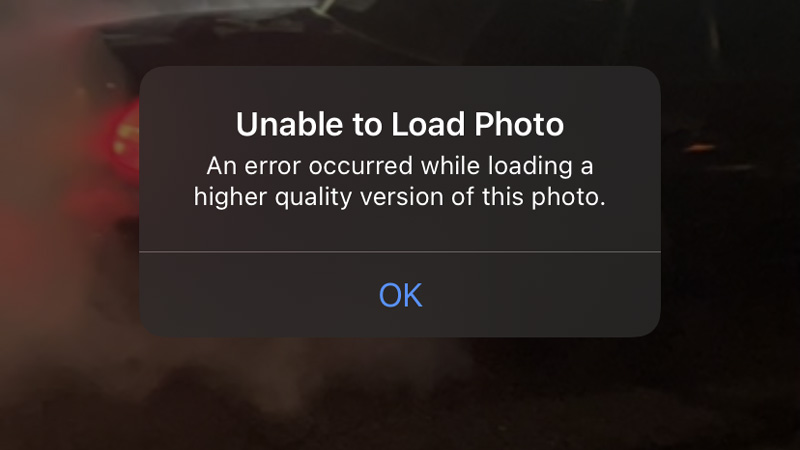
If you are getting an error occurred while loading a higher quality version of this video or photo on your iPhone, then it is caused when your Apple device is not properly connected to your Apple iCloud server. To resolve this error you need to try the solutions mentioned below to fix the issue:
Turn on and Off the Sync with iCloud
There can be a technical glitch with your “Photos” app and your iCloud account that might cause a problem while your iPhone’s gallery is trying to retrieve the media file from the iCloud server. For this, you need to reset your sync with iCloud by following these simple steps.
- Open the “Settings” app from the app’s library.
- Now, tap on the Apple ID or your Profile name.
- In the next tab, select the “iCloud” section.
- In the next window, under the “Apps using iCloud” tap on the “Photos” section.
- Under the Photos settings, turn off the sync by tapping on the “iCloud Photos”.
- And then turn off the “Upload to My Photo Stream” option.
- Wait for a while and turn on the sync by toggling both options.
After turning on the Sync option again check whether the problem is solved or not by opening the same photo or video that was not opening before. If the problem still persists then try the next step mentioned below.
Select Download and Keep Original Option
There is an option on your iPhone through which you can download a lower resolution image and keep the original one on your iCloud account. The reason behind this feature is to consume less storage on your iPhone. Sometimes this feature can create a problem if the download of the file is not proper. For this, you can switch to “Download and keep Original Option” by following this simple workaround:
- Open your iPhone’s “Settings” app.
- Tap on your “Profile”, and click on the “iCloud” section.
- In the “iCloud” section, tap on the “Photos” option and select the “Download and Keep Originals” option.
After this, check whether the issue is resolved or not. If the problem still persists, then try the next workaround.
Update your iOS Version
If you are using an outdated iOS version on your iPhone then, it is possible that it may cause this error, as iCloud servers may have removed the version from their database. To open the media file you need to update your iOS version by following these steps.
- Open the “Settings” app.
- Tap on the “General” section.
- In the “General” section, tap on the “Software Update” to download and install the latest version.
After your iOS is updated, try opening the photo or the video in the Photos app. If the error code still occurs then try the next step.
Force Restart your iPhone
Last but not least is to force restart your iPhone by quickly pressing the “Volume Up” button and then the “Volume Down” button and then finally, press and hold the “Power” button till you see the Apple logo. This will remove all the bugs from all the apps and reset them to default settings. Now you can try opening the photos or videos that had problems.
This is all you need to know about how to fix an error occurred while loading a higher quality version of this video or photo on your iPhone. If you are having problems while downloading files from iCloud then here is a separate guide on How to fix iCloud files not downloading on iPhone and iPad.
