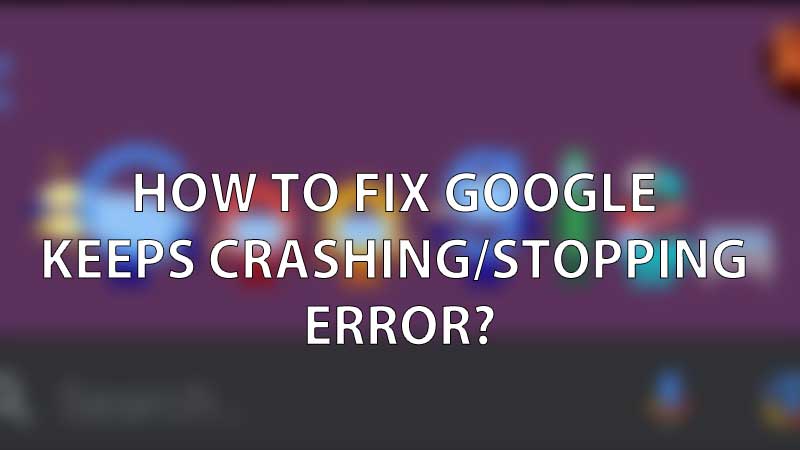
Every Android device by default gets a Google App pre-installed. This app allows you to instantly search information like nearby stores, restaurants, get live sports scores, match schedules, movie reviews, and timings, etc. It is a useful and time-saving app. Recently users have reported Google App crashing issue on their devices. No matter which model phone you are using, the app will crash. Here is how to fix it instantly.
How to Fix Google App Crashing/Stopping Issue?
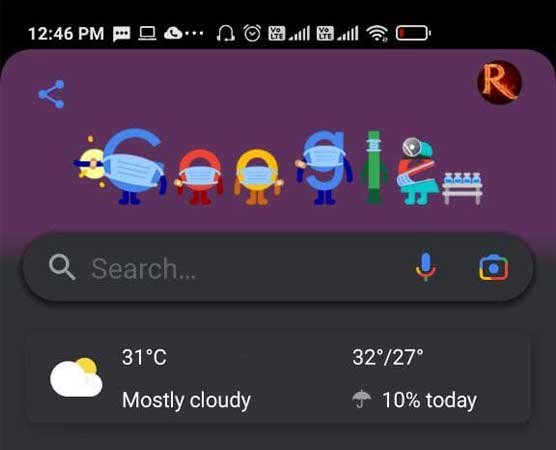
App crashing issue is due to a recent update. You just have to remove the same and Google App will start working.
- Go to Settings and look for Apps.
- On some phones, it is App Manager, open it and you will see a list of all Installed Apps.
- Scroll down and tap on Google Apps.
- On the right top look for three dots, tap on it to open a menu.
- Tap on Uninstall Updates.
That’s it, just return back to the home screen and launch the Google App. You can now search for useful information in it. The app will not crash or give you a stop working error. This is a common bug in the update.
If your phone showing continuously pop up like that, try this:
1. Go to Settings
2. Apps
3. Find Google Apps
4. Uninstall updateHope this work for you too@Google please fix this update issue on your app#Google pic.twitter.com/9E9U53Sb35
— 星 – Dibaca Hoshi (@durahman_fa) June 22, 2021
Now there are chances the app will auto-update itself. Unless Google really brings a fix for this you will have to follow the above steps. Removing any recent update will stabilize the app and it will work without crashing. Until yet Google has not provided any valid fix for the same. You can turn off automatic updates to avoid this issue in the future.
How to turn off Automatic Updates in Android?
- Launch Google Play Store.
- Tap on three dots on the top left side and go to Settings.
- Tap on Auto-update apps.
From here you will see a list of apps that are on auto-update. You can either disable updates completely or stop apps from running auto-updates.
