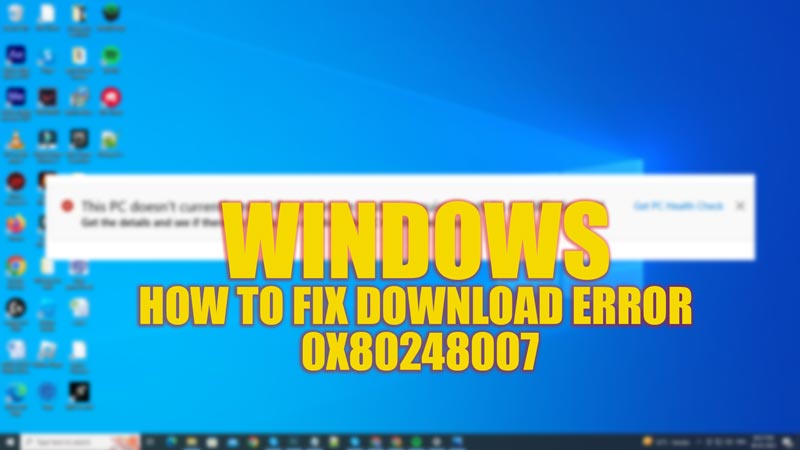Error codes starting with ‘0x8’ are mostly update-related issues on Windows desktops. The cause for ‘download error 0x80248007’ and ‘error code 0x80070422’ looks more or less similar to a user, and they may have tried the same methods to fix the issue, like running System File Checker (SFC) Scan and DISM tools. However, the users may still get the error code. This is because each error code has unique solutions, and finding these solutions is hard. Hence, this guide has some quick tips to fix the Windows Update ‘download error 0x80248007’.
Fix: Windows Update ‘Download Error 0x80248007’ (2023)
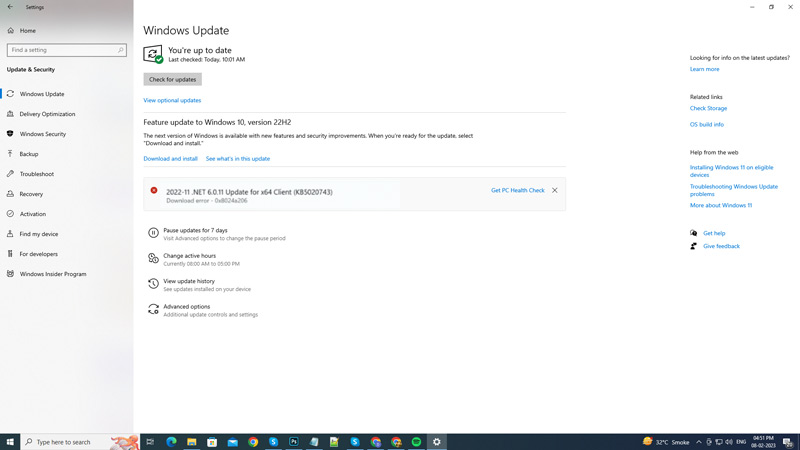
The ‘download error 0x80248007’ on Windows is caused due to missing files, corrupted files in the SoftwareDistribution folder, or the system failing to identify the Microsoft Software License Terms. Hence, to fix this error, there are three methods as mentioned below:
1. Turn on the Windows Installer Service Manually
Windows Installer service is associated with Windows Update Service. Hence, if any missing files are needed to initiate the Windows update, they can be restored easily by manually turning on the Windows Installer service. You can do this by following these steps:
- Open the ‘Run’ dialogue box by pressing the ‘Windows’ + ‘R’ keys on your keyboard and type ‘services.msc’ without quotes in the text box.
- Click on the ‘OK’ button to perform the command. The services window will open.
- Scroll and search for the Windows Installer service and right-click on it.
- Now, from the menu, select the ‘Start’ option.
- Restart your Windows desktop and try performing Windows Update to see if the ‘download error 0x80248007’ is fixed.
2. Restart the Windows Update service to fix ‘download error 0x80248007’
- Open the Service window from the ‘Run’ dialogue box by following the above-mentioned steps.
- Scroll and search for the ‘Windows Update’ service and right-click on it.
- Now click on the ‘Restart’ tab from the menu.
- Restart your Windows desktop and try installing the latest Windows Update to see if the error is fixed.
3. Delete corrupted files inside the SoftwareDistribution folder
Since the SoftwareDistribution folder contains several updated files, any corruption in those files can cause malfunction during the Windows Update. You can delete some folders or files inside the SoftwareDistribution folder to fix the ‘download error 0x80248007’ by following these steps:
- Open the File Explorer application on your Windows desktop and type the following address on the address bar:
C:\Windows\SoftwareDistribution
- Select the ‘DataStore’ folder and the ‘Download’ folder by double-clicking on them.
- Press the ‘Delete’ or ‘Del’ key on the keyboard to delete them.
- Now install the Windows Update to fix the issue.
If the error continues after following the above steps, you can try running the Windows Troubleshooter by going to Windows > Update & Security > Troubleshoot >
Additional Troubleshooters > Windows Update > and click on the ‘Run the troubleshooter’ option.
That’s everything covered on how to fix Windows update ‘download error 0x80248007’. Also, check out our guides on How to fix Windows Update error code 0x8024401c or How to fix the error code 0xc000000e on Windows