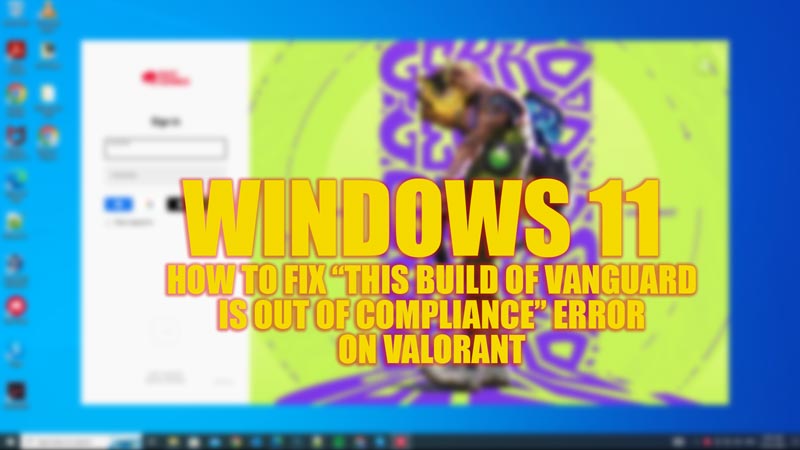While trying to play Valorant, users have complained about getting an error message that says “This Build of Vanguard is out of compliance” on their Windows 11 desktops. If some security settings on your PC are compromised, Vanguard, the anti-cheat system of Riot Games, can cause errors while loading the game. Hence, to fix this Vanguard error on your Windows 11 desktop, this guide will help you.
Fix: “This Build of Vanguard is out of Compliance” Error in Valorant on Windows 11 (2023)
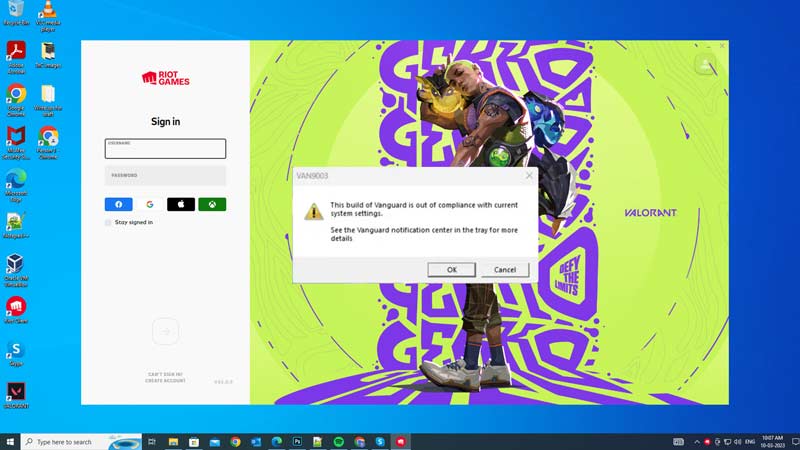
While starting Valorant on your Windows 11 desktop, a “This Build of Vanguard is out of Compliance” error message could trigger because of the compromised security settings, and you can fix it by following these methods:
1. Enable Secure Boot and TPM 2.0 on your Windows 11 PC
Secure Boot and Trusted Platform Module(TPM) are the security features that Vanguard needs to verify your system’s integrity. If these features are off, you might see the Vanguard out-of-compliance error. To enable them, you need to access your BIOS or UEFI settings and look for options related to Secure Boot and TPM 2.0. Depending on your PC model and manufacturer, these options may vary in name and location. You may also need to enable PTT (Platform Trust Technology) or fTPM (Firmware-based TPM) if your PC does not have a physical TPM chip. For the same, here are the detailed steps:
- First, open the Settings app on your Windows 11 desktop by pressing the ‘Windows’ + ‘I’ keys on your keyboard.
- Now click the ‘Updates and Security’ tab.
- Then, select the ‘Recovery’ option from the left panel and click the ‘Restart now’ button under the Advanced startup section.
- Your system will restart, and a few option tabs will open on a new screen.
- Now select the ‘Troubleshoot’ tab, then go to the ‘Advanced options’ tab.
- Then, select the ‘UEFI Firmware Settings’ tab from the Advanced options screen.
- Select the ‘Restart’ option from the ‘UEFI Firmware Settings’ screen to access the BIOS menu.
- Now go to the ‘Boot’, ‘Security’, or ‘Advanced’ sections from the BIOS menu, which may vary according to your motherboard manufacturer.
- Find the ‘Secure Boot’ option and enable it.
- If you encounter a ‘Secure Boot can be enabled when system in user mode’ error, change Legacy BIOS or CSM settings to UEFI Custom or Customized Boot.
- Now on the same tab where you found the ‘Secure Boot’ option, check for the TPM, PTT, or fTPM option and enable it too.
- Finally, open Valorant and see if the “This build of Vanguard is out of Compliance” error is fixed.
2. Update Vanguard Anti-Cheat
Sometimes, the error may occur due to an outdated version of Vanguard that is not compatible with Windows 11. Hence, to update Vanguard follow these steps:
- First, uninstall Vanguard by going to Control Panel > Programs > Uninstall a program > Riot Vanguard > Uninstall.
- Then, launch Valorant again, and it will prompt you to install the latest version of Vanguard.
- Follow the prompt instructions and download Vanguard on your Windows 11 desktop.
- This should fix the Vanguard out-of-compliance error.
3. Allow Valorant through Windows Defender Firewall
Another possible cause of the “This build of Vanguard is out of compliance” error is that Windows Defender Firewall is blocking Valorant from accessing the internet or communicating with Vanguard. To fix this, you need to open Windows Defender Firewall by going to Settings > Network & Internet > Firewall & network protection > Allow an app through firewall > Change settings > Allow another app. Then, browse for the ‘valorant.exe’ and ‘vgc.exe’ files in your Riot Games folder and add them to the list.
That’s everything covered on how to fix the “This build of Vanguard is out of compliance” error in Valorant on Windows 11. Also, check out our other guides, such as How to fix Valorant “Van9003” error on Windows 11 or How to restart Riot Client.