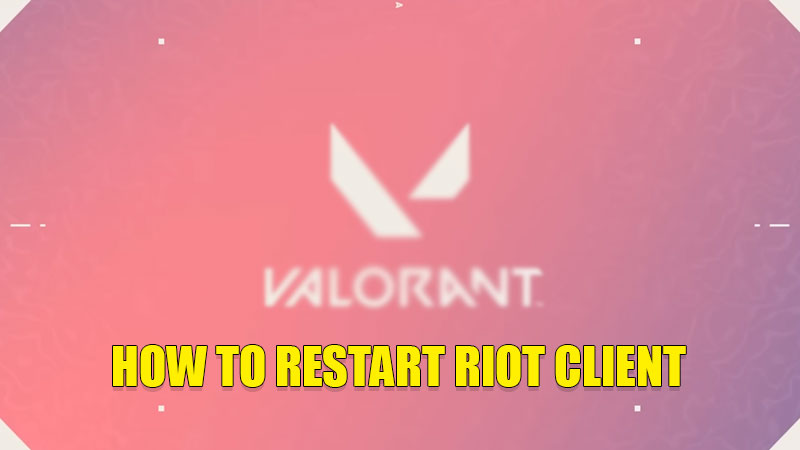
While playing Valorant there are many users who receive an error saying to restart the Valorant Game Client to enable full features of the game. This error code disrupts your match that affects your rankings. If you are facing this error code then here is a guide on how to restart Riot Client.
Tricks to Restart Riot Client (2023)
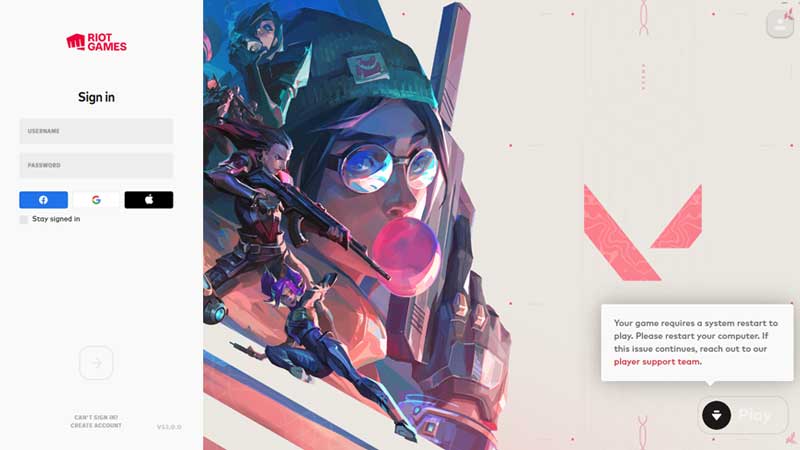
Valorant players often receive error codes related to connection problems and issues in the Riot client. To resolve these issues you need to simply restart both the game and the client app. You can restart the Riot Client app by simply pressing the “Alt + F4” shortcut key on your keyboard. If the problem persists, you need to end the process from the Task Manager to do this, follow the steps given below:
- Press “Ctrl + Alt + Delete” hotkey.
- Click on “Task Manager“
- Now, find the “Valorant” game and right-click on it, and then select “End Task“.
- To confirm the process click on “End Process“.
This will close the Valorant game on your computer and also close the Riot Client app. After a while, start the Valorant game again. If you are still getting any kind of error code then you can try running the game as an administrator. To do this you need to search for Valorant game in the “Start Menu” and right-click on it and then select “Run as Administrator” in the drop-down menu.
If you are still facing issues then you have to uninstall Valorant from your computer and reinstall the game again. You can also try restarting your computer to fix the issue related to the Riot Client app.
This is how you can restart the Riot Client app and run the Valorant game smoothly on your computer. If you want to try more free games on your computer then here is a list of 9 Best Free PC Games for Windows and Mac – Download Now.
