SecurityHealthSystray.exe is a Windows process that belongs to Windows Defender. It is responsible for displaying the system tray icon for Windows Security, which shows you the status of your device’s protection against viruses, malware, and other threats. But sometimes when you try to launch a program on your Windows desktop, you might encounter a “SecurityHealthSystray.exe – Bad Image” error message. This error occurs when a program or application cannot load properly due to corrupted or missing files. However, you can fix the bad image error on your Windows PC by following the tutorial below.
Fix: “SecurityHealthSystray.exe Bad Image” Error on Windows (2023)
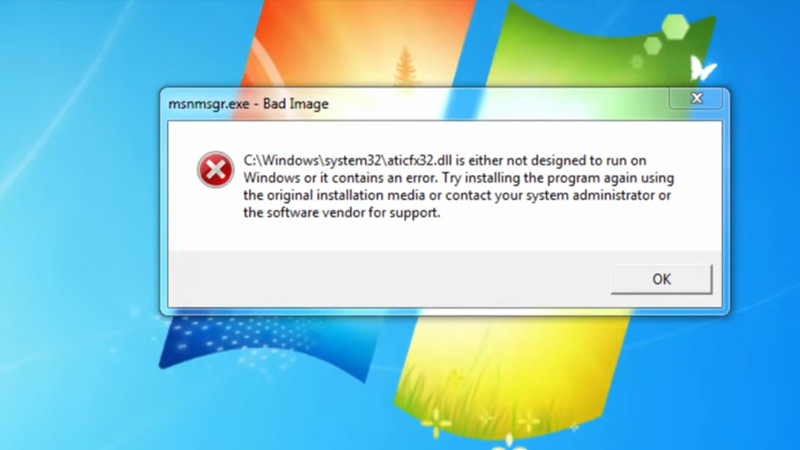
There are several possible solutions to fix the SecurityHealthSystray.exe bad image error, depending on the root cause of the problem. Here are some of the most common and effective methods that you can try:
1. Run SFC and DISM Scans
SFC (System File Checker) and DISM (Deployment Image Servicing and Management) are built-in tools that can scan and repair corrupted or damaged system files and image files on your Windows computer and here’s how you can run them to fix the bad image error:
- On the Start menu, type ‘cmd’ in the search box and open the Command Prompt as administrator.
- Then type the following commands and press the ‘Enter’ key on your keyboard after each command:
sfc /scannow
DISM /Online /Cleanup-image /Restorehealth
- After successfully running the SFC and DISM commands, restart your PC to fix the issue.
2. Install the Latest Visual C++ Redistributable Packages
Visual C++ Redistributable packages are essential components that allow many programs and applications to run on Windows. If they are outdated or corrupted, they can cause bad image errors for some software. To update them, follow these steps:
- First, visit the Microsoft Visual Studio download webpage on your desktop browser.
- Then scroll down to the ‘Other Tools and Frameworks’ section and expand it.
- Now click the ‘Microsoft Visual C++ Redistributable for Visual Studio 2022’ or the latest version.
- Select your system architecture from the given options, and click the ‘download’ button next to it.
- Once the download is finished, open the ‘VC_redist.x64.exe’ file and follow the instructions to install it.
- Finally, restart your device and check if the bad image error is gone.
3. Re-register the DLL File
Sometimes, the bad image error can be caused by an incorrect or incomplete registration of the DLL files. In such cases, you can re-register the error causing the DLL file by following these steps:
- First, open the Command Prompt as administrator and type in the following command:
regsvr32 /u SecurityHealthSSO.dll
- Then press the ‘Enter’ key on your keyboard to unregister the DLL file from your device.
- Now type the following command and press the ‘Enter’ key on your keyboard:
regsvr32 SecurityHealthSSO.dll
- Finally, restart your device to re-register the DLL file.
That’s everything covered on how to fix the SecurityHealthSystray.exe bad image error on Windows. Also, check out our other guides, such as How to fix “the installer failed to properly install this driver” error or How to fix this installation package is not supported by this processor type” error.
