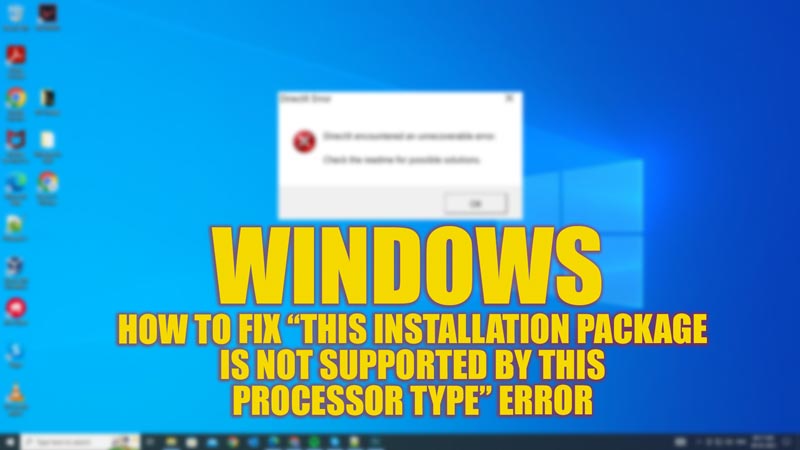
The error message “This installation package is not supported by this processor type” usually occurs when you try to install software that is incompatible with the architecture of the processor. This is a very common problem when you try to install 64-bit software in a 32-bit Windows operating system. However, you can fix this error on your Windows desktop with the help of this guide.
Fix: “This installation package is not supported by this processor type” Error (2023)
You can fix the “This installation package is not supported by this processor type” error on your Windows desktop by following these steps:
1. Check the System Processor type of your device
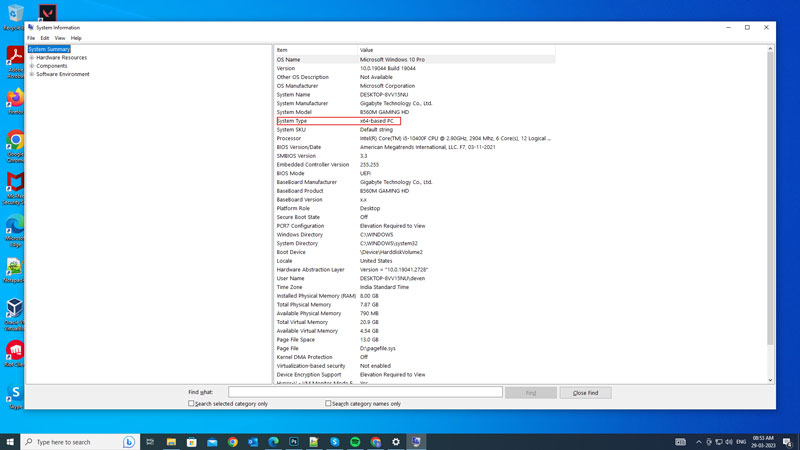
The first thing you must do when the “installation package is not supported” error message appears is to check the type of your system processor to troubleshoot the issue accordingly. Hence, to check what type of processor you have, follow these steps:
- First, open the Run dialog box by pressing the ‘Windows’ + ‘R’ keys on your keyboard and type ‘msinfo32’ without quotes.
- Then click the ‘OK’ button to open the System Information window.
- Here, look for the ‘System Type’ entry under the ‘System Summary’ section.
- This will tell you whether your processor is x86 (32-bit) or x64 (64-bit).
- If the installation package is unsupported by your system processor, uninstall it and install the compatible version of the package.
2. Update your Windows Operating System
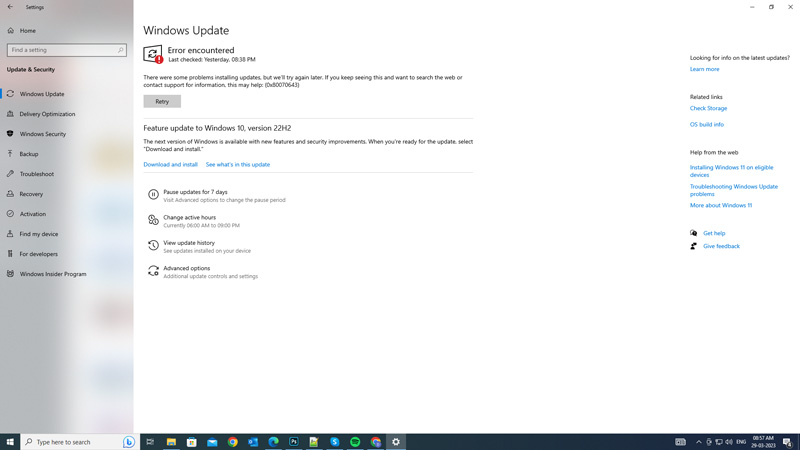
Sometimes, the software may support the architecture of your device, but the Windows operating system or the graphics driver might be outdated. In such cases, you might need to update your Windows operating system, you can do it by following these steps:
- Open the Settings app by pressing the ‘Windows’ + ‘I’ buttons on your keyboard.
- Select the ‘Update & Security’ tab on the Settings screen, then click the ‘Check for updates’ button.
- Your system will scan and show you all the pending updates.
- Click the ‘Download & Install’ option and let the download complete.
- Finally, restart your PC to install the update.
- Now, try installing the package to check if the error is fixed.
If the above methods don’t work, you might need to upgrade your PC.
That’s everything covered on how to fix the error “This installation package is not supported by this processor type”. Also, check out our other guides, such as How to fix 0x00000133 BSOD error on Windows or How to fix Windows Update error 0x80070006.
