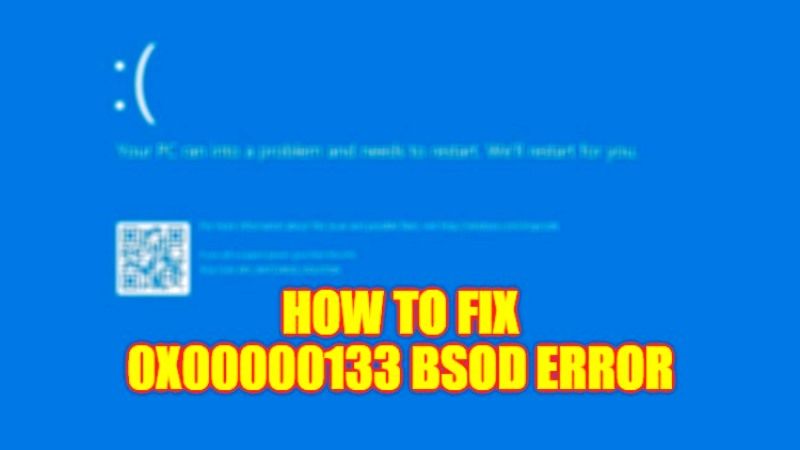
Are you facing problems with a Blue Screen of Death error 0x00000133 when starting up your computer? This problem occurs due to a bug in the Windows operating system and it is the result of the DPC_WATCHDOG_VIOLATION error. The main root cause of this issue is because of software or hardware compatibility problems. There might be also some driver errors that cause this Blue Screen. Hence, in this guide, you will learn how to fix the 0x00000133 BSOD error on your Windows PC in detail below.
Fix: 0x00000133 BSOD Error on Windows (2023)
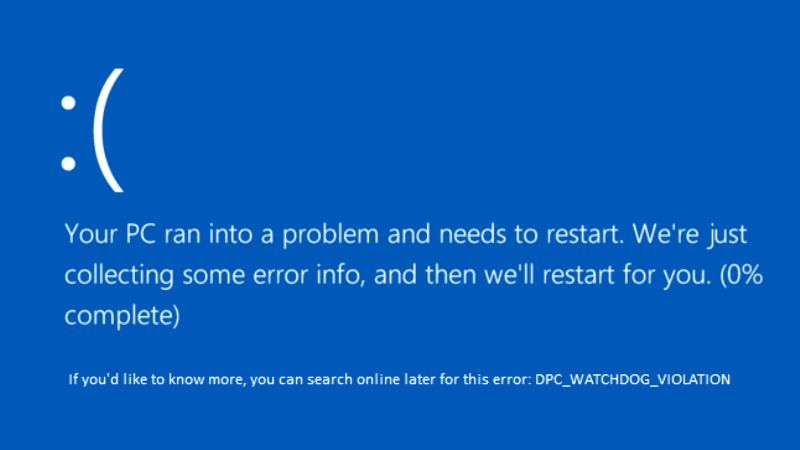
There are various solutions to fix the 0x00000133 Blue Screen of Death error code on a Windows computer: you simply need to change SATA AHCI Controller Driver or else repair system files with an SFC scanner to resolve this issue. You can check out both methods listed below to fix the error you are getting on your computer forever.
How to Change SATA AHCI Controller Driver
- First, in the Search box, type Run and press Enter key.
- In the Run dialog box that opens, type “devmgmt.msc” without quotes and press Enter key.
- A new Device Manager window will open, here click on the arrow next to IDE ATA/ATAPI Controllers to expand it.
- Then click on SATA AHCI Controller and right click on it and select the Update Driver option.
- Finally, you have to select the “Search automatically for updated driver software” option to fix the error 0x00000133 from your PC.
Repair System File with SFC Scan
- First of all, in the Search box type Command Prompt.
- From the list that appears, right-click on Command Prompt and select the “Run as administrator” option.
- In the Command Prompt window, type the following command:
sfc /scannow - Press the Enter key.
- Finally, once the scan is finished, restart your PC and check now that the error will be fixed.
That’s all there is to know about how to fix the 0x00000133 BSOD error code on your Windows 10/11 PC. In the meantime, do not forget to check out our other guides only on TechNClub.com: How to fix Blue Screen Error 0x00000116 on Windows, and How to fix Registry Filter Driver Exception BSOD Error.
