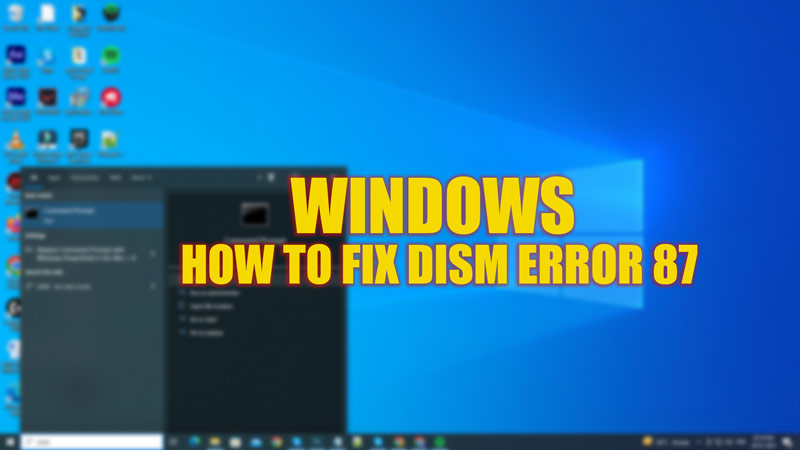
DISM (Deployment Imaging Servicing Management) is an essential tool on Windows 10/11 that can help you repair corrupted files. You might have often used DISM to fix different errors like ‘video schedular internal memory BSOD error’ or to fix video memory management internal BSOD errors on Windows. But even the utility can cause an error such as ‘Error 87’ that happens when running the DISM command in the Command Prompt. Hence, to fix DISM error 87 on Windows 10/11, this guide will help you with that.
Fix: DISM Error 87 on Windows 10/11 (2023)
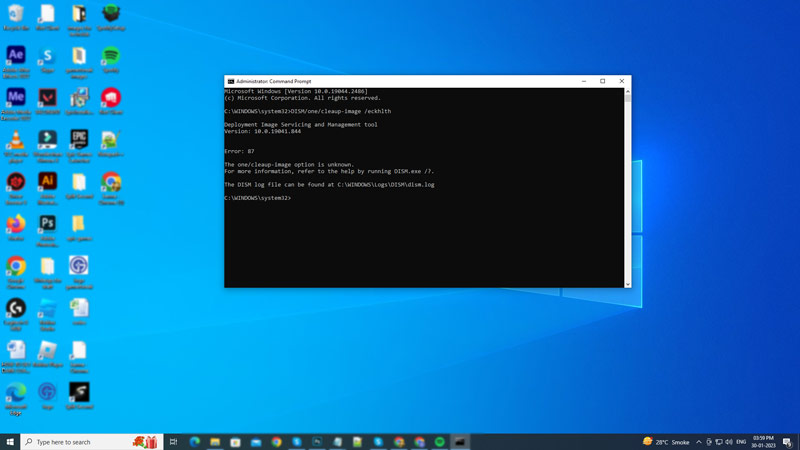
DISm error 87 on Windows 10/11 can happen due to incorrect formatting or running a command in relegated Command Prompt. You can fix this error with the help of the following methods:
1. Use Proper Formatting
When the command is valid, the computer system will execute the task. If you have spelling or even a minor spacing mistake, the computer will read it as an error. Hence the proper formatting of the command with zero grammatical mistakes is essential. Always double-check the space and special characters like back slashes to reduce errors. Re-run the command with the correct format and see if the DISM error 87 is fixed.
Incorrect formatting:
DISM/Online/Clnup-Img/ChkHlt
- In the above format there is no space after the backslashes and the commands are written in shortcuts. The system while reading the above command will given an error.
Correct formatting:
DISM /Online /Cleanup-Image /CheckHealth
- The spaces are used correctly after the backslashes and the full form of the words are written with the proper formatting. The system will execute the above command.
2. Run Command Prompt as Administrator
A normal Command Prompt is incapable of running tools like DISM or SFC, as they are the crucial tools of an operating system. That’s the reason why Command Prompts needs administrator rights to run such commands. To run Command Prompt as an administrator, follow these steps:
- First, log in with your Admin id if you haven’t logged in yet.
- Now click on the Start button on the start bar and type ‘CMD’ without quotes.
- On the right panel, click the ‘Run as Administrator’ option to open Command Prompt as an admin and run the command to see if error 87 is fixed.
Other Methods
- The other minor fix for DISM error 87 is updating your software by going to Settings > Windows Update > Check for Updates > Download and Install.
- If updating doesn’t work, factory resetting your Windows 10/11 operating system is the last option, this will remove all the third-party apps and fix the error.
That’s everything covered on how to fix DISM error on Windows 10/11. Also, check out our other guides, such as How to PFN list corrupt BSOD errors on Windows.
