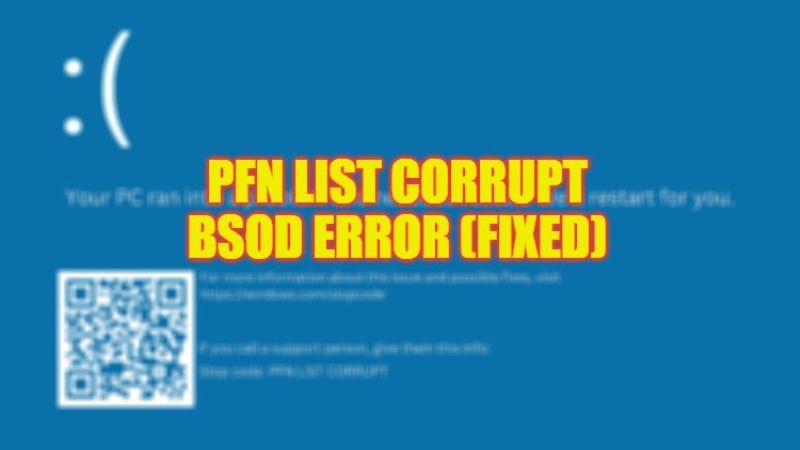
There may be some instances when you have come across a Blue Screen of Death error message “PFN List Corrupt”, which usually happens due to hardware or software issues on your Windows PC. You may also get this error while playing games or if you have your computer overclocked. Thankfully, there are various ways to fix this error code on your Windows operating system. In this guide, we will tell you how to fix the PFN_LIST_CORRUPT BSOD error code on your Windows 11/10 PC in detail below.
Fix: PFN List Corrupt BSOD Error on Windows (2023)
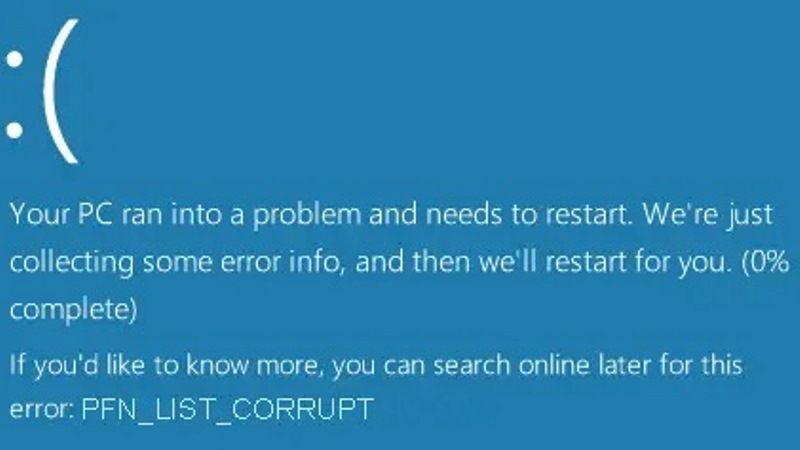
There are several solutions to fix the PFN List Corrupt Blue Screen of Death (BSOD) stop error code on your Windows PC. You can either try to run the System File Checker (SFC) scan to fix the system file corruptions or else run the BSOD Troubleshooter that is inbuilt into your Windows system. Below, you will find both methods to get rid of the errors you are facing on your computer.
Run System File Checker (SFC) Scan
- First, click on Start and then type Command Prompt or CMD.
- From the top list, right-click on Command Prompt and then select to run it as administrator.
- When the CMD box opens, type the command mentioned below:
sfc /scannow - Press the Enter key.
- Finally, once the process is completed, you need to restart your PC to fix the error code you are getting on your Windows computer.
Run the BSOD Troubleshooter
- First, click on the Start menu.
- Then click on Settings.
- After that click on Update & Security option.
- From the left pane, click on the Troubleshoot option.
- From the right side, click on Additional troubleshooters.
- On the next page, click on BSOD and then click on Run the troubleshooter.
- To complete the troubleshooting steps, you have to follow the onscreen instructions given on the screen.
- Finally, once the process is finished, you can reboot your computer to fix the BSOD error from your PC once and for all.
That is all you need to know about how to fix PFN_LIST_CORRUPT BSOD stop error code on your Windows 11/10 PC. If you are looking for more BSOD Troubleshooting Guides, check out our other articles only on TechNClub.com: How to fix Video Memory Management Internal BSOD Error, and How to Troubleshoot and Fix Windows 10 Blue Screen (BSOD) Errors.
