
Most of the time, many users come across a Blue Screen error with a stop code of VIDEO_MEMORY_MANAGEMENT_INTERNAL, which is usually caused by corrupt system files in the Windows operating system. This error can also occur due to graphics card driver issues or else faulty RAM. So, how do you fix this common BSOD error on your PC? Well, in this guide, you will learn how to fix Video Memory Management Internal BSOD error in detail below.
Fix: Video Memory Management Internal BSOD Error (2023)
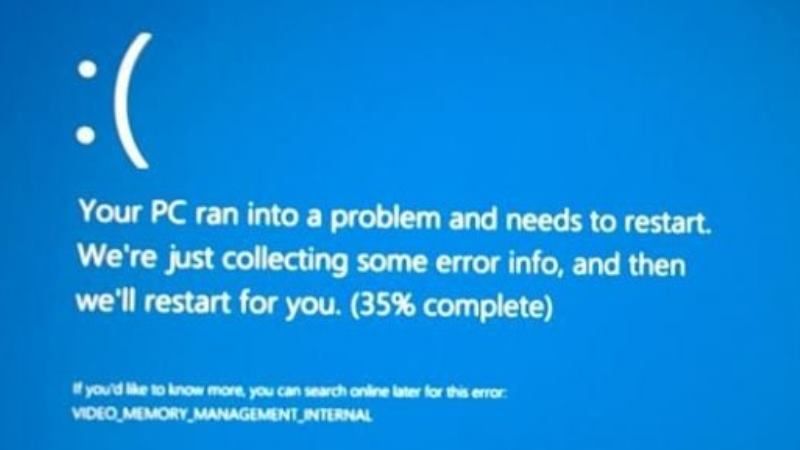
You can easily fix the Video Memory Management Internal Blue Screen error code by installing the latest graphics card driver from its manufacturer’s website or by going into Device Manager and installing it automatically. In addition, you can also choose the option to repair corrupted System Files and fix this error code. Below you will find both solutions to get rid of these error codes forever.
Update Graphics Card Driver using Device Manager
- In the Search bar, type Device Manager and open it from the top list.
- Click on the arrow next to Display Adapters.
- A drop-down menu will expand and the list of display adapters installed in your computer will be shown.
- All you need to do is just simply right-click on your graphics driver and choose the option “Update device”.
- Finally, Windows will automatically try to download and install the latest graphics card driver and after a restart, the error will be resolved.
Repair System Files using SFC and DISM Scan
- In the Search bar, type CMD and open Command Prompt from the top list in administrator mode.
- Type the following command given below one by one and press Enter key:
DISM /Online /Cleanup-Image /CheckHealth
DISM /Online /Cleanup-Image /ScanHealth
DISM /Online /Cleanup-Image /RestoreHealth - After that, type the command mentioned below and press Enter key:
sfc /scannow - Finally, once the process gets completed, restart your PC to take effect and solve the BSOD error on your PC.
That’s all there is to know about how to fix Video Memory Management Internal BSOD errors on your PC. If you are looking for more similar types of Blue Screen Error Guides, check out our other articles only on TechNClub.com: How to fix Blue Screen Error 0xc000021a in Windows, and How to fix Critical Process Died Blue Screen Error in Windows 10.
