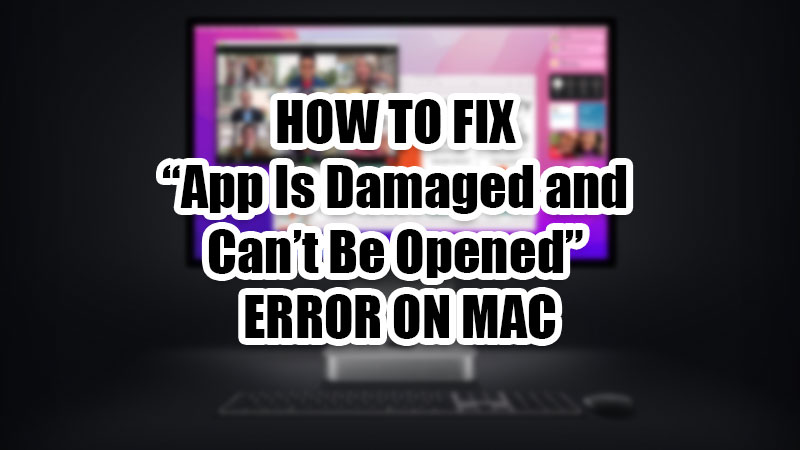
Errors on MacBooks are quite common and fixing them is extremely important. Recently, users have reported an error while opening an app on their Mac. In this guide, we will show you what is the “App Is Damaged and Can’t Be Opened” error and how to fix it.
What is the “App Is Damaged and Can’t Be Opened” Error on Mac
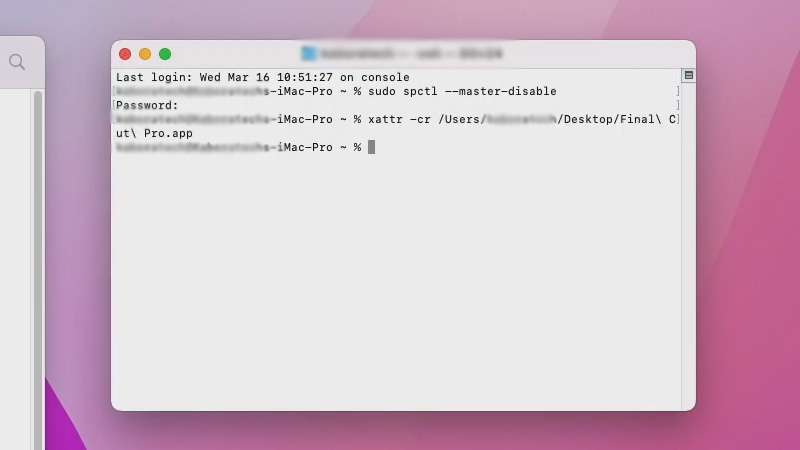
This error is usually seen when a user tries to open an app on their MacBook. It means that without solving this issue, you cannot open an app that has the error. Given below is the exact statement of the error:
“<App Name> is damaged and can’t be opened. You should move it to the Trash”
This is what the error says on Mac.
How to Fix the Error “App is damaged and can’t be opened. You should move it to the Trash”
There are many ways in which you can fix this error on your MacBook. Go through all these methods and try them to resolve this problem:
Re-Install the App
Just like the error says, move the app in question to trash. After uninstalling the app, install it again from the Mac App Store. This can solve any issue with the app and most likely it will also fix the error on your Mac.
Restart Your Mac
It is possible that the “App is damaged and can’t be opened” error is just a small bug that can be fixed by restarting your Mac. Go through our guide to get an idea about how to Restart a MacBook using the keyboard. Move on to the next method if this one didn’t work for you.
Update macOS on Your Mac
If this error is caused by a random bug, Apple might try to fix it by providing a software update. Update your Mac to see if the “App is damaged and can’t be opened” error gets fixed. If not, try the next fix.
Use Terminal to Open the App
If you have downloaded the app from a trusted source and you know that it is not harmful to your system in any way, use the Terminal on Mac to open the app with superuser permissions. Here are the steps for the same:
- On your Mac, go to Finder > Go > Utilities.
- Open Terminal from Utilities.
- Copy/paste or type the following command in the Terminal window – “sudo xattr -cr /path/to/application.app“. Do not use the punctuation marks with the command.
- Navigate to the app that you’re trying to open. Drag and drop it to the Terminal window. This will add the exact location of the app to the Terminal Window.
- Type this in front of the app’s location – “sudo xattr -cr“, without the punctuation marks.
- Hit the ‘Return’ key on your Mac.
- Enter your Mac password.
- Press ‘Return’ again.
This will open the required app to run on your Mac, which can fix the “App is damaged and can’t be opened” error on your Mac.
Contact Apple Support
Whenever users face any error on their Apple devices, it is best in their interest to contact Apple Support as soon as possible. Find the fix for the “App is damaged and can’t be opened” error on Mac on Apple’s official site.
So, these are all the ways in which you can fix the “App is damaged and can’t be opened. You should move it to the Trash” error on your MacBook. Try all these methods one by one till you the problem gets eliminated. Do not forget to check out our other guides related to similar topics: How to Fix “A fatal error occurred while creating a TLS client credential (10013)” and How to Fix “Checking for Updates” Stuck on Mac.
