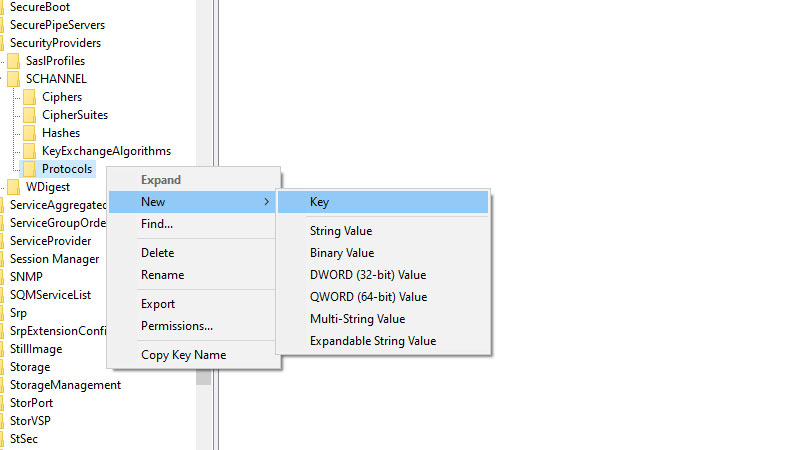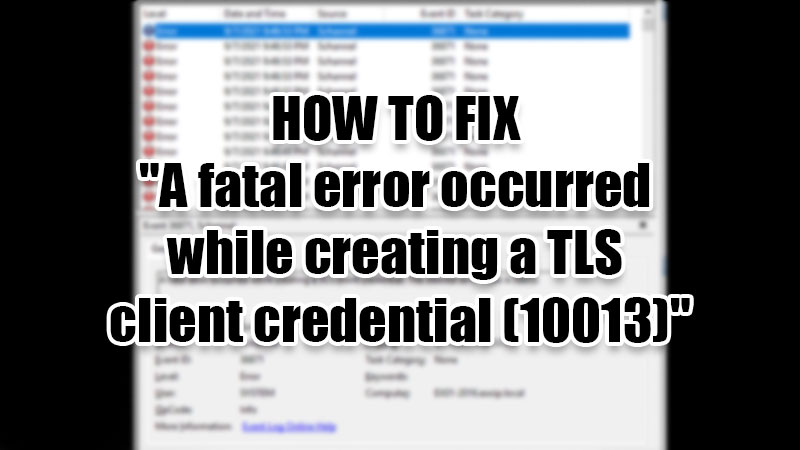
Windows computers are full of features and unfortunately, bugs and errors too. We have seen many errors on Windows 10/11 PCs like Origin Error 65546:0 on Windows computers and Critical Process Died Blue Screen Error in Windows 10. This time, we will be talking about a different error seen in the Event Viewer on Windows PCs. So in this guide, we will explain how to fix “A fatal error occurred while creating a TLS client credential (10013)” on your Windows 10/11 computer.
What is the Fatal Error Occurred Issue on Windows PCs?
The “A fatal error occurred while creating a TLS client credential (10013)” error appears if a user does not have TLS 1.0 and TLS 1.1 enabled on their PCs. The complete error message is given below:
“A fatal error occurred while creating a TLS client credential. The internal error state is 10013.”
If you are facing the same problem on your Windows 10/11 computer, move on to the solutions provided by us in the later section of this guide.
How to Solve “A fatal error occurred while creating a TLS client credential (10013)”
Solving this problem on your Windows computer is easy. You just need to try the following methods:
Turn On TLS 1.0 or 1.1 in Internet Properties
TLS 1.0 or 1.1 are not enabled on your Windows 10/11 PC by default. But if you enable them manually, the “A fatal error occurred while creating a TLS client credential (10013)” issue can be dealt with. Here are the steps for the same:
- Open ‘Internet Properties’ by searching for it in the Start Menu.
- Select ‘Advanced’.
- Tick the checkboxes for ‘TLS 1.0’ and ‘TLS 1.1’.
- Select ‘Ok’.
- Restart your Windows 10/11 PC.
That’s it! You have enabled TLS 1.0 and TLS 1.1 on your Windows computer. Check if the error is fixed now or not. Try the next method if nothing changed.
Fix the Fatal Error 10013 from the Registry Editor
You can fix the “A fatal error occurred while creating a TLS client credential (10013)” error by making a few changes here and there in the Registry Editor App on your Windows PC. Follow these steps to get rid of this error:
- Type ‘Registry Editor‘ in the Start Menu, search for it, and open the ‘Registry Editor’ app.
- Click the address bar at the top and enter the following path “HKEY_LOCAL_MACHINE\SYSTEM\CurrentControlSet\Control\
SecurityProviders\SCHANNEL\Protocols“. - Visit the path mentioned above.
- Right-click ‘Protocols’.
- Select New > Key. Rename this new key ‘TLS 1.2’.
- Right-click ‘TLS’ and select New > Key.
- Rename this new key as ‘Client‘.
- Right-click ‘Client’.
- Select New > DWORD (32-bit) Value.
- Rename this new value as ‘DisabledByDefault‘.
- Again, right-click ‘Client’ and create a new value as earlier.
- Rename this value as ‘Enabled’.
- Open ‘Enabled’ by double-clicking it.
- Click the ‘Value Data’ box and type ‘1’.
- Select ‘Ok’.
- Restart your Windows 10/11 computer.
Once your system gets restarted, the necessary changes will take place and the error will be fixed too.
So, try these two methods to fix the “A fatal error occurred while creating a TLS client credential. The internal error state is 10013” error on your Windows 10/11 computer, and your problem will most likely be solved. Also, try checking out our other guides on different Windows errors: Windows 10 Start Menu Not Working Error Solved, and What is Windows 10 Error Code 0X80070026 and How to Fix It.