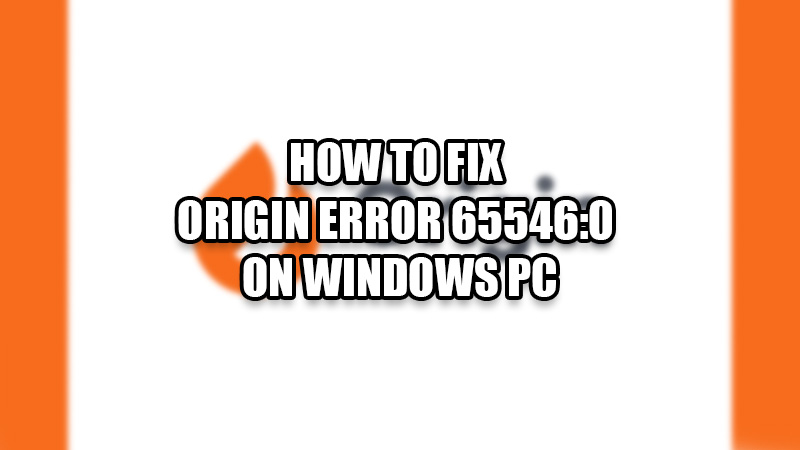
Origin, just like Roblox, is a free gaming platform that has a long list of interesting titles. These games can be downloaded to your Windows PC for free as well which is the reason why Origin is so popular among gamers. But you wouldn’t like it if you get interrupted while gaming, would you? That is why we will show you in this guide how to solve the Origin Error 65546:0 on your Windows computer.
What is the Origin Error 65546:0?
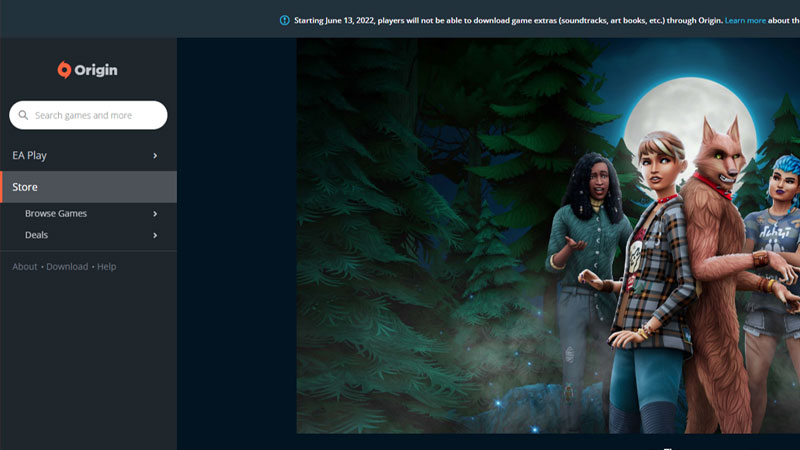
This issue is mostly seen by players while installing a game on their Windows system. The text displayed on the screen along with the error is “An unexpected error has occurred. Please try again in a few moments. Error: 65546:0”.
So, to put it simply, the Origin Error 65546:0 doesn’t let you download any games from Origin. It can be an irritating problem if left unsolved. But first, you must know why this error occurred on your PC.
Reasons for Origin Error 65546:0
The Origin error can be caused by one of the few reasons mentioned below:
- The Origin App might be blacklisted by the Windows Defender Firewall.
- A third-party antivirus software causing trouble for the Origin app.
- Origin Servers Down.
- Incompatible Windows PC.
These are the possible reasons why your Windows computer is facing the Origin Error 65546:0.
How to Fix Origin Error 65546:0
Try the methods mentioned below to get rid of this problem with Origin:
Check Your Windows PC’s Compatibility
Your Windows PC must have Windows 8 or higher to run Origin. If you have an older version, we recommend you to update your Windows operating system as soon as possible.
Log out and Restart the Origin App on Your Windows PC
The error that you have been facing till now can be a result of some bugs which can be solved with the help of these steps:
- Open the Origin App on your Windows computer.
- At the top left corner of the window, you will see ‘Origin’, click it.
- Select ‘Sign Out’ and close the app.
- Open ‘Task Manager’ from the Start Menu.
- Right-click Origin and select ‘End Task’.
- Restart your PC.
- Open the Origin app again and log in using your account.
If this fix did not solve the problem for you, try the next one.
Run the Origin App as an Administrator
Follow these steps to run the Origin app as administrator on your Windows system:
- Right-click the Origin app icon.
- Select ‘Run as administrator’ from the context menu.
This will open the Origin app with administrator permissions on your PC. Check if it helped with the error 65546:0. If not, try the next fix.
Check Origin App’s Servers
It is important to ensure that the Origin servers are up and working because if the servers aren’t working well, then the problem is not at your end. You can use third-party websites like Downdetector to check the server status of Origin. Move on to the next method if the servers are working fine.
Uninstall Any Third-Party Antivirus Software
Third-party antivirus software on your system can be troublesome for the Origin app. Uninstall any such software and see if it helps. You may try the next fix if this one didn’t do the trick for you.
Whitelist Origin in Windows Defender Firewall
Windows Defender Firewall tries to protect your Windows PC from any harmful site or app and if by any chance, it sees the Origin app as a threat, it will be moved to the blacklist. It affects the working of Origin and hinders the user too. Follow these steps to whitelist the Origin app on Windows Firewall:
- Search ‘Windows Defender Firewall’ in the Start Menu and open it.
- Select ‘Allow an app or feature through Windows Defender Firewall’ > Change Settings.
- Check both the Public and Private boxes for Origin.
- Select ‘Ok’.
Re-install Origin App
The last method to fix Origin error 65546:0 is to uninstall and then reinstall the app again. Uninstall Origin from your Windows device and install it again from Origin’s Official Site.
These are all the ways to solve the Origin error 65546:0 on Windows PC. Follow the methods described above and one of these methods will probably work for you. Till then, check out our other guides too: How to Install & Use Epic Games Launcher on Steam Deck and How to Appear Offline on Steam.
