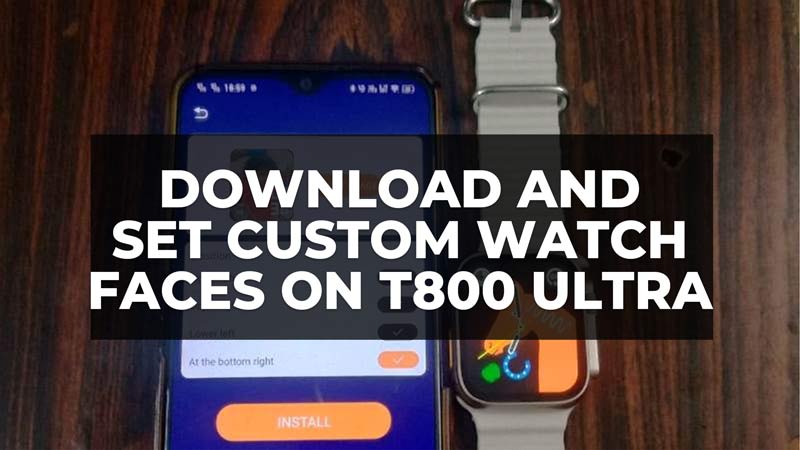
Recently I talked about the steps to connect the T800 Ultra Watch to iPhone and Android devices. Now in this guide, I will tell you the steps on how to get different watch faces on this smartwatch. For the unversed, let me remind you that, the T800 Ultra is a Chinese watch that can be said as a clone or copy of the Apple Watch. This smartwatch is produced by various unbranded Chinese manufacturers and it has no guarantee or warranty whatsoever. But the best part is that the T800 Ultra comes at a very cheap rate/price and anybody who doesn’t have the budget to afford the high-priced Apple Watch can enjoy a few features of the bigger brand. Without further ado, let us now check in this tutorial on how to download and set custom watch faces in the T800 Ultra Watch.
How to Download and Install Watch Faces in T800 Ultra Watch
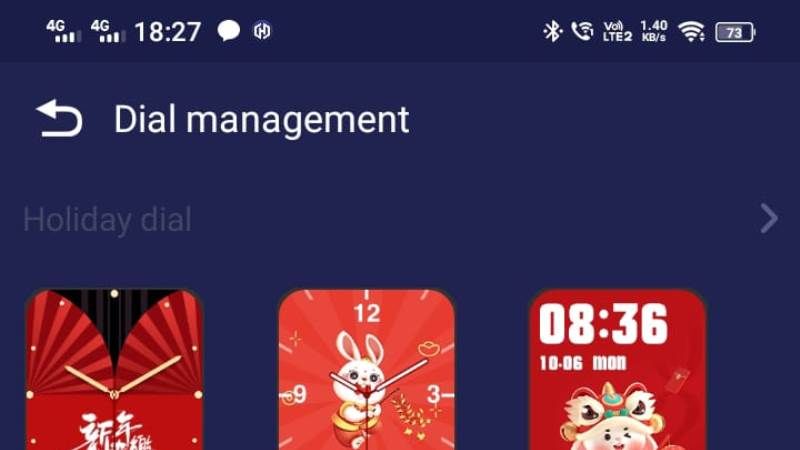
In the first method, we will tell you how to download and install different watch faces in T800 Ultra watch by using the free application called HiWatch Pro, read the whole step-by-step procedure below:
- First, you need to download and install the HiWatch Pro app from the Google Play Store or App Store on your respective Android or iOS device.
- After launching the app on your device, press the “Set” tab which is located at the bottom.
Note that your Android or iPhone device needs to be connected to the T800 Ultra Watch, if it is not then follow this guide: How to Connect T800 Ultra Watch to iPhone and Android. - Once you have established a stable connection with the app and device, press the “Dial Settings” option, which is located under the “Set” tab.
- In the “Dial Settings,” you will be able to see several watch faces, from “Cartoon” to “Hot” to “Machine” dial, etc.
- Below any watch faces, there is an “Install” button, just tap on it and you will get a notification telling you to not press the return button in order to let the watch face properly install.
- Then press the “Got it” button and the install process of the watch face from the HiWatch Pro app to T800 Ultra will begin.
- Finally, once the watch face installation is finished, press the side button on the T800 Ultra and swipe from right to left side to check the same watch face installed on your smartwatch.
How to Set Custom Watch Faces in T800 Ultra Watch
- To set custom watch faces in the T800 Ultra Watch, for example, your spouse, kid, any family members, or friends, follow the 3 steps mentioned above to get to the “Dial Settings”.
- Navigate to the bottom under “Dial Settings” and press the arrow next to “Custom dial”.
- Here, tap on any watch face but not the “Install” button yet.
- Once this particular watch face opens, you will get an option to “Select Image”, press the same option and it will take you to Camera Roll.
- From this Camera Roll, you can select any images you have taken from your smartphone.
- Next crop the image according to your choice. Once done, tap on the top right corner to select the cropped image.
- Finally, select the position of the clock in the next window and press the “Install” button. The same watch face with your custom photo will be downloaded and installed on your T800 Ultra watch.
That’s all there is to know about how to download and set custom watch faces in the T800 Ultra Watch. While you are here, you might be also interested to know about the Best Smartwatch To Measure Blood Pressure, and 3 Best Smartwatches To Monitor Glucose Levels.
