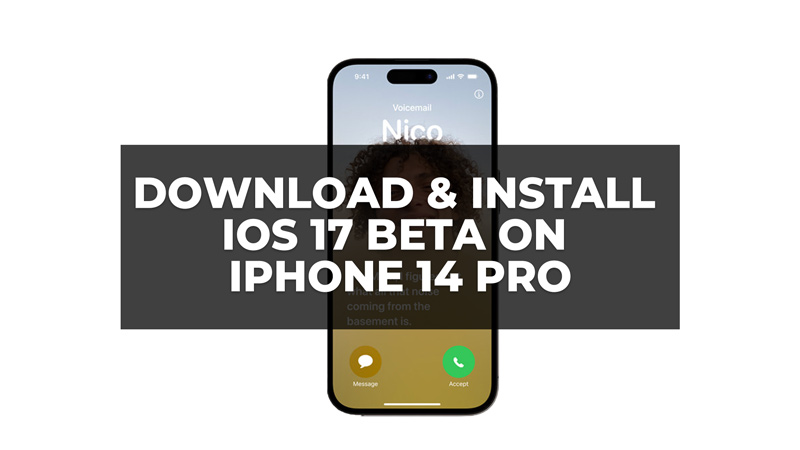
When iOS 16 was released the features like setting different lock screen and home screen wallpaper and changing the clock font were the favorite and popular features among the users. But iOS 16 had flaws like Auto-Puntuation errors that were annoying. All such flaws are being resolved with iOS 17 which has enhanced machine learning, which improvises your predictive text and dictation features. This was announced at the WWDC event of iOS 17. However, the latest iOS 17 is on Beta testing for developers and the public Beta will be out by the mid-week of July. Currently, the iOS 17 Beta is open for developer Beta testing, and you can receive this update on your iPhone 14 Pro or iPhone 14 Pro Max devices. So, here’s how you can download and install iOS 17 beta on your iPhone 14 Pro.
How to Get iOS 17 Beta on iPhone 14 Pro?
To download and install iOS 17 Beta on your iPhone 14 Pro, you need to enroll your device in the Apple Beta Software Program. The iOS 17 Beta Program is free and here’s how you can enroll for it:
Open Safari on your iPhone 14 Pro and go to the Apple Beta webpage.
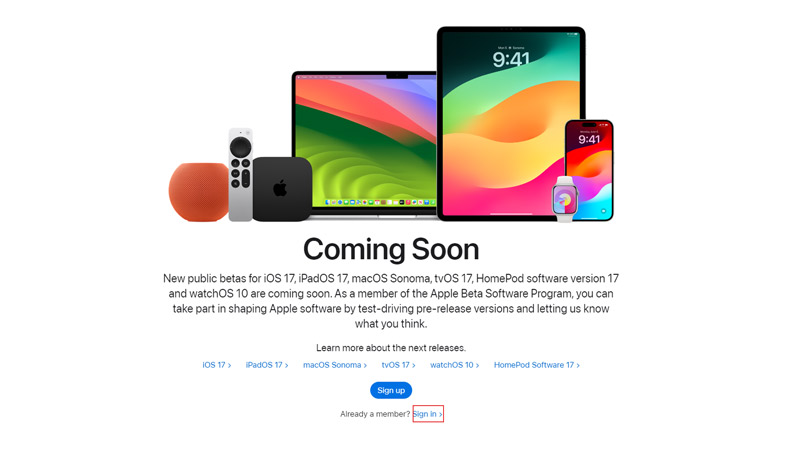
Then tap the ‘Sign in’ button and enter your Apple ID and password.
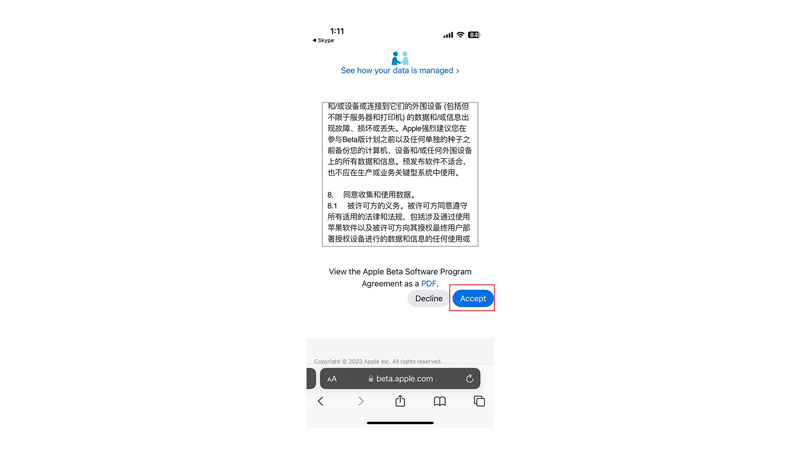
Now tap the ‘Accept’ button to agree to the terms and conditions of the program and tap the ‘Install’ button to install the Software Profile. Now when the public Beta will be available you can download and install the iOS 17 Beta Program from the Software Update settings as mentioned in the below steps.
Alternatively, you can install the iOS 17 Beta by installing the Apple Developer app from the App Store.
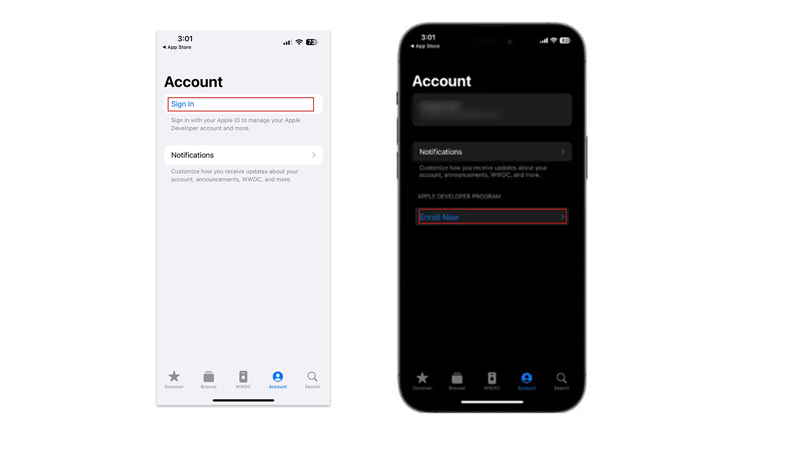
Then go to Account > Sign in > Enroll Now > Continue button, and follow the on-screen instructions.
2. Update to iOS 17 Beta
After restarting your device, you can check for updates and install iOS 17 Beta by following these steps:
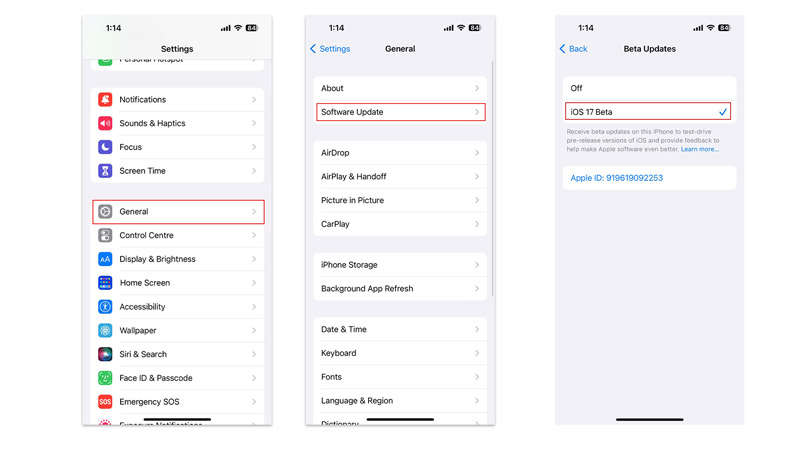
- Go to Settings > General > Software Update and tap the ‘Download and Install’ button if iOS 17 Developer Beta is available.
- Enter your passcode if prompted.
- Tap on ‘Agree’ to accept the terms and conditions of the update and wait for the installation process to complete.
Things to know before installing iOS 17 Beta
Before you install iOS 17 Beta, you should know that the beta version comes with some risks and limitations. Beta versions may contain bugs, glitches, or compatibility issues that can affect your device’s performance, battery life, or security. You may also encounter some apps or features that do not work properly or at all with the beta version.
Another thing you should do before installing iOS 17 Beta is to back up your device using iCloud or iTunes. This way, you can restore your device to its previous state if something goes wrong with the installation or if you want to revert back to iOS 16. You should also make sure that your device has enough storage space and battery charge for the installation process.
That’s how you can download and install the iOS 17 Beta on your iPhone 14 Pro. Until then, you can check out our other guides like iPhone 15 release date, specs, and price, or the MacBook Air release date, specs, and price.
