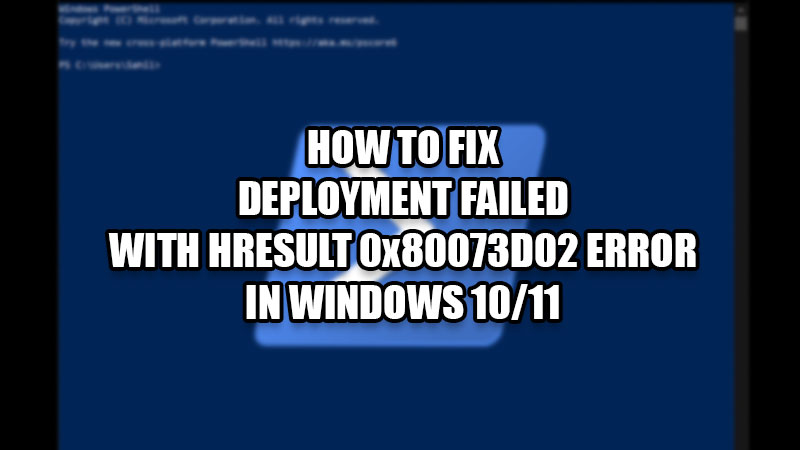
Issues like Windows 11 Taskbar Not Working and Windows Security Not Working in Windows 11 are generally solved with the help of Windows PowerShell. But what happens if this troubleshooter for Windows computers faces a hurdle? Users have recently reported the ‘Deployment Failed with HRESULT 0x80073D02’ error in their Windows 10/11 PCs. In this guide, we will show you the multiple ways to resolve this possible bug.
What is the Windows PowerShell Error?
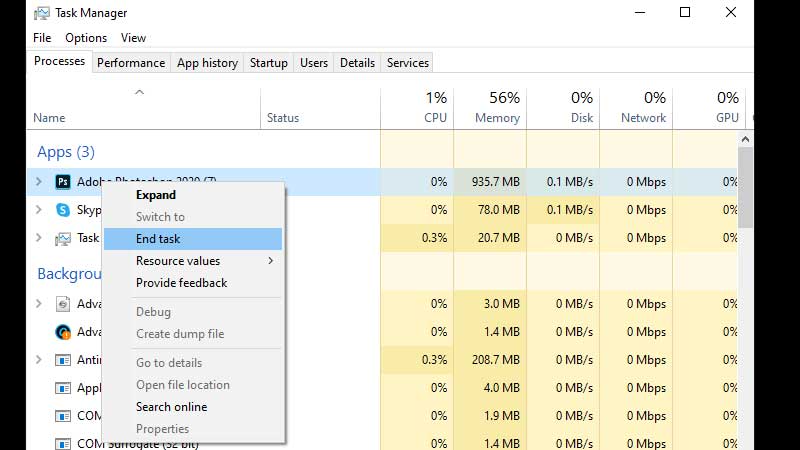
Windows PowerShell is a troubleshooting software provided by Microsoft for users to get rid of minor difficulties they may face with their systems. This issue is usually encountered by users when they try to re-register Windows apps with PowerShell.
This is what the error says –
“Add-AppxPackage : Deployment failed with HRESULT: 0x80073D02, The package could not be installed because resources it modifies are currently in use.
error 0x80073D02: Unable to install because the following apps need to be closed
<App name>”
Solutions for HRESULT 0x80073D02 Error
Windows PowerShell is an important element of any Windows PC since it is used to keep the system free from issues. So, here are the possible ways to resolve this error:
Update Windows to fix Deployment Failed with HRESULT 0x80073D02
- A possible reason for Windows PowerShell not working properly is an outdated Windows version.
- The current version of Windows that you’re using may have a few bugs which can be fixed by a simple software update.
- Check out our guide on How to Update Windows 10/11.
If it doesn’t work, try the next fix.
Re-install the App that needs to be fixed
- As mentioned earlier, users face this issue when they try to re-register an app.
- It also means that the app in question may have some problems.
- Re-install this app on your Windows 10/11 PC.
- To uninstall an app, go to Settings > Apps > Apps & Features. Next, delete the app.
- Use Microsoft Store to download the app again.
See if things change after you reinstall the app. Otherwise, move on to the next method.
Stop the App in the Background
- As explained in the error statement, an app needs to be closed for PowerShell to work.
- See exactly which app is creating trouble for PowerShell.
- From the Start Menu, search for ‘Task Manager’. Go to Task Manager > Processes. Right-click the app which has caused the problem. Select ‘End Task’.
This will end any background activity by the same app. Check if the issue got solved or not.
Additional Fix: Make New/Switch to another User Account in Windows
Sometimes, a problem faced by any user on their Windows PC is limited to a single user account. Try using a different user account on your Windows 10/11 computer. You can refer to our guide to understand How to create a new Administrator Account in Windows 10/11.
So, these are all the possible ways to fix the error ‘Deployment Failed with HRESULT 0x80073D02’. Try all the fixes mentioned above and you may get rid of this complication. Do not forget to check our other guides on similar topics: How to Fix Critical Process Died Blue Screen Error in Windows 10, and Windows 10 Start Menu Not Working Error Solved.
