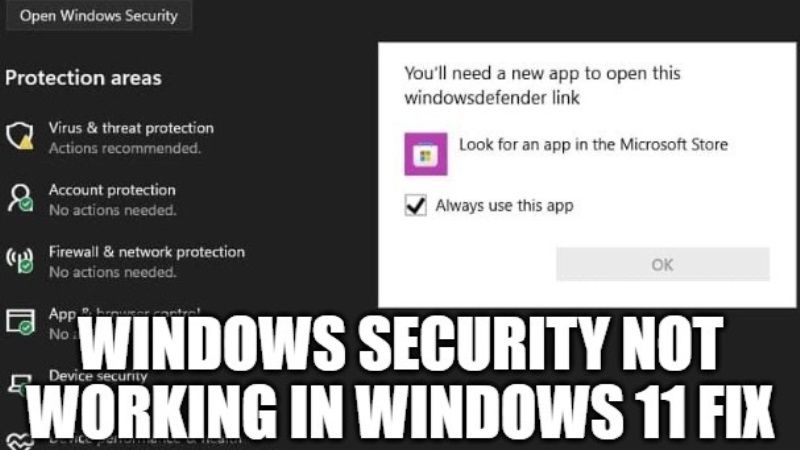
After installing Windows 11 on your computer, the Windows Security application, which is often referred to as Windows Defender, sometimes may not be working. Clicking on it in a search from the taskbar or directly in the Settings app does not produce anything. If you go to the system tray and want to scan your PC, you might also get a message that says WindowsDefender does not exist and that you can search the Microsoft Store to download it. In this guide, I will explain how to fix Windows Security Not Working or Not Opening in Windows 11.
How to fix Windows Security in Windows 11 Not Working or Not Opening
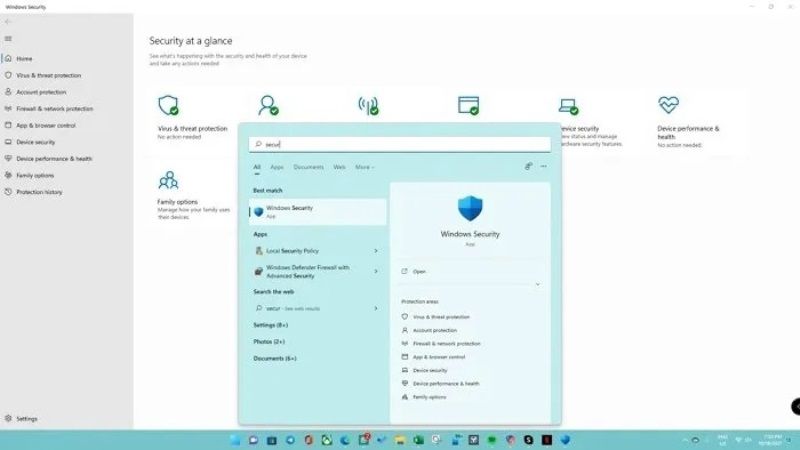
To fix this issue you can try to use the commands to repair your Windows 11. Follow the steps given below.
How to Repair Windows 11 by using SFC and DISM:
- First of all, you need to open Windows Terminal on Windows 11, to do that right-click on the Start button and then click on Windows Terminal (admin)
- Type the following SFC command first in Windows Terminal and press Enter key:
sfc /scannow
- After the scan is completed, type the following DISM command Windows Terminal and press Enter key:
Dism /Online /Cleanup-Image /RestoreHealth
- After both the scans are completed, try to check if Windows Security opens successfully. If this solution doesn’t work, then follow the next workaround below.
How to reinstall Windows Security in Windows 11 using PowerShell Command:
If the above solution didn’t work, then try to reinstall Windows Security in Windows 11 again by using PowerShell Command.
- On your Windows 11 PC, click on Start and then type Windows PowerShell.
- After that right-click on Windows PowerShell and click on Run as administrator.
- A new window will pop up, here just type the command mentioned below one at a time and then press Enter key:
Set-ExecutionPolicy Unrestricted
Get-AppXPackage -AllUsers | Foreach {Add-AppxPackage -DisableDevelopmentMode -Register “$($_.InstallLocation)\AppXManifest.xml”}
- After a few minutes, just check if you can launch Windows Security once again on your PC.
That is everything you need to know about how to fix Windows Security Not Working in Windows 11. Also, do not forget to check other Windows 11 Troubleshooting Guides right now such as how to copy and paste between Android and Windows 11, or how to remove Start Menu ‘Recommended’ Items in Windows 11, etc.
