
Entering the Apple Ecosystem makes things much easier for a user. There is no other product that can fit and work with an Apple device as efficiently as another Apple device. This is the reason why millions of users prefer having multiple Apple products to ease up their day-to-day work. Apple Watch is one such Apple ecosystem product. In this guide, we will show you how to backup and restore data on Apple Watch.
What Does Apple Watch Backup Include?
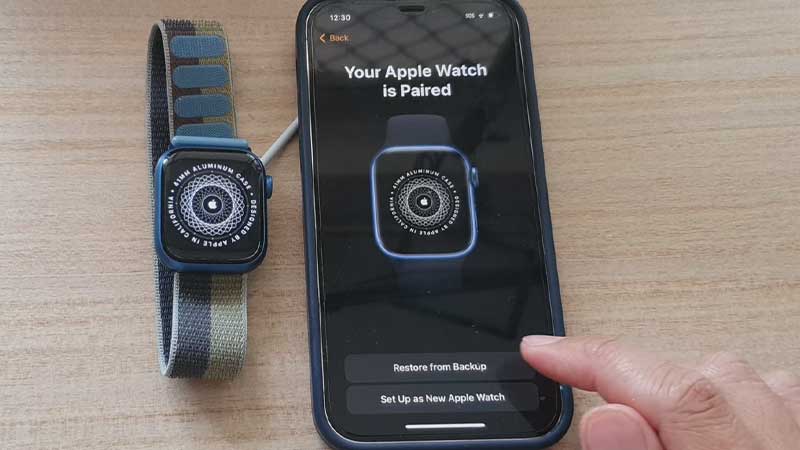
To backup and restore an Apple Watch, it is important to first understand what data is actually backed up. According to Apple, all these things are included in an Apple Watch Backup:
- App data for built-in apps and settings for both, built-in and third-party apps.
- All the clock face settings and dock settings.
- System settings and customizations.
- Complete health and fitness data.
- Songs synced to your Apple Watch and Music settings.
- Siri voice feedback settings.
- Synced photos or albums.
- Your time zone.
So, the backup on your Apple Watch is limited to these things only. There are a few things that your Apple Watch may not have a backup for but they are not so important to worry about, except the messages. Yes, the Apple Watch backup does not include the messages that you have on your Apple product.
How to Backup Apple Watch (2023)
Backing up your Apple Watch is not a manual process. Every time you unpair your Apple Watch from your iPhone, its data gets stored in your iPhone automatically. As long as both your iPhone and Apple Watch are in each other’s range, you do not even have to think about data backup on your Apple Watch.
When you backup your iPhone, all the data files of your Apple Watch also get backed up which can later be restored. But, you can still check for yourself if the backup is turned on for your Apple Watch or not. Follow these steps:
- Connect your Apple Watch to a stable Wi-Fi network.
- Open the Settings App on your iPhone.
- Go to (Username) > iCloud > iCloud Backup.
- Turn on the toggle bar for ‘iCloud Backup’ if it is disabled.
- Turn on the toggle bar for ‘Watch’.
- Tap ‘Watch’ to open its individual settings. Tap ‘Back Up Now’.
We are done here! These steps will enable backup on your Apple Watch, though it is already turned on by default.
How to Restore Apple Watch (2023)
Restoring an Apple Watch is way too easy. Just follow the steps mentioned below:
- Open the ‘Watch’ app on your iPhone. It is an in-built app but if you have deleted it, download the Watch app from App Store.
- Tap ‘Start Pairing’.
- Select ‘Restore from Backup’.
These were the steps to restore the backup to a new Apple Watch. Follow all of the steps and processes discussed above and you will be able to backup and restore your Apple Watch in no time.
Are you facing some troubles with your Apple Watch? Let us help you with our other guides: Why won’t my Apple Watch Update? Here’s How to Fix It, and How to Unlock Mac with Apple Watch.
