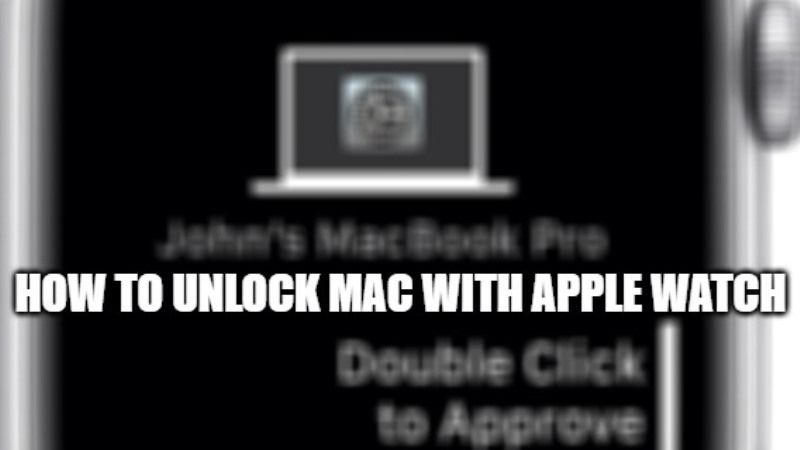
Now that you have bought a new Apple Watch, you would definitely like to experiment with it. It has some awesome health and fitness features. On the other hand, it can also help you to use your Mac computers remotely. You can now easily unlock your Mac with Apple Watch without entering the password. In this tutorial, let us find out how to unlock Mac computers with an Apple Watch. Find out how to activate this handy feature in the following steps given below.
How to Unlock Mac with Apple Watch
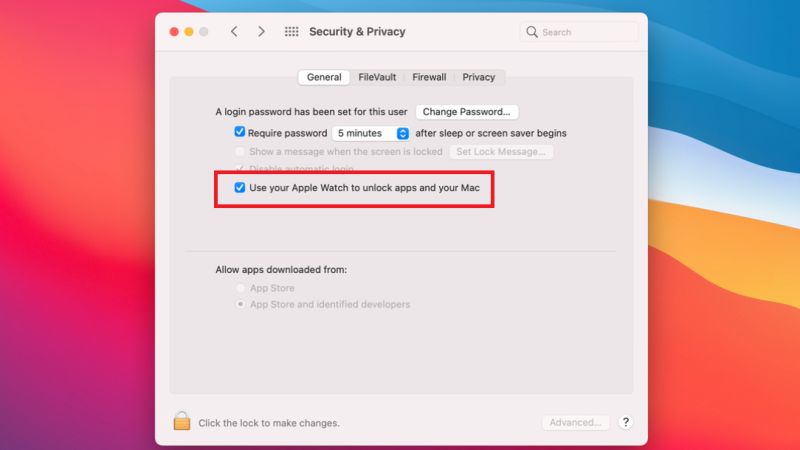
If you want to unlock your Mac with Apple Watch, your device will need to meet some hardware and software requirements. So the first step is to make sure that your operating system is updated and therefore, compatible.
What are the System Requirements to Unlock Auto Unlock on Mac with Apple Watch?
- You must make sure that your Mac is compatible with the functionality: MacOS Sierra (10.12) at least and a computer from 2013, or more recent, which supports Bluetooth 4.0
- With an Apple Watch Series 3, you will have to upgrade to MacOS High Sierra (10.13).
- As for the Apple Watch, it must be running WatchOS 3 or higher.
- Mac model should be mid-2013 or later.
The second requirement is to use two-factor authentication on your iCloud account. If you haven’t already done it, here are the steps:
- Open iCloud section of the System Preferences.
- After that, click on the Account Details button.
- Go to the Security tab and then you can activate the feature or check its status.
- Also, note that the two devices must be connected to the same iCloud account, and Bluetooth and WiFi should be activated on the Mac.
Here’s how to unlock your Macs with Apple Watch:
- First of all, Turn On Wifi and Bluetooth on your Mac computer.
- After that, make sure that your Apple Watch and Mac are signed in to iCloud with the same Apple ID.
- Also, ensure that your Apple ID is using two-factor authentication.
- Make sure that your Apple Watch is using a passcode as well.
- Now, on your Mac, select the Apple menu and click on System Preferences.
- After that, click on Security & Privacy and then tap on the General option.
- Under the General option, check the box next to “Use your Apple Watch to unlock apps and your Mac.”
- That’s it, now you can unlock your Macs by wearing the Apple Watch anytime you want. You do not need to enter any password.
And that is all you need to know about unlocking Mac with your Apple Watch. Also, do not forget to check how to unlock iPhone with Apple Watch while wearing a face mask, and how to unlock iPhone 13 without a passcode and Face ID.
