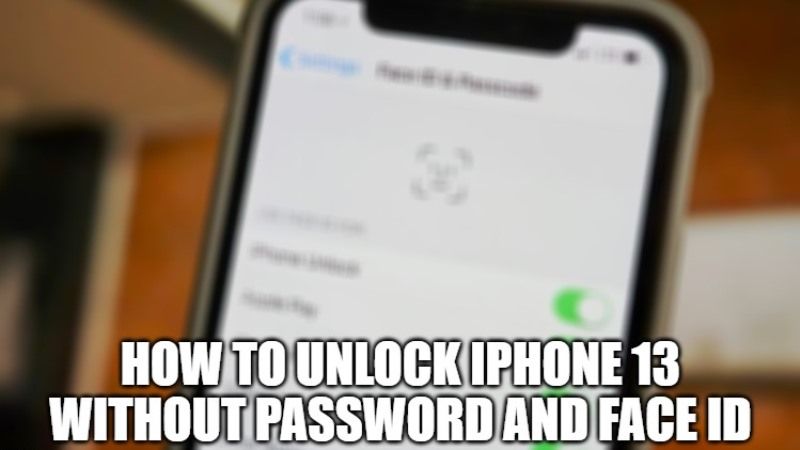
If you are having an iPhone 13 without protection such as a password or Face ID, it must be a hassle. That means the security of your phone is very vulnerable because anyone can open your iPhone and view its contents. That is why almost all iPhone users use the password and Face ID features to protect the privacy of their smartphones. But what if you are in a position where you forgot your password and your Face ID is also not recognizing you and giving an error constantly. Well, you do not have to worry, because in this guide I will explain how to unlock your iPhone 13 without a passcode and Face ID.
How to Unlock iPhone 13 Without Passcode and Face ID
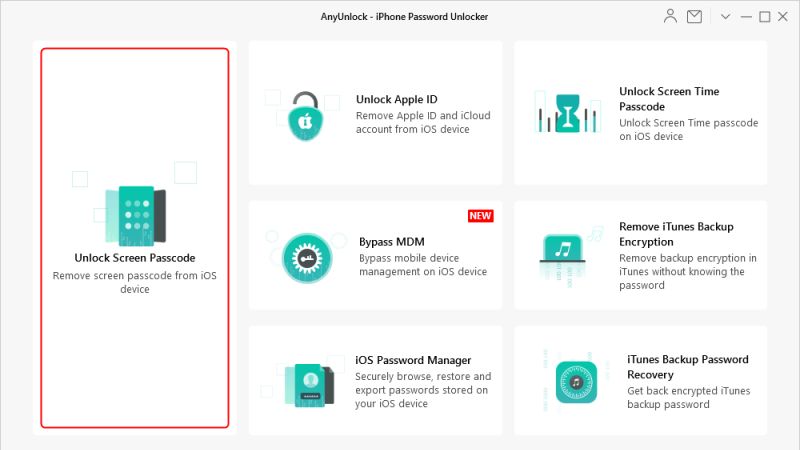
Are you wondering how to unlock your iPhone 13 without a password or FaceID? Well, you can try the following steps to unlock your iPhone without a password and FaceID.
Unlock iPhone 13 Without Password or Face ID Using Find My app
Are you familiar with Find My app? If you are not then don’t worry as we have got you covered. In addition to finding the missing iPhone, you can also use the Find My app to unlock your iPhone as well. Here are the steps.
- First of all, open the Find My iPhone page from any web browser, on any other device of your choice, whether it’s Windows or Android, etc.
- After that enter your Apple ID and password in the fields provided and log in.
- Next, you will see the location of your iPhone 13.
- Click on the iPhone that you want to unlock.
- After that, select the option of “Erase iPhone.”
- You will get a warning saying that your iPhone data will be deleted.
- Once you agree, just click the “Erase” button.
This method is easy to use, but remember that if your iPhone 13 is not connected to the internet at that time, you will not be able to open it without a password. Not only that, Finy My app on the iPhone 13 must be activated previously. If you have not activated this feature previously, you will not be able to unlock your iPhone 13 with the help of the Find My app from another device.
How to Unlock iPhone 13 using AnyUnlock app
There is an alternative app to Find My app if you may not have had time to enable it. It is very easy to use the AnyUnlock app, which can unlock all passwords on iPhone 13, and the best part is that it doesn’t have any limitations like the Find My app. Here are the steps to unlock iPhone 13 via the AnyUnlock app.
- First, you need to download and install the AnyUnlock app on your Windows or macOS computer.
- Open the app and from the list of options, click “Unlock Screen Passcode.”
- Connect your iPhone to the computer using the charging cable.
- After that, click the Start button in the AnyUnlock application.
- Now, AnyUnlock will detect your iPhone 13, and will download its respective firmware.
- You just have to wait for a few moments until the process is complete.
- Once the download process is complete, you will see a message that says “Download complete.”
- Now, click the Unlock button to continue the process.
- Again, wait for some time for the process to finish.
- Once the process is completed, your iPhone will immediately open or unlock without a password.
- In addition, AnyUnlock will also delete the previous password on your iPhone 13.
Note that, if you want to unlock your iPhone 13 with AnyUnlock, you should know that this app will also erase all data and settings on your smartphone. That is why I would like to suggest you to make a backup on your computer.
That is everything you need to know about unlocking iPhone 13 without a passcode and Face ID. While you are here, you might be also interested to know how to fix CarPlay not working on iPhone 13, and how to fix AirDrop not working on iPhone 13.
