
The free iOS 14.5 software upgrade adds a slew of new features to the iPhone, including the option to unlock the device using Apple Watch while wearing a face mask. Although some users may have difficulty enabling or even locating this option, we have created this guide to help you through the process. So let’s begin
Unlocking iPhone Using Apple Watch
When using the Face ID while wearing a face mask, you can instead use your Apple Watch to safely unlock your iPhone. The latest feature is available with iPhone X and later models, as well as Apple Watch Series 3 and later models. You just have to merely raise and look at your iPhone while wearing an unlocked Apple Watch and in close vicinity to an iPhone to unlock it. You will get haptic feedback from Apple Watch, signaling that your iPhone has been unlocked.
How to Enable Unlock With Apple Watch?
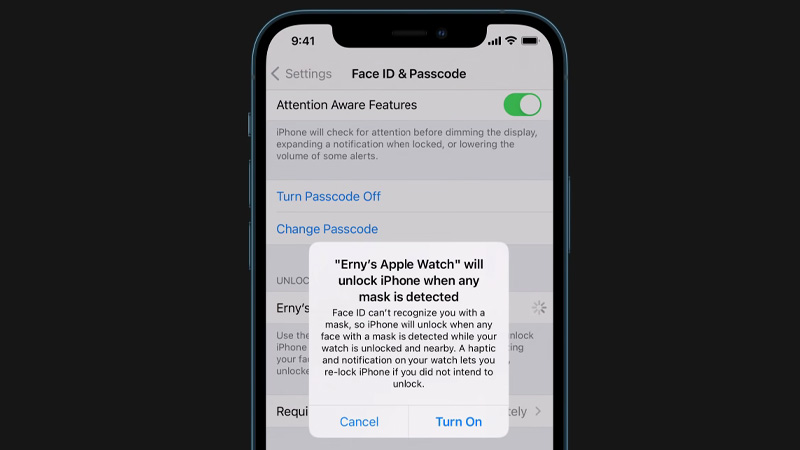
Apple Watch Series 3 or later with watchOS 7.4 or later is needed to unlock your iPhone with your Apple Watch. Also, make sure your iPhone is running iOS 14.5 or newer. Once all are done, here’s how to set up unlock with Apple Watch for your iPhone:
- Wi–Fi and Bluetooth must be enabled on your iPhone and Apple Watch.
- Your Apple Watch and your iPhone must be connected now.
- Wrist Detection must be activated.
- Set up a passcode for your Apple Watch.
- You must wear masks that completely seal the mouth and nose.
- Your Apple Watch must be unlocked and worn on your wrist.
- On your iPhone, open the Settings app.
- Then, on the next screen, tap Face ID & Passcode, and enter your passcode.
- Scroll down to Unlock with Apple Watch and switch on the feature next to the name of your watch.
- If your watch doesn’t have wrist detection turned on, you’ll be prompted to do so.
How to Lock and Unlock Your iPhone With Your Apple Watch While Wearing Face Mask?
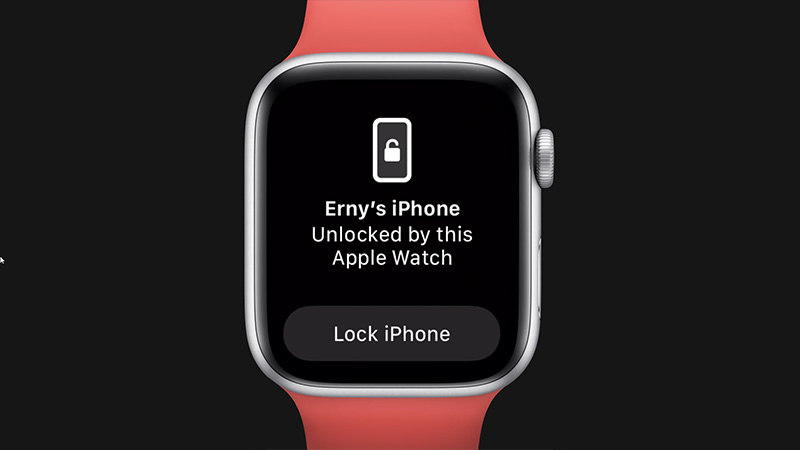
Once you have completed setup using the above steps here’s how to unlock and lock your iPhone:
- Make sure you’re have covered your mouth and nose using a mask.
- Ensure your Apple Watch is unlocked and on your wrist.
- Raise your iPhone or touch the button to wake it up.
- To unlock your iPhone, just look at it.
- Then, from the bottom of your iPhone screen, swipe up to start using it.
- When you successfully unlock your iPhone using Watch, it provides haptic feedback and displays a message.
- Tap the Lock iPhone button on your Apple Watch screen if you didn’t intend to open your iPhone.
- After pressing this button, your iPhone will prompt you to type your passcode the next time you open it.
Apple’s biometric feature has been hampered as a result of the now-ubiquitous use of face masks, forcing many people to insert their passcode to access their smartphones in public places. The mechanism is identical to the one used to unlock a Mac using an Apple Watch. Face ID isn’t used to recognize and authenticate you in this feature.
And this only when your iPhone is close, your watch is unlocked, and you are wearing it on your wrist, you can unlock it with Apple Watch. Also, keep in mind that just the iPhone will be unlocked using this feature. It doesn’t validate your identity by using Apple Pay, Keychain keys, or password-protected applications.
Here’s a video from Apple Support in YouTube:
That’s everything you need to know about how to unlock iPhone with an Apple Watch while wearing a face mask. And for all the latest Tech guides, check out our Guides section on TechNclub.
