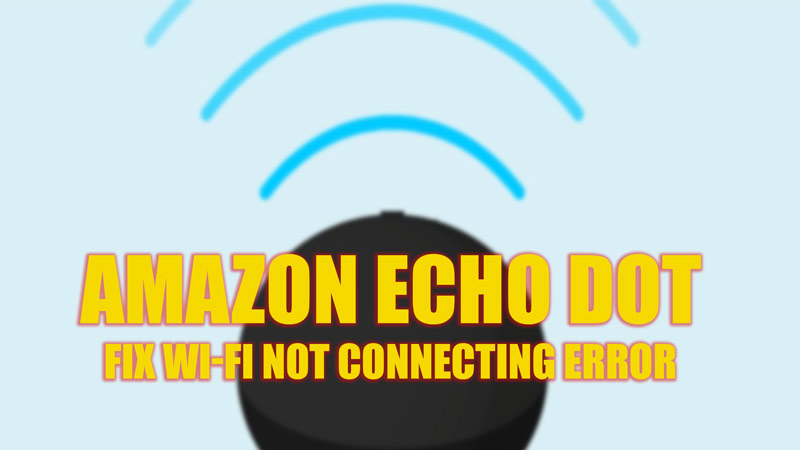Users of Amazon Echo Dot often see an error where their device stops responding due to network connectivity. There are several reasons why your Echo Dot causes these issues, and you can solve them in a few easy steps. If you see an orange ring light on your Amazon Echo Dot and Alexa is not responding due to some errors in connecting to Wi-Fi, this guide will help you to fix it.
Fix: Amazon Echo Dot Not Connecting to Wi-Fi (2023)
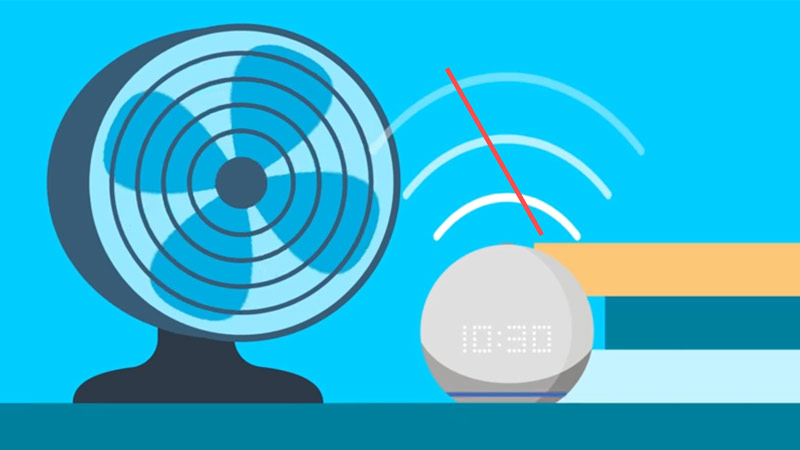
To fix Amazon Echo Dot not connecting to the Wi-Fi issue, check out the steps given below:
Check your Wi-Fi internet
Commonly, if the Wi-Fi internet is too slow, Echo Dot may not connect to the internet. You will need to check your Wi-Fi speed, and if possible, change your Wi-Fi band from 2.4GHz to 5 GHz, and retry connecting to see if the error is fixed. To change the band, follow these steps:
- If you have a dual-band router, open the Alexa app, and go to the ‘Devices’ option.
- Select the ‘Echo & Alexa’ tab and tap on your device name from the list.
- Now tap on the ‘Add a network’ option and choose your Wi-Fi network with 5G written on it.
Also, you can try bringing Echo Dot close to the router for a better internet connection. We also recommend keeping your device within 30 feet to avoid such errors.
Disconnect all Devices
If your Wi-Fi is connected and overloaded with too many devices while using the internet, they might restrict Echo Dot from connecting. In such cases, disconnecting all the devices connected to your Wi-Fi and retrying to connect Echo Dot to the Wi-Fi is the best solution.
Update Alexa App
Sometimes outdated Alexa apps might prevent Echo Dot from connecting to the internet. Such bugs are fixable by updating your Alexa app from Google Play Store if you are an Android user. For iPhone and iPad users, update using the Apple App Store.
Change Wi-Fi Settings on Alexa App
If you have recently changed your Wi-Fi password, you will need to change the Wi-Fi settings of the Alexa app to avoid errors. To change the Wi-Fi settings, follow these steps:
- Open the Alexa app on your mobile device.
- Go to the ‘Devices’ option.
- From the list, select the ‘Echo & Alexa’ option.
- Tap on your device and select the ‘Change’ option next to your Wi-Fi network.
- Follow the instructions in the pop-up, and the Wi-Fi settings will update.
- If you can’t see your Wi-Fi network, tap on ‘Add a Network’ and add your Wi-Fi network to the app.
Factory Reset Echo Dot
If all the above methods fail, factory resetting your Echo Dot can solve the issue. The procedure for resetting varies with the generation. Once you reset your device, an orange ring light will glow on Echo Dot, and the device enter’s the ‘Set up’ mode. Now, you can set up your Echo Dot on your Android or iPhone smartphone to fix the issue.
That’s everything covered to fix Amazon Echo Dot not connecting to the Wi-Fi issue. Also, check out our other guides, like How to Pair Amazon Echo Dot with iPhone or How to download the Amazon Flex app for Android.