
Mostly Apple devices work on a closed ecosystem and restrict connections with other devices. However, iPhone supports Amazon Echo devices. AI like Alexa and Siri are useful for minor tasks for which you don’t even need to touch your device. But the users who are trapped inside the Apple ecosystem may not be aware of such flexibilities of the iPhone. Hence, this guide has some steps to help you pair Amazon Echo Dot with iPhone.
iPhone: Pair Amazon Echo Dot (2023)
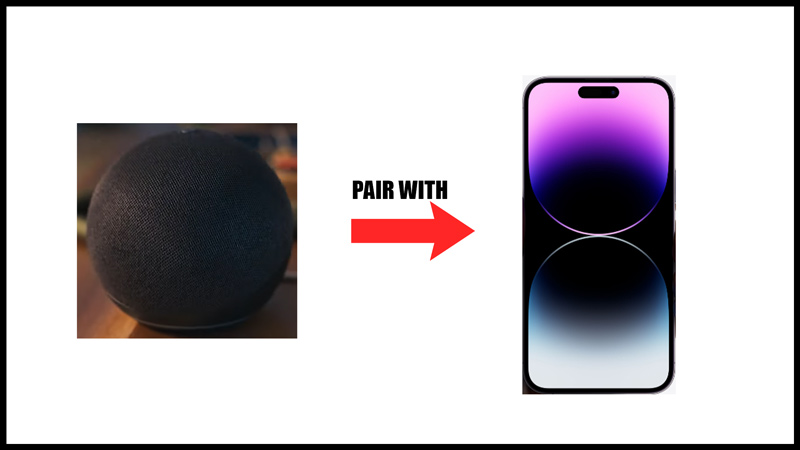
To pair Amazon Echo Dot with iPhone, follow these steps:
Connect using the Alexa app
- Open the Apple store on your iPhone and install the Alexa app on your device.
- Sign in to your Amazon account and go to the ‘Devices’ tab.
- Tap on the ‘Add devices’ option or the ‘+’ icon.
- Now tap on the ‘Amazon Echo’ tab and select the appropriate generation of your Echo Dot.
- Turn on Echo Dot and at the same time on your iPhone open the ‘Wi-Fi Settings’ window.
- From the list select ‘Amazon Echo Dot’ and connect.
- Again go back to Alexa app and tap on the ‘Continue’ option from the pop-up.
- Connect Echo Dot to your Wi-Fi network and your iPhone will pair with Amazon Echo Dot.
Pair with Bluetooth
Alexa app may take time to set up and the process is lengthy as you need to give several permissions to the app for pair. But once the setup is done you can pair using Bluetooth and here’s how you can do it:
- Once you turned on your Echo Dot, some devices may need a voice command ‘Alexa Pair’ for pairing while other devices don’t need this option.
- Now open Bluetooth settings on your iPhone and tap on ‘Echo Dot’ from the list.
- Your iPhone will pair with Echo Dot.
That’s everything covered on how to pair Echo Dot with iPhone. Also, check out our other guides, such as How to set time behind wallpaper on iPhone or How to copy-paste pictures on iPhone with iOS 16.
