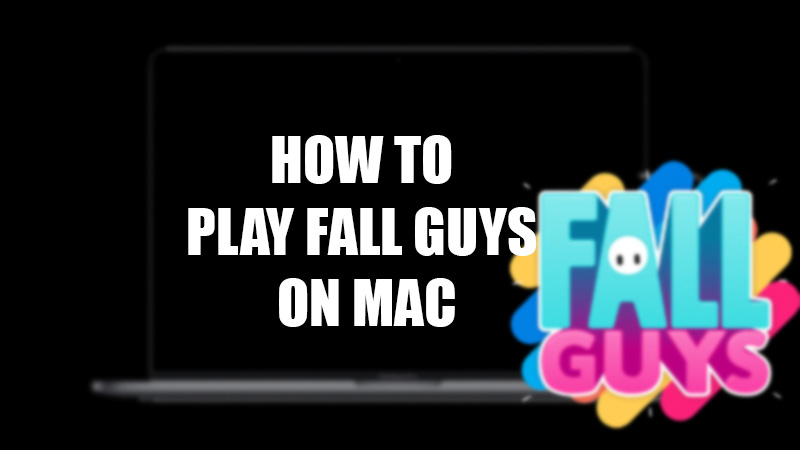Fall Guys is probably one of the most played games currently. Reason for Fall Guys to be so popular? The cartoonish characters, and gameplay that create havoc even in the most stable of minds. Fall Guys takes inspiration from the legendary show, Takeshi’s Castle. Fall Guys is a cross-platform game but, as we all know, it is quite difficult to run games on Mac thanks to its macOS. The gaming experience on Mac is very limited which prevents users to enjoy games like Windows computers. Can you play Fall Guys on Mac? This is a very common question that might have found its way to your brain too, right? If you are wondering whether you can play Fall Guys on your Mac then we have good news for you. We will show you how to play Fall Guys on MacOS in this guide with multiple methods.
How to Run Fall Guys on Mac
Your MacBook has decent enough hardware to run almost all of the high-end games on the market. The only barrier is the macOS which doesn’t support games. No problem, here are the methods to play Fall Guys on MacBook:
Method 1: Play Fall Guys on Mac by Installing Windows
As explained earlier, your Mac can run Fall Guys for you if it isn’t for the macOS. So a simple way to enjoy Fall Guys on Mac is to run Windows OS on Mac. Go through our guide on How to Install Windows on Mac. Once you install Windows OS on your Mac, follow these steps:
- While running Windows OS on your Mac, visit Steam’s Official Site.
- Sign in with your Steam ID (or create new) to download Fall Guys on your Mac.
- Once the download completes, install Fall Guys.
You can simply launch Fall Guys on your Mac since you will be using Windows OS. Moreover, installing Windows on your Mac enables you to play other games too which do not support Mac but support Windows OS.
Method 2: Use Cloud Gaming
Another effective way to play Fall Guys on Mac is to use a reliable Cloud Gaming site. Cloud Gaming has gained popularity thanks to it being a lifesaver for gamers. You can play any game, including Fall Guys, on macOS as long as you have a fast internet connection. You can find a few Cloud Gaming sites online like ‘Boosteroid’ to play Fall Guys on MacBook.
Method 3: Use Virtual Machine on Mac
A Virtual Machine allows you to run different OS on your Mac. You can virtually install Windows OS on your Mac to play Fall Guys or any Windows game on macOS. Here’s a guide on How to Play Windows Games on a Mac. You can go through this guide to learn how to use Virtual Machine on your Mac to run Fall Guys. The same guide has another method that you can use to play cloud games on your Mac.
This is how you can play Fall Guys on Mac. The methods mentioned above will enable you to play almost any game on macOS. Running games on Mac is difficult but there are certain workarounds that you can try; happy gaming! Here are some other guides on similar topics: How to Download & Install Steam on Mac and 9 Best Free PC Games For Windows And Mac – Download Now.