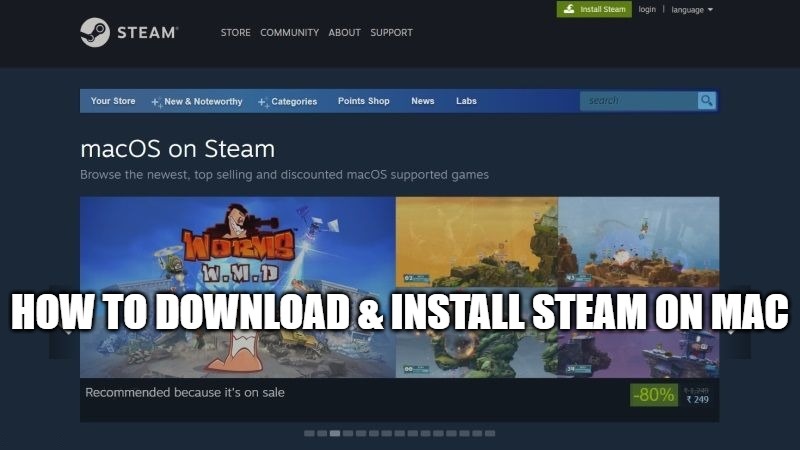
Steam is a digital video game shopping store, a community platform for players, but also a game manager to install on your Windows PC and Mac and which allows you to download, buy or delete your games. The online store provides players with a catalog of several thousand free, demo, and paid games. Each game has an individual overview page, with images, descriptions, technical information about the compatible system, etc. In this guide, I will explain how you can download and install Steam on your Mac computers.
How to Download & Install Steam on Mac?
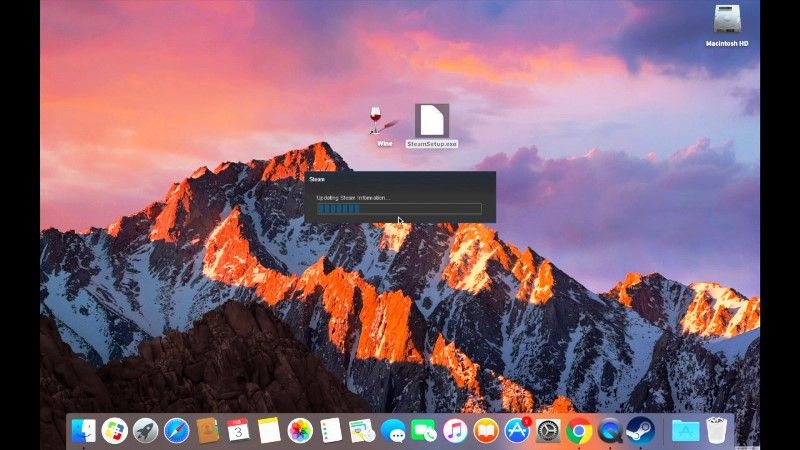
It is very easy to download Steam on your Macs. You can enjoy Steam on the latest macOS Monterey update too. Check out the steps given below on how to get Steam on Mac computers and install it.
- First of all, you have to open the website of steampowered.com in your Safari Browser on your Mac computer.
- At the top right side of the webpage, you can see the Install Steam button, just click on it.
- A new webpage will open, here you need to download Steam.
- Click on the Install Steam button again. A file will be downloaded with the name “steam.dmg”.
- Once the download is complete, simply double-click the steam.dmg to open the launcher.
- Follow the on-screen instructions to install Steam on your Mac.
- Once the installation is finished, just exit the window.
How to Download and Install a Steam Game on your Mac Computer:
- After installing the Steam game manager on your Mac, launch Steam by double-clicking on it.
- Steam will try to update itself. After it is finished, create a new account and log in.
- Click on Store at the top.
- Browse the store to search for your favorite game.
- Make sure that the game is compatible with macOS.
- Once you find your favorite game which is compatible with Mac, click on Add to Cart.
- Click on Purchase and choose your Payment method and fill the same.
- If you are asked to click on a checkbox to Agree to the terms, then do that.
- Finally, click Purchase to buy the game.
- After purchasing the game, it will begin downloading and installing on your Mac computer.
That is everything you need to know about how to download and install Steam on Mac. While you are here, also check out our other guides on how to fix Mac Monterey Memory Leak bug, and how to install PIP on Mac Monterey, etc.
