
After releasing macOS Monterey to the public, users started reporting some issues from Apple’s latest OS update from the first few days. The most annoying bug so far reported by a number of people is the one that involves an unusually high amount of memory consumed by apps. So, if you are one of those who is having similar problems then we have a fix for you. In this guide, I will explain to you how you can fix macOS Monterey memory leak problems.
How to fix MacOS Monterey Memory Leak Bug?
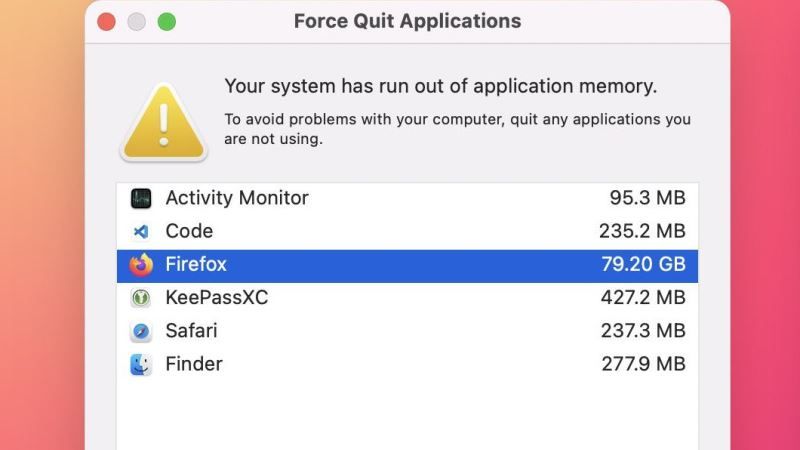
If you are having memory leak problems on your Mac Monterey system, then it probably means that some application or process is failing to properly release allocated memory. Gradually, this could lead to a service or application absorbing large amounts of memory, reducing the resources available for use by other processes.
Many users have reported memory bug issues after updating to macOS Monterey. There are also others claiming that they have received error messages on their MacBook stating “Your system has run out of application memory.”
In such cases, macOS Monterey itself recommends users to forcefully quit applications that clog memory. Among the reports found on social media (as can be seen below) and the Apple support forum, there were over 26GB occupied by Control Center (macOS service that usually consumes only a few MBs), 79GB occupied by Firefox, and 24GB occupied by Final Cut Pro.
So glad I got 64GB of memory on my new Mac so I can use 26GB of it for control center… Wait… what. pic.twitter.com/inCOPaii1o
— Gregory McFadden (@GregoryMcFadden) October 28, 2021
Previously, some users blamed certain accessibility features has been causing macOS Monterey memory leak problems, but that is not the only cause, as the culprit might be none other than your mouse pointer. So, to fix this issue, you have to revert back your mouse pointer settings to default in macOS Monterey, follow the steps given below.
How to reset your mouse pointer to default in macOS Monterey
- Turn on your Mac computer with macOS Monterey installed.
- While you are on your desktop, click on the Apple logo which is located in the top-left corner of the screen.
- After that, click on System Preferences and then open the Accessibility option.
- On the right side, you have to select the Pointer tab.
- Simply use the slider to reduce the pointer size to Normal.
- Now, click the Reset button which is located next to the Pointer Color box.
- That’s it, your mouse pointed will be reset to default.
You can also restart your Mac and check if the issue is resolved. That is all you gotta know on how to fix the MacOS Monterey memory leak bug. While you are here, do not forget to check out other macOS Monterey Guides right now.
