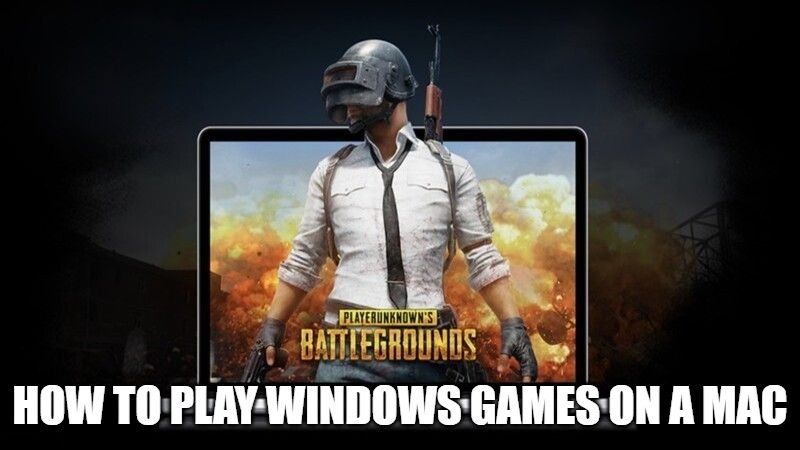
Do you want to play PC games on your Mac computers? Well, there are various methods for playing Windows games on your Mac or MacBook. Owning a Mac is great, but sometimes game developers leave this operating system in the shadows, so they choose not to make games Mac compatible. That’s understandable since most Mac computers lack graphics power compared to Windows computers. But the best thing is that there are several ways to run PC games on Mac. In this guide, I will explain how you can play Windows games on a Mac computer.
How to Play Windows Games on a Mac in 2022
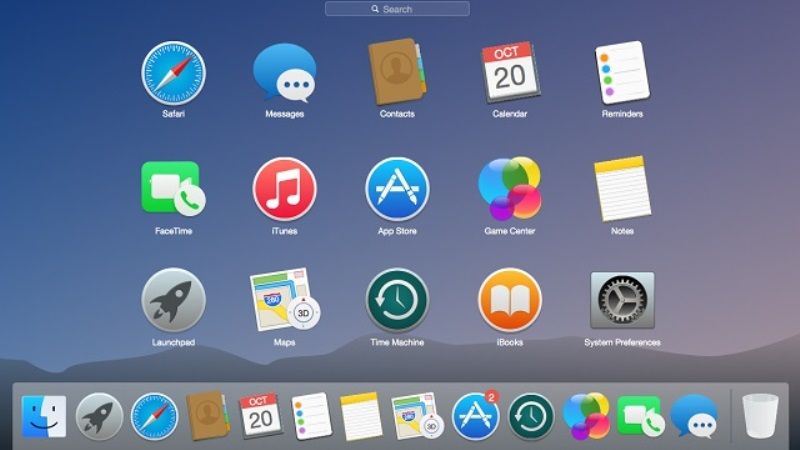
Video games have now become a part of something common in today’s life for everyone. Since the 90s era, they started to become popular. In the case of PC computers, we find brands like Dell or HP that have launched exclusive projects, for example, Alienware or HP Pavilion Gaming. The real question arises when Mac operating system owners want to play Windows games and, for obvious compatibility reasons, it will not work.
So, how you do play Windows games on a Mac computer? The answer is simpler than we think, however, we should be careful on how to perform this process. In this tutorial, you will find several options to play Windows games on your macOS.
Method 1: Use a Virtual Machine to play Windows Games on Mac
Nowadays, using a virtual machine is the simplest option to implement and easy to install as it consumes few resources on the mac and fulfills the same functionality as on the PC. You can use two of the best-known programs to create virtual machines listed below:
Both the programs listed above are powerful tools that will allow you to create virtual machines with various options of operating systems such as Windows, Mac, Linux, etc. Just download the tools from the respective links shared above. Now let us check how to virtually install Windows 10 on Mac. In this guide, we will be using VirtualBox:
- The first step we need to take is to use the option to share folders to be able to transfer files between the macOS computer and the Windows 10 virtual machine. To do this you need to go to the Devices – Devices menu in VirtualBox and select the Shared Folder or Shared Folders option.
- In this way, we have already shared the Pictures folder located on the macOS desktop, but to add a new location you have to click on the “+” icon located on the right side, and there locate the folder to share.
- Once the folder is selected, you need to select the automount and Make Permanent options. If you go to your Windows 10 virtual machine, you can see the shared folder between macOS and Windows 10 in the network paths tab.
- This folder is for sharing files such as a game executable file, etc.
- Just copy the game’s executable file to the virtual machine desktop and double-click on it to start the installation process and the respective game configuration.
- After a few seconds, the game will be successfully installed on the Windows 10 virtual machine, so you can now start it to enjoy the game.
- And in this way, you can play all Windows games normally on your Mac machine.
Method 2: Play PC Games on Mac via GeForce Now
You can also use Nvidia’s GeForce Now to play Windows games on Mac. Even if you have weaker hardware in your Mac computer, you do not have to worry, as GeForce Now is based on the cloud streaming service and you play games via streaming through Nvidia’s server. Follow the steps given below to play Windows games on Mac through GeForce Now:
- First of all, navigate to the GeForce Now website here.
- After that, create a new free account or else you can even log in via Facebook or Google.
- You have to download and install GeForce Now for Mac OS.
- Again, login you to your account and look for games that you want to play.
- You can find ample of games to choose from on GeForce Now.
- If you want to play any paid games then it will require you to log into Steam or another service before you can play.
- Once everything is set, you can finally start playing games on your Mac.
That is everything you need to know about how to play Windows games on a Mac. While you are here, you might be also interested to know how to download and install Steam on Mac, and Best FPS Games List for Mac.
