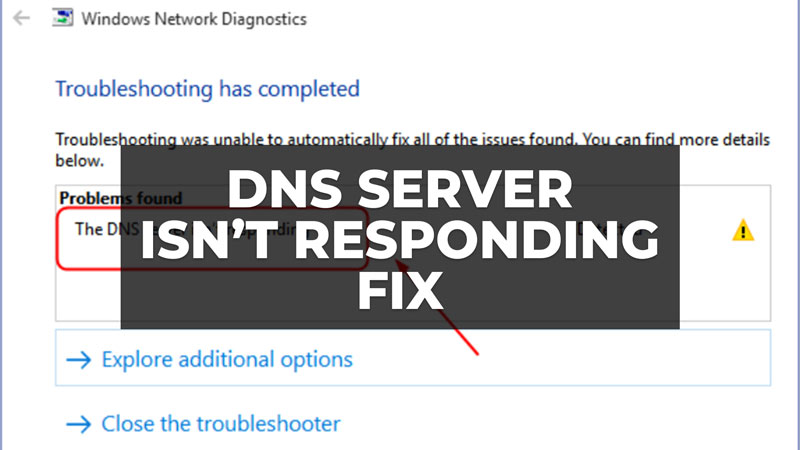If you are here, it means that you too have encountered the error message “DNS server isn’t responding” on your computer screen. The workaround to this internet connection problem is the same as the famous DNS PROBE FINISHED NXDOMAIN error displayed on Google Chrome when the DNS Servers are configured incorrectly. If you have this problem follow this tutorial step by step below and check if your connection is accessible again.
Fix: DNS Server Isn’t Responding (2023)

To fix the “DNS Server Isn’t Responding” in your Windows 11/10 computer, all you have to do is simply change the DNS server or else run some IPCONFIG commands to flush DNS. Check out all the methods below to fix the problem with an unresponsive DNS server on your Windows PC.
1. How to Change DNS Servers on Windows
- First, click on the Start button and then type Control Panel.
- Press the Enter key.
- Click on “Network and Internet”.
- Click on “Network and Sharing Center”.
- Click on “Change adapter settings”.
- Right-click on your Wi-Fi or Ethernet adapter, and then choose “Properties”.
- Select “Internet Protocol Version 4 (TCP / IPv4)” and then click on “Properties”.
- Select “Use the following DNS server address” and put the following values:
8.8.8.8
8.8.4.4 - Check “Validate the parameters by exiting” and then click the OK button.
- Your internet connection should be working now without the DNS server issue. If it doesn’t work, then follow the next steps below.
2. Run these IPCONFIG commands
- Right-click on Start and then click on opened Windows Powershell (Admin)
- Run the following commands one by one and press Enter key after every command:
ipconfig /release
ipconfig /flushdns
ipconfig /renew - Then check if your connection is restored again.
- If not then run the following NETSH commands mentioned below one by one and press Enter key:
netsh int ip reset
netsh winsock reset - That’s it, this will solve the DNS server isn’t responding problems.
That is everything you need to know about how to fix the DNS server isn’t responding on Windows. If you are searching for more similar types of DNS Server Troubleshooting Guides, check out our other articles only on our website TechNClub.com: How to Clear or Flush DNS Cache in Google Chrome on Windows 10, and How to Change DNS Setting on Android Phone to Google DNS.