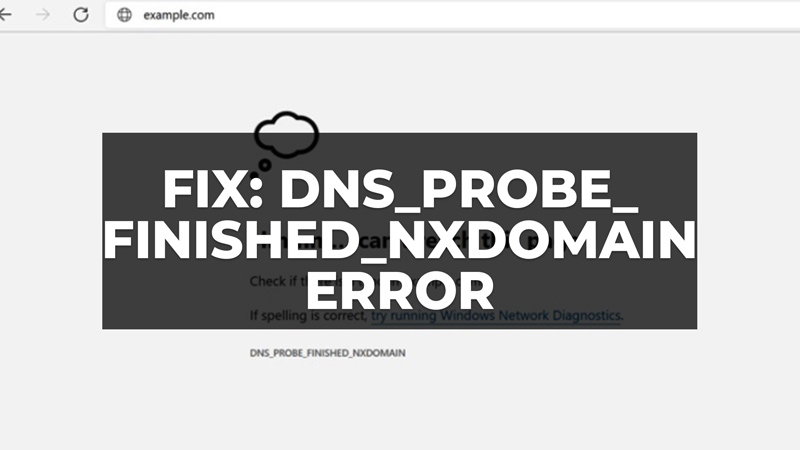
Nowadays, it is very easy to use the internet as it requires much less difficulty than it did a few decades ago. However, from time to time there is always an error or another that is difficult to decode and that often prevents the use of the internet network, even if there is nothing apparent signaling a defect in your wifi or ethernet cable. In this same way, the DNS_PROBE_FINISHED_NXDOMAIN error reports DNS lookup failures. This error prevents you from browsing the internet or accessing certain websites. In this guide, you will learn how to fix “DNS_PROBE_FINISHED_NXDOMAIN”.
Fix: “DNS_PROBE_FINISHED_NXDOMAIN” on Google Chrome Browser (2023)
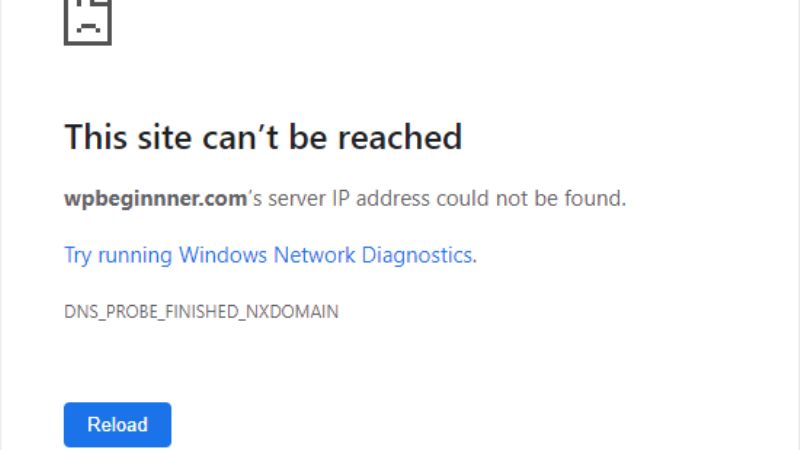
Systems that use the Google Chrome browser or have it in their browser base may encounter the DNS_Probe_Finished_NXdomain error. This error prevents access to some specific websites while other websites can be accessed normally. It happens every time there is a failure when translating the site name to its IP, and we can fix it with a few quick tweaks. Check out the common solutions listed below to solve this DNS problem.
Check if the Computer’s DNS is configured incorrectly
The DNS_PROBE_FINISHED_NXDOMAIN error involves a number of problems, like incorrect DNS configuration on the user’s computer. While not 100% effective, the solution below has helped many users avoid the issue:
- Access the “Network and Internet settings” in the computer settings.
- Right-click on your used network, and access the “Properties” option.
- Click on your TCP/IP Version 4 or Version 6 version.
- Click on the option “Use the following DNS server addresses” and enter the DNS addresses of your choice.
- You can use your ISP’s DNS or Universal DNS such as Google’s (8.8.8.8 and 8.8.4.4) or OpenDNS (208.67.222.222 and 208.67.220.220).
- Then, click OK to register the changes.
- Finally, update your DNS by accessing the command prompt and typing “ipconfig /flushdns” without quotes. Then press Enter key to confirm.
VPN or antivirus software interferes with settings
Antivirus is a very important item to surf the internet safely. These days, the program is mandatory. But another technology that is being increasingly used is the VPN (Virtual Private Network) which makes access even more secure.
The problem is, that there are reports online of users getting the DNS_PROBE_FINISHED_NXDOMAIN error whenever they use one of these technologies. To workaround this problem, you can follow the steps below:
- Temporarily disable the VPN and antivirus and check if the error happens again.
- If Dns_probe_finished_nxdomain does not occur then there must be some misconfiguration. Check DNS parameters on conflicting items.
- If the error persists, empty the cache by accessing the command prompt and entering “ipconfig /flushdns” and then pressing “Enter”.
That is all you need to know about how to fix the DNS_PROBE_FINISHED_NXDOMAIN error on the Google Chrome browser. In the meantime, do not forget to check out similar types of guides here: How to Clear DNS Cache on Android Devices, and How to Enable DNS over HTTPS (DoH) on Windows 11.
