Users like to update their profile pictures from time to time. Especially the Instagram users who use the app to connect to their audiences, it becomes essential to keep their profile up to date. Hence, if you are new users who don’t know how to change the profile picture on Instagram on your Android, iOS, or Windows desktop, this guide has some tips and tricks to help you.
Instagram: How to change the Profile Picture (2023)
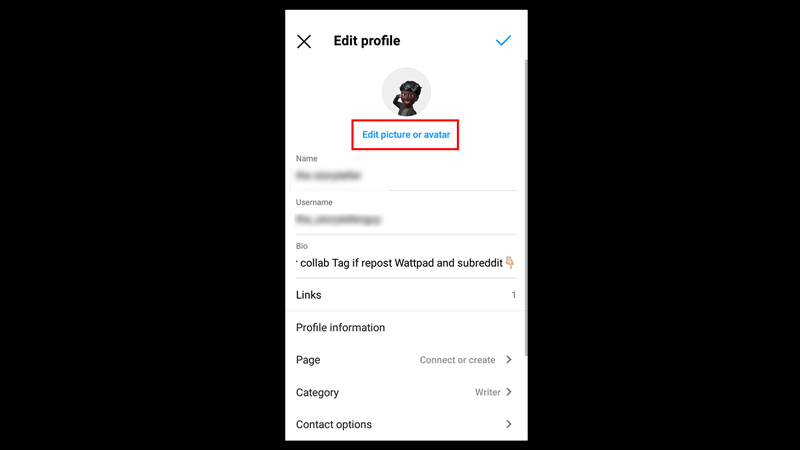
To change the profile picture on Instagram on your Android, iOS, or Windows desktop, follow these steps:
1. Change Profile Photo on Instagram Android or iPhone mobile application
- Open the Instagram app on your Android or iPhone smartphone.
- Tap on the profile icon from the bottom panel of the screen.
- On your profile window, tap on the ‘Edit profile’ button.
- Tap on the ‘Edit Profile Picture’ option below your profile picture. If you are using a dynamic profile picture on Instagram, this option will be shown as the ‘Edit picture or Avatar’ option.
- Tap on the ‘New profile picture’ option and select the photo, you want to keep as a profile picture.
- Now tap on the ‘Save’ option to make the changes.
2. Change Profile Photo on Instagram Windows desktop application
- Open the Instagram desktop application on your Windows.
- Click on your profile icon from the top right corner of the screen.
- A menu will pop up. Tap on the ‘Profile’ option.
- On your Profile account, tap on the ‘Edit Profile’ button.
- Now click on the ‘Change Profile Photo’ option.
- From the pop-up menu, select the ‘Upload photo’ option.
- Choose the photo you want to keep as a profile and click on the ‘Import’ button to change your profile picture.
That’s everything covered on how to change your profile picture on Instagram. Also, check out our guides, such as How to appear offline on Instagram or How to get a lot of followers on Instagram.
