iOS 16 came with many new features that are fun to use. Features like editing multiple photos at once that save you time and energy or setting the weather lock screen are available on iOS 16 iPhone. Also, you can create and share photo cutouts. Speaking of which, if you want to learn how to copy and paste a picture on iPhone with iOS 16, this guide will help you.
iPhone: Copy and Paste a Picture with iOS 16(2023)
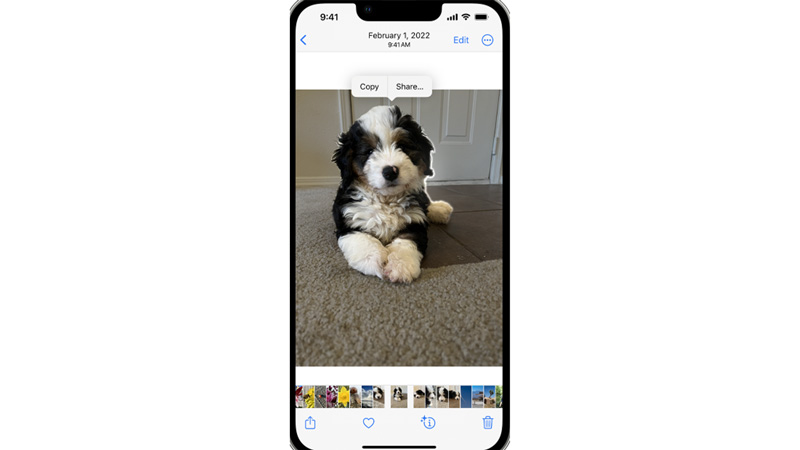
You can copy and paste a photo on iPhone with iOS 16 using the Photos app and for the same, follow these steps:
- Open the Photos app on your iPhone from the app library.
- Scroll and search for the photo you want to copy pictures from, and tap on the photo to open the image.
- Touch and hold the subject on the picture you want to copy until the white outline appears.
- Tap on the copy, and the image will be copied to your clipboard.
- You can paste or share these copied photos on iMessage, Notes, Airdrop, or even attach them by mail.
How to Copy and Paste Text from the Picture on iPhone
- You can copy and paste text from the picture on your iPhone by following these steps:
- Open a photo or video that contains text on your Photos app.
- Tap on the scan icon at the bottom right screen.
- Adjust the pointers to focus on the text.
- Now tap on the ‘Copy text’ option to copy the text.
- You can now paste the copied text, from the image on the iMessage or the Notes app.
That’s everything covered on how to copy and paste a photo on iPhone. Also, check out our guide on How to set different lock screen and home screen wallpapers on iOS 16 iPhone or How to Mirror Apple Watch to iPhone with iOS 16.
