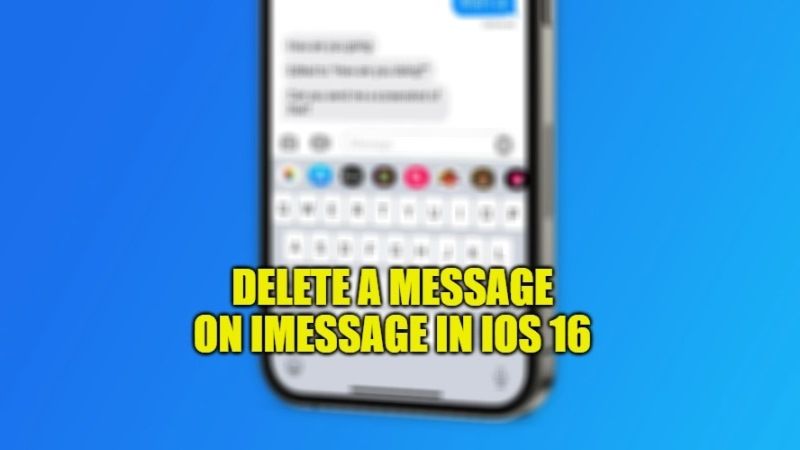iOS 16 is the latest version of the operating system that was released by Apple in the last month, which is now available to download on the iPhone. This latest software update brings along with it a great deal of new features for iOS. You can now batch edit photos at the same time on your iPhone or set the weather lock screen on your iPhone with iOS 16 to check the climate conditions easily. However, you will find the biggest update in the iMessage app. In this guide, I am going to explain how you can easily delete a message on iMessage in iOS 16 devices by following the steps given below.
iOS 16: How to Delete a Message on iMessage
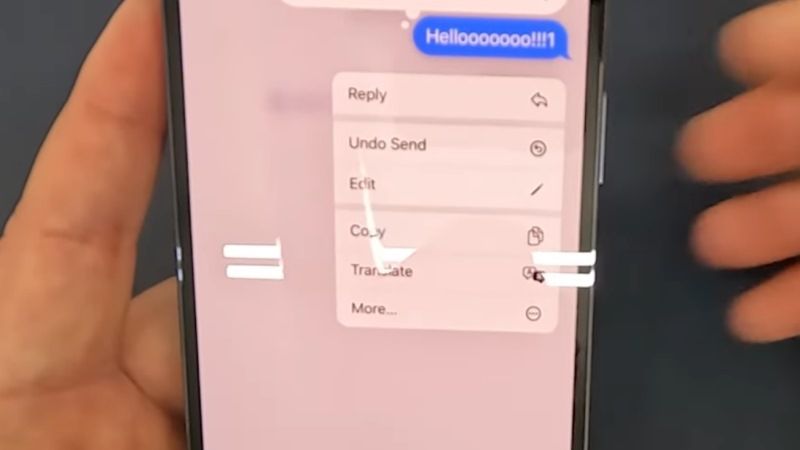
First and foremost, in order to take advantage of the new features of the iMessage app on your iPhone, you will first need to update your Apple device to the latest iOS 16 operating system. Once you have updated to the latest firmware version, follow the steps given below to delete messages on iMessage in iOS 16:
- First of all, you need to know that Apple has specified in its release note that you can edit a message within 15 minutes of sending it and delete it within 2 minutes.
- In addition, the message can be edited up to 5 times and the recipient will see a list of the changes.
- So, open the iMessage app on your iPhone with the iOS 16 update.
- Long press on any message.
- You will see a pop-up menu.
- In the same menu, you will get the option of “Undo Send”, just tap on it.
- Finally, the message will be deleted but everyone else will obviously come to know that the message was removed by you.
However, those who are still using the older iOS 15 version on their iPhone, they will get a second message with a text that will be corrected.
So, that is everything you need to know about how to delete messages on iMessage in iOS 16. If you are interested in more iOS 16 Tips and Tricks, then check out our other guides on How to Edit and Unsend iPhone Messages on iOS 16, and How To Send a Voice Message on iPhone with iOS 16.