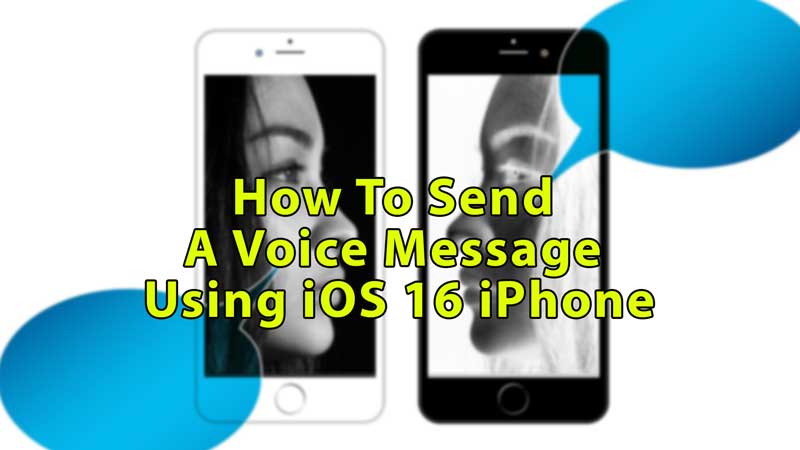
The new version of iOS 16 for iPhone has made many modifications and changes in its iMessage app, Wi-Fi, Display, Widgets, Camera, and so on. They have also changed the style and controls of voice notes. In this article, we’ll learn how to send a voice message on iPhone with iOS 16.
How to Send Voice Message or Note Using iPhone iOS 16 and Older Version
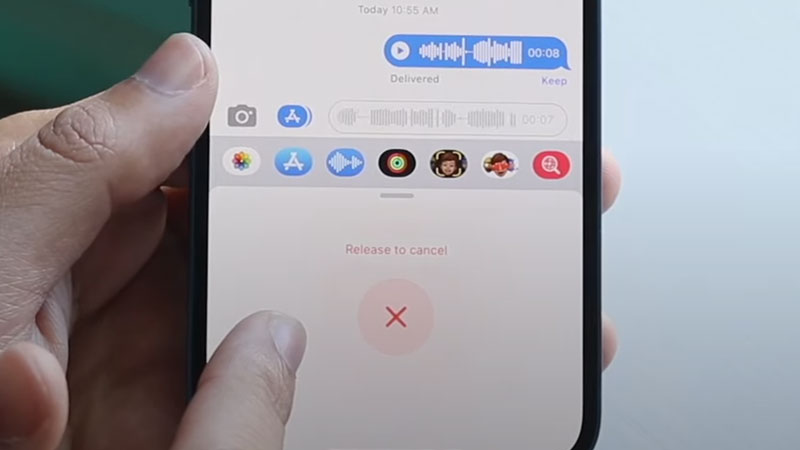
Voice messages or notes can be sent from the older versions of iOS operating system too, but the steps are a little different; below you’ll see how to send voice messages in iOS 16 and older versions:
How to Send Voice Message in iOS 16
- Unlock your iOS 16 device and go to the iMessage app, scroll and find the contact you want to send a voice message to.
- Tap on that contact, and it will open your chat page.
- On the bottom of the screen, you’ll see a chat box, tap on it.
- You’ll see some icons above the keypad, tap on the icon that looks like wavelength, it’s a voice icon.
- If you cannot see that option, tap on the earth-like icon on the bottom left side of your screen, and choose another keypad.
- Once you tap on that voice button, you’ll see a mic button in the place of a keypad.
- Touch and hold that button, and say the message you want to convey. After recording the note, leave the button, and it will automatically get sent to that person.
- If you realize in the middle of the conversation that you don’t want to share this audio, drag it to the left, and the audio will be canceled.
- If you want to unsend or undo the message, tap and hold it, then select “Undo Send”.
How to Send Voice Message in Older iOS Version
- Unlock your iPhone and go to the Message app, find the contact, and tap on it to enter the chat page.
- Besides the message box is a small gray wave-like icon, tap and hold it to record the message.
- Then press the up arrow message icon above the voice record to send it.
- Press X on the voice note to cancel it.
- Tap on the play and pause button to listen to the message.
In this guide, you have learned how to send a voice message in iOS 16 and older versions using the iMessage app on Apple iPhone. Looking for more guides, then check out How to Set Weather Lock Screen on iPhone With iOS 16 and How to Activate Siri in IOS 16 and Reboot Your iPhone Using It.
