
Siri is an artificial intelligence assistant program that helps you to operate the device. It is capable of many things, such as sending a text, calling, searching for information on the internet, ordering something, asking for the weather, and so on. In this article, we’ll see how you can activate Siri and reboot your iPhone using Siri in the iOS 16 version.
How to Restart or Reboot Your iPhone Using Siri in iOS 16
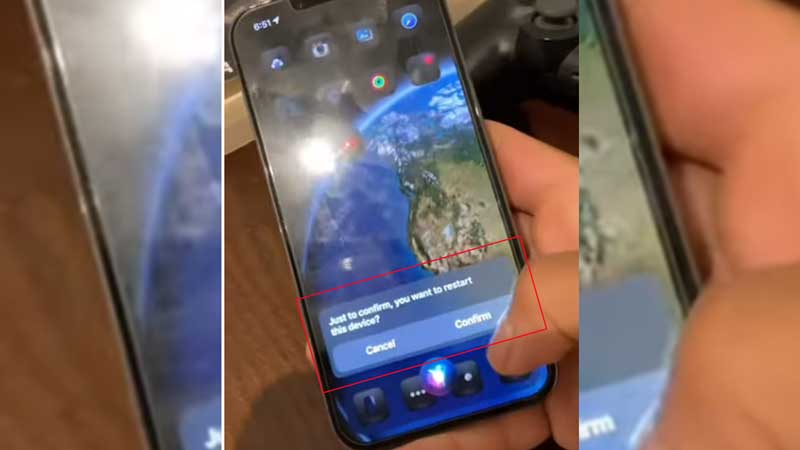
Siri is one of the most helpful features of the iPhone device, and here is how you can activate and use it.
- First, you need to activate your Siri settings.
- Unlock your iPhone and go to the Settings app.
- Now scroll down a little and choose “Siri & Search“.
- Under the Ask Siri section, you’ll see two options: turn them on.
- First, Listen to “Hey Siri” and second is “Press Side Button for Siri“.
- When you tap on Hey Siri, you’ll get a confirmation pop-up saying “Enable Siri“.
- Enable it, and then it will ask you to pronounce phrases, so input your voice by reading those commands.
- Now go back to the home screen and say, “Hey Siri, Reboot my device” or press the side button and say “Reboot my device“.
- If you are using an iPhone with the home button, you can press the home button to activate Siri and then command “Reboot my device“.
- There are several alternate commands that you can use for one feature, like you can use commands “Restart my device“, “Reboot“, “Restart my iPhone“, “Restart“, “Reboot my iPhone” and so on.
- After you say the command, Siri will ask for confirmation. If the details are wrong, then tap on the colorful Siri icon and use the different key phrases.
This is all about how you can activate Siri and reboot your iPhone using Siri in the iOS 16 version. You can enable the different types of Siri features if you are facing difficulty with the voice commands. Also, check out our other articles: How to Permanently Enable Battery Percentage Status Bar on iPhone iOS 16 and How to Change Notifications Display Style As Count, Stack, and List in iOS 16.
