Apple unveiled the latest iOS 16 at their last event, WWDC. The new iOS 16 comes with many new features and everyone has been trying to get their hands on it. If you haven’t already, we recommend you to download and install iOS 16 Developer Beta on your iPhone. One of the newest features that Apple has added to the iOS 16 is the Lock Screen Photo Shuffle. In this guide, we will show you how to create a photo shuffle on iPhone’s Lock Screen on iOS 16.
What is Photo Shuffle for Lock Screen on iOS 16?
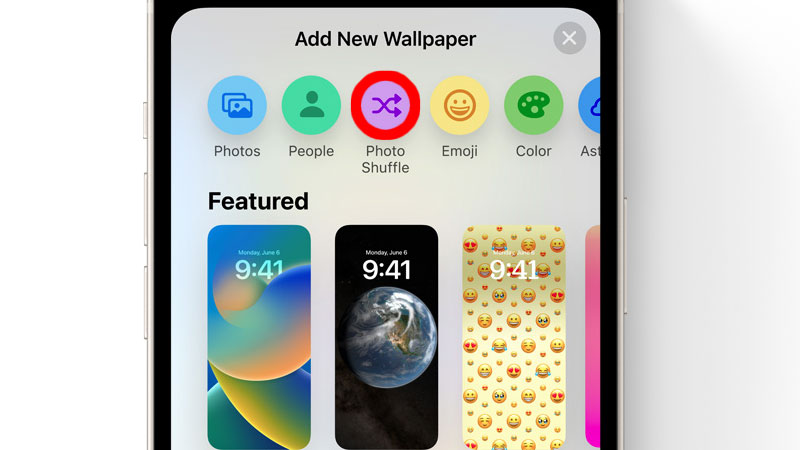
The Photo Shuffle feature is one of the most popular changes that Apple has made with the new iOS 16. It lets a user to switch between different wallpapers on the Lock Screen. This removes the limitation of being stuck to a single lock screen wallpaper on your iPhone…interesting, isn’t it? The user has to create a Playlist of wallpapers which can be changed anytime the user wants. Also, the same Playlist of wallpapers can be used on the Home Screen too.
How to Create Photo Shuffle on iPhone Lock Screen in iOS 16
There are two ways in which you can create a playlist of photos to switch from your iPhone’s lock screen. Both of these methods are explained in detail below:
Create Photo Shuffle from Lock Screen
What’s better than customizing the lock screen from the lock screen itself? Follow these steps to shuffle between photos on your iPhone’s lock screen:
- Unlock your iPhone while staying on the lock screen.
- Tap and hold the lock screen.
- You will soon see a (+) icon at the bottom right corner. Tap it.
- Select ‘Photo Shuffle’.
- Now, select all the photos that you want to add to your shuffle playlist.
- Tap ‘Add’ at the top right corner.
- Tap ‘Done’.
That’s it! You have successfully set multiple photos to shuffle on your iPhone’s lock screen.
Create Photo Shuffle with the Settings App on iPhone
You can also use the Settings app to create a playlist of photos which will be switched automatically on your iPhone’s lock screen. Here are the steps for the same:
- On your iPhone, go to Settings > Wallpaper.
- Tap ‘Add New Wallpaper’.
- Now, create Photo Shuffle just as mentioned in the previous method.
You can use both of the methods mentioned above to create a Photo Shuffle on your iPhone’s lock screen on iOS 16. The wallpapers on your iPhone’s lock screen will now be changed automatically. You can now select all of your favorite pictures as the wallpaper on your iPhone running on iOS 16. Do not forget to check out our other guides on similar topics: How to Downgrade iOS 16 Beta to iOS 15 and How to Remove Camera app from iPhone Lock Screen.
