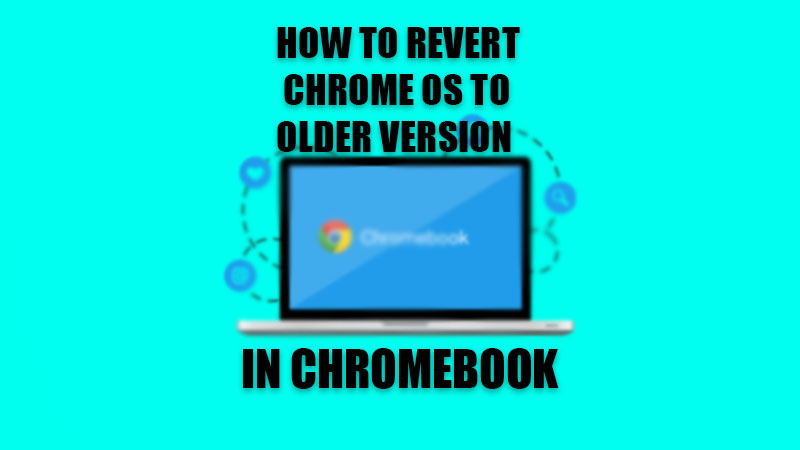There have been many instances when users install new software updates to their devices and later regret their actions. New updates are vital for any mobile phone or computer to support different applications and features in the market but they, very rarely, can be worse than their previous versions. Earlier when users were not so happy with the new MacOS update, we talked about How to Downgrade macOS Monterey to Big Sur. Similarly, in this guide, we will show you how to revert Chrome OS to an older version in Chromebook.
Precautions Before Reverting Chrome OS to Previous Version
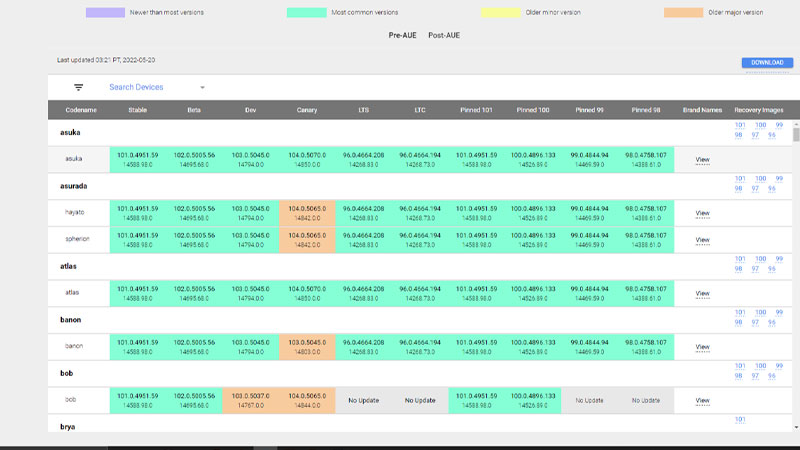
There are certain things that you should keep in mind before trying to revert Chrome OS to its previous version in Chromebook, such as:
- Your data will not be intact after the installation process is completed. So do not forget to back up your Google Chromebook’s data. This will help you to restore your data back to the way it was after the installation process.
- Once you revert your Chrome OS back to the previous version, do not restart your Chromebook. Since Chromebook automatically downloads updates to the system, it will install that update too which you are reverting from.
Technically, it is not possible to keep your Chromebook turned on forever. So as soon as you turn it back on, get ready to see the same new Chrome OS that you are using right now. But if you want to install the previous Chrome OS version, here are the steps for it.
Easily Revert Chrome OS to Older Version in Chromebook
To downgrade your Chromebook’s Chrome OS to a previous version, follow these steps:
- Visit Google’s official site to download your desired Chrome OS version.
- Note down the path where the old Chrome OS version is saved.
- Download the Chrome Recovery Utility if it is not installed on your Chromebook already.
- Open the Chrome browser on your Chromebook.
- In the top right corner, click on the ‘Extensions’ icon.
- Select ‘Manage extensions’.
- Toggle the switch corresponding to ‘Chromebook Recovery’ to turn it on.
- The extension will then open. Select the option to open a pop-up for the extension.
- In the Chromebook Recovery pop-up, click on the ‘Settings’ icon at the top right of the window.
- Select ‘Local Image’.
- Select the old Chrome OS version that we have downloaded. It will be in the ‘.zip’ format.
- Follow the on-screen instructions and the old Chrome OS version will be set to be installed on your Chromebook. This will save an image to your Google Chromebook which is needed in order to revert to previous Chrome OS version. Later, close the Chromebook Recovery Utility.
- From the desktop, press and hold ‘Esc + Refresh + Power Button’. This will initiate the recovery mode on your Chromebook.
- Lastly, your computer will ask you for the image that we created in Step 12. Follow the on-screen instructions and you are all set.
When your device starts again, it will start with the older Chrome OS version installed. Though this process is lengthy and confusing, your Chromebook will eventually download and update itself to the latest Chrome OS soon. Till then, you can use the older version of Chrome OS as you may like.
In the meantime, did you ever think of installing Linux on your Chromebook, or do you need to Reset Your Chromebook.