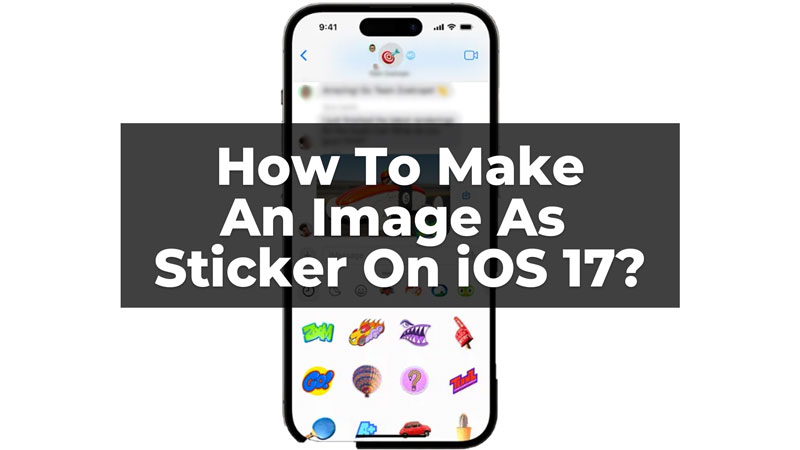Stickers are the way you express emotions and create fun during a conversation with friends. The new features of iOS 17 have brought new ways to present customized stickers in iMessage and on different third-party apps. You can make different new stickers using your personal photos. Here are steps on how to turn any photos into iMessage stickers.
How To Create Stickers On iOS 17?

Live Sticker is a tool that helps you customize your live images into stickers. You can add effects, change the color of the image, add glitters, and more to the stickers you wish to create. Also, you can convert them to look like a drawing or illustration. Also, there are many new things you can try to create the live sticker, and here is how you can create one on your iOS 17 by following these steps to make your live stickers:
- Select an image from your photos (or live photos) with which you want to make a live sticker.
- Press and Hold on to the object from the selected image.
- Click on the ‘Add Sticker’ option.
- Now, from the newly added sticker, select the ‘Add Effect’ option and customize your sticker according to what you require.
- Now press ‘Done’.
Your all-new customized live sticker is available to use for sharing. Then to share the sticker, you can directly press and hold the sticker from your stickers and share it in the chat now. These were the simple steps you needed to follow to create live stickers. Some more updates can be seen in iMessage like the audio getting transcribed into text to read it without listening to the audio. Also, there is a security feature added to the messages called Check-In. Here your selected contacts get notified when you have reached your destination safely.
iOS 17 is not going to support all iPhone Devices. To use all these latest features you will need to first check if your phone can run iOS 17 or not. For that do read our article – Will iPhone XR Get iOS 17?