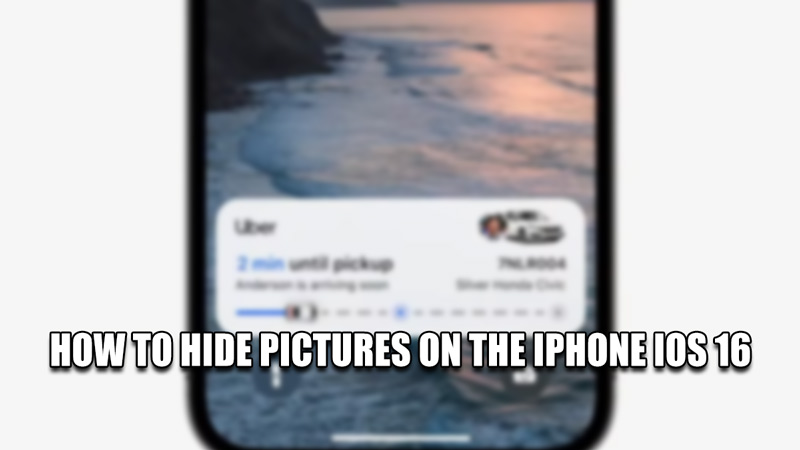Pictures are very important to people as they capture certain memories or information that the user wants to save for later. As such, depending on how important the picture is, many users will like to hide them from prying eyes. With the latest version of iOS out, version iOS 16, it is much easier to do this task. So in this guide, I will show you how to hide pictures on the iPhone with iOS 16.
How to hide pictures on the iPhone with iOS 16
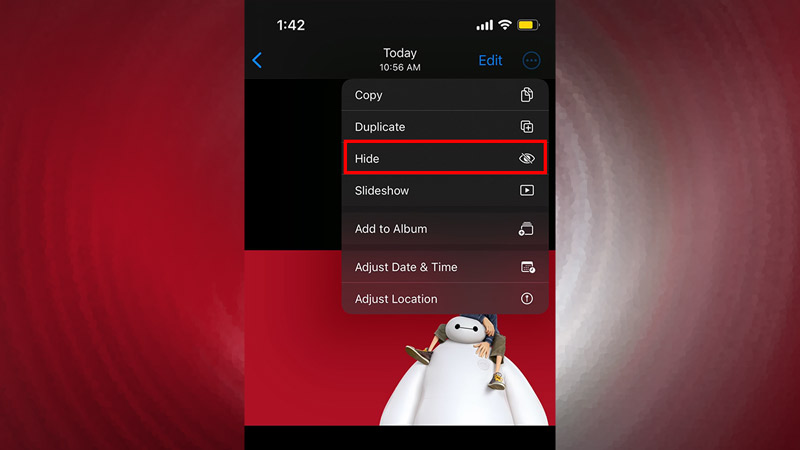
You can hide pictures on the iPhone or any apple device that runs on the iOS 16 OS very easily. Here is how you can do it:
- First off, locate the picture or video you want to hide.
- After finding it, select the picture & hit the 3 dots button at the top right.
- this will open up some options for the picture & one of them is the hide button.
- Click it and the picture will go to the Hidden Album.
- To find the hidden picture, go to your Albums in Photos and scroll all the way down.
- Under Utilities, you will find Hidden as an option.
- Click it and it will take you to the Hidden Album where you hid your pictures.
This is how you can hide your pictures on iOS 16. If you want to unhide the pictures from the Hidden Album, perform the steps given below.
How to unhide pictures on iOS
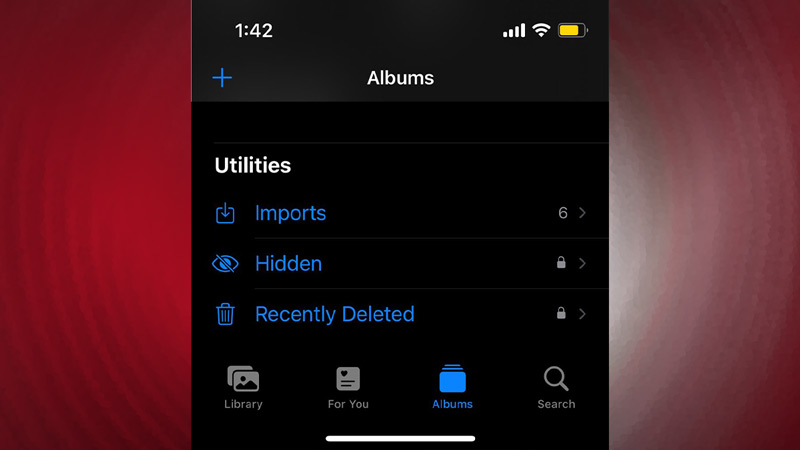
- Open Photos and go to Albums.
- From there, scroll all the way down to Utilities.
- Click on the Hide option.
- Now you will be in the Hidden Album.
- Here, select all of the pictures you want to unhide.
- After selecting them, tap the more button or the 3 dots button.
- You will find the Unhide option.
- Click it and it will unhide all of the selected pictures and send them back to their respective Albums.
This was all about how to hide pictures on the iPhone with iOS 16. Hopefully, this guide has helped you. You can also check out our other guides like How To Edit Multiple Photos At The Same Time On IOS 16.