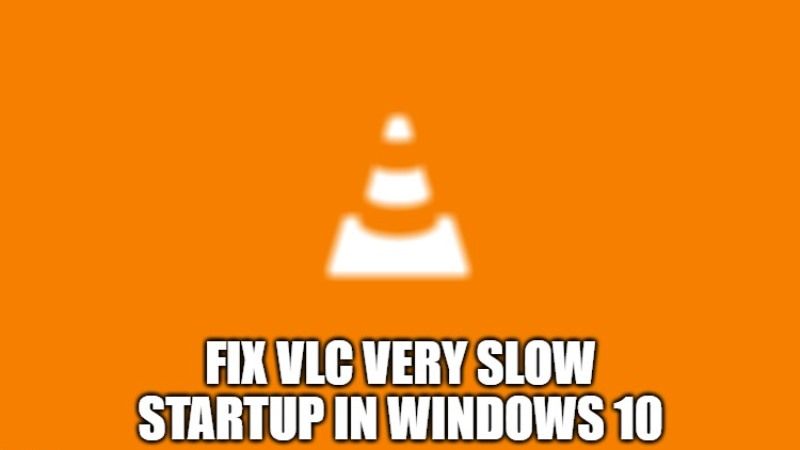
VLC is one the most famous media player out there that can play all types of files, such as .MKV, .AVI, .Dat, etc. It is also available to download for free, therefore, it is used by millions of users worldwide. But, sometimes when users try to open VLC on their Windows computer, it takes forever to launch, for example from 6-8 seconds delay. This VLC problem happens even on the most powerful computers. So, in this guide, I will show you how to fix VLC taking a long time to open in Windows 10.
VLC Very Slow Startup Issue on Windows 10 Fix
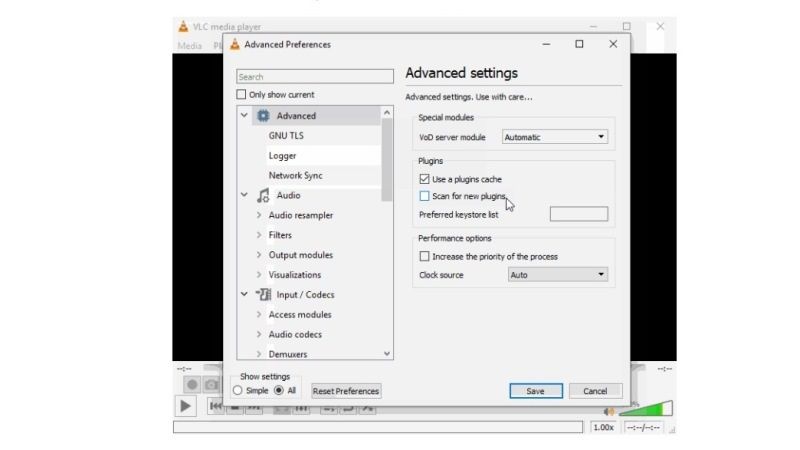
If the VLC media player is not working on your Windows 10 PC and if it takes a long time to open, don’t worry, as we have got you covered. In this article, we will check out the various solutions to fix VLC being slow at startup or why its playback is very slow on Windows computers, here are the workarounds:
Method 1: Generate Plugins.dat File
To fix the slow startup of VLC on your Windows 10, you can try to generate the plugins.dat file in the plugins directory to speed up the launch of the software, here are the steps:
- On your Windows 10 PC, click on the Search bar and type CMD.
- Right-click on Command Prompt from the list at the top, and select “Run as administrator“.
- Now you have to bring up the VLC.exe directory in the Command Prompt.
- To do that, first check the file location where VLC is installed on your Windows directory, in my case, it was installed in this directory: C:\Program Files (x86)\VideoLAN\VLC for 32-bit, or C:\Program Files\VideoLan\VLC for 64-bit.
- In Command Prompt, now type cd, space, and then the VLC directory.
- Press the Enter key on your keyboard.
- Next, copy this command “vlc-cache-gen .\plugins” without quotes and then press Enter key, which will generate the plugins.dat file.
- That’s it, now the startup of VLC will speed up fixing the slow launch issue once and for all.
Method 2: Disable Scan for New Plugins
- First of all, launch VLC on your Windows 10 PC.
- Click on the Tools tab from the top.
- In the drop-down menu, click on Preferences.
- At the bottom left corner, under Show settings > select “All”.
- On the right-hand side, you will find Advanced settings.
- Under that, just uncheck “Scan for new plugins” under the Plugins area.
- That’s it, now VLC will open quickly on your Windows 10 computer without any issues.
That is all you need to know about how to fix VLC taking a long time to open in Windows 10. Looking for similar types of articles, then check out our other guides only on TechNClub.com: How to Download and Install VLC Media Player for Mac, and How to Fix VLC is Unable to Open MRL.
