
RAM, Random Access Memory, is a fast-speed memory that delivers the high-speed transmission and transfer of data between the source and the CPU. To be precise, you don’t use RAM just by downloading or installing an application, it is used when you open and use the application, or some app starts running in the background. Due to this, it is assumed that killing an app will clear your RAM. But it’s not exactly like that. So, follow this guide if you want to clear RAM on iPhone 14 and iPhone 14 Pro models to boost the performance of your device.
How To Kill Background Apps and Clear RAM in iPhone 14 and iPhone 14 Pro?
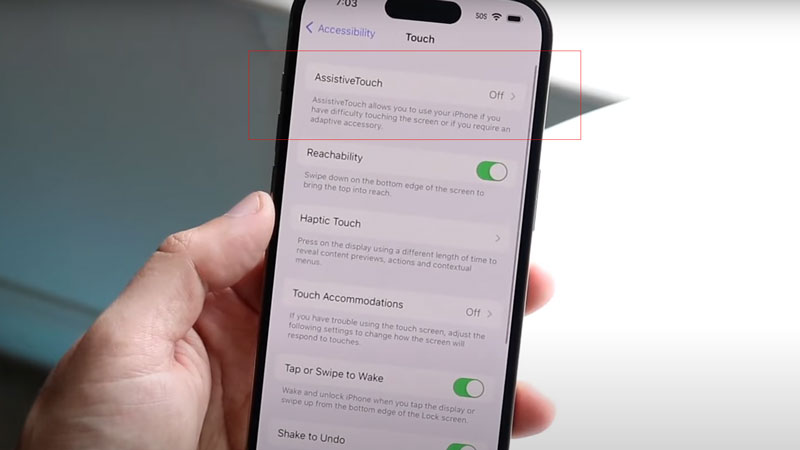
You can refresh all your applications by using Assistive Touch, and here is how to enable it on your device.
- Unlock your iPhone 14 or iPhone 14 Pro and look for the Settings app.
- Tap on the Settings app and scroll down until you see “Accessibility“, tap on it.
- Choose the “Touch” from the “Physical and Motor” section of your accessibility page.
- Tap and hold “AssistiveTouch“, it will take you to the Assistive Touch page.
- Turn on the switch you see beside the “AssistiveTouch” option.
- Now go back to your home screen and turn off your device.
- For doing that, first press the Volume up button, second press the Volume down button, and then press and hold the power button on the right side.
- You’ll see a slide to power off icon on the upper part of your screen.
- On the bottom right side of your display, you’ll see a white blur dot, tap it.
- It’s your Assistive Touch panel, choose and hold the “Home” button option until you come across to put in your passcode.
- This way you have just cleared the RAM on your iPhone 14 series smartphone.
- Once the app has been boosted, turn off that Assistive Touch by following the same procedure.
This article explains how you can refresh your apps and clear RAM on iPhone 14 and iPhone 14 Pro models to boost performance. Looking for more iPhone 14 model guides, check out our other guides on How to Enable the Boot Chime in iPhone 14 and How to Fix Last Line No Longer Available on iPhone 14.
