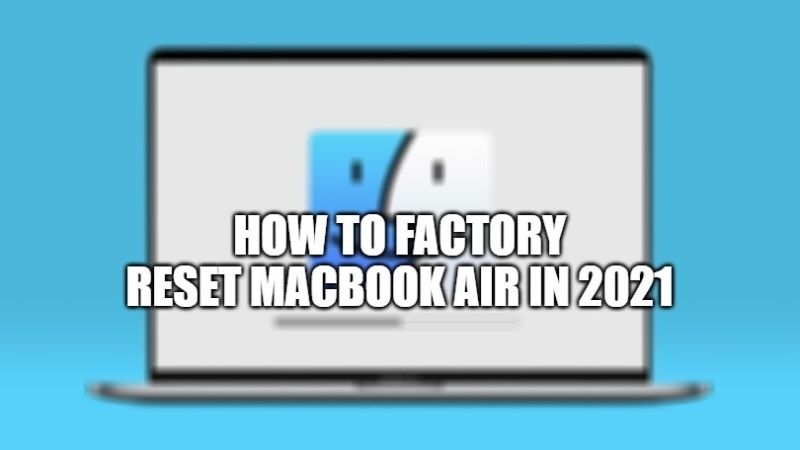
If you are getting some errors on your MacBook Air, depending on the gravity of the problem, you can always try to restore your MacBook Air to factory settings with the macOS recovery function. See in this guide how to factory reset your MacBook Air with the steps given below. This guide is for MacBook Air, but it will also work o other Mac computers as well.
How To Factory Reset MacBook Air (2021)
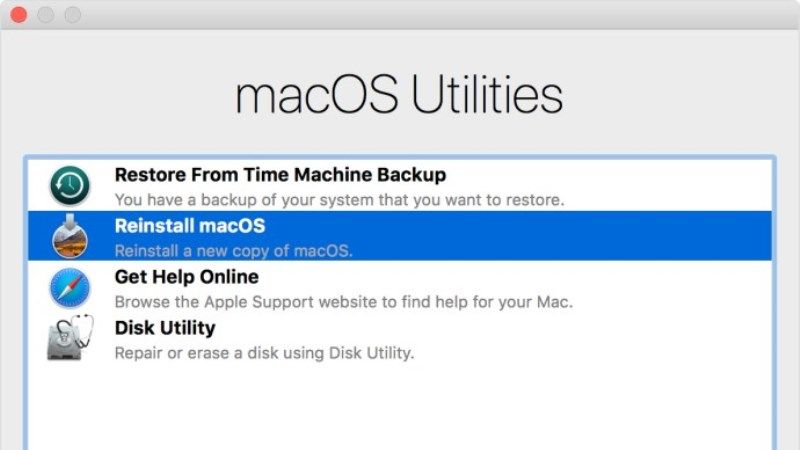
Have you ever faced a situation where you have to clean your MacBook Air and start over with a new system altogether? If you have not, then you should be made aware that there are many reasons that can cause MacBook Air restoration, for example, corrupted hard drive, virus and malware problems, slow performance or some system errors, etc.
In any case, if you do not know how to restore your Mac computer, don’t worry as we have got you covered. The process is very easy and straightforward. Here are the steps that you need to follow to factory reset the MacBook Air.
It is always recommended to always back up your important data and photos, videos on your computer before starting to restore your MacBook Air to factory settings. The reason you need to perform this action is because the reset process will delete all the data on your hard drive. You can use Apple’s Time Machine feature to back up data stored locally on your MacBook Air.
- First of all, ensure that your MacBook Air is fully charged or plugged into a power outlet. By doing this, we don’t want your device to turn off halfway through the reset process.
- Now, restart your MacBook Air and then immediately hold the Command + R keys together.
- The Utilities menu will open now. It is the starting point of this whole process.
- Ensure that your MacBook Air is connected to the internet.
- After that click the Reinstall OS option, and it will automatically download all the important software and begin with the system restore process.
- At this point, you will be asked to enter your Apple login credentials.
- Once you have logged in, your MacBook Air will start reformatting the hard drive after clicking the Continue button.
- Once the above process is finished, simply restart your MacBook Air.
- Finally, you can check that your MacBook Air is now restored to its factory settings.
That is all you need to know how to factory reset MacBook Air. While you are here, you might be also interested to know how to factory reset a Windows 11 PC, or how to factory reset MacBook Pro.
