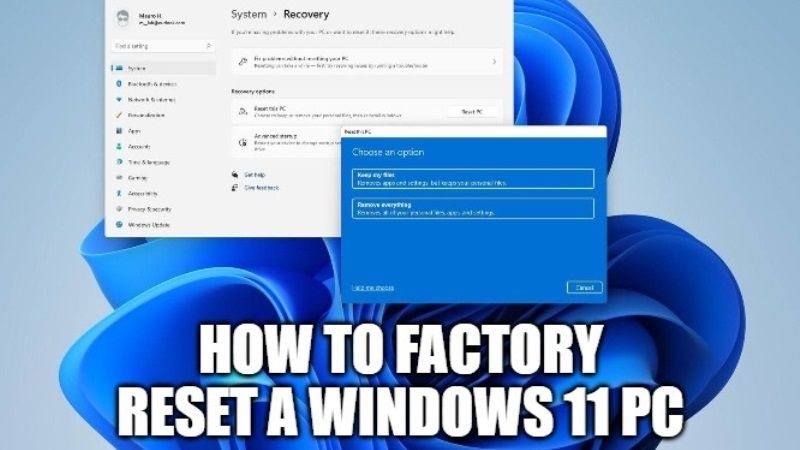
Are you looking to reset your Windows 11 system because of some issues with your PC? Well, resetting your Windows 11 PC will delete all of your settings and let you to start over with a clean history. However, before you should continue further, it is always a good idea to backup all your data in case any other issue arises. In this guide, I will show you how you can factory reset a Windows 11 PC.
How To Factory Reset a Windows 11 Computer
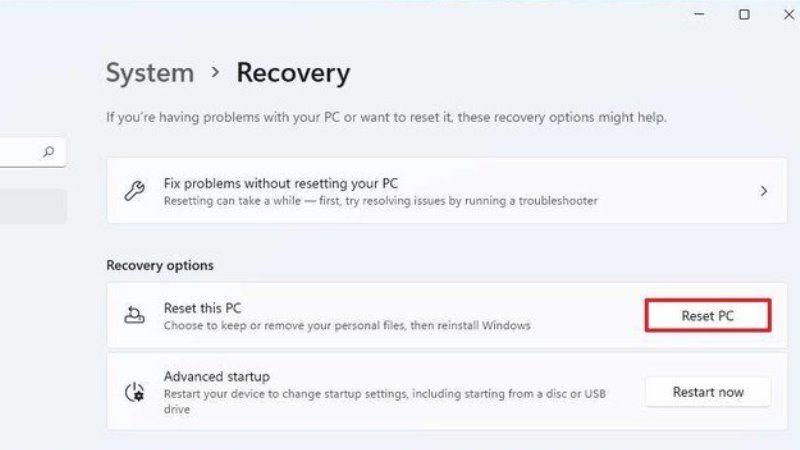
If you are looking to reset your Windows 11 PC, you will be given various options to either keep your personal data files or delete them permanently. But note that, you cannot prevent all your apps and settings to be erased completely by doing this procedure. In any case, follow the steps given below to reset your Windows 11 system.
- In order to start the Reset process in Windows 11, you will need to press Windows+I keys together on your keyboard to open the Settings app.
- Under Settings app, choose System which is located at the left sidebar.
- Under System, click on Recovery.
- Under the Recovery menu, at the bottom of the window click Reset PC which is located next to Reset this PC.
- Once you click Reset this PC option, a new window will pop up. In this window, you have to select one of the following two options listed below:
- Keep My Files – This option will delete your personal data files but will delete your apps and settings.
- Remove Everything – This option will delete your personal data files as well as your apps and settings.
- A new window will open asking you “How Would You Like to Reinstall Windows”. You can select one of the following two options listed below:
- Cloud download – By clicking on this option, new system files will be downloaded from Microsoft and you can use them to reinstall Windows 11 on your PC.
- Local Reinstall – By clicking on this option, Windows will try to use the preinstalled system files on your PC and reinstall Windows 11.
- Just follow the instructions given on the screen and complete the resetting process of Windows 11.
- Finally, once the computer is completely reset, you are ready to set it up from scratch.
That is everything you need to know about how to factory reset a Windows 11 computer. While you are here, you might be also interested to know how to remove Office 2021 on Windows 11, or how to turn on Dark mode or Light mode in Windows 11.
