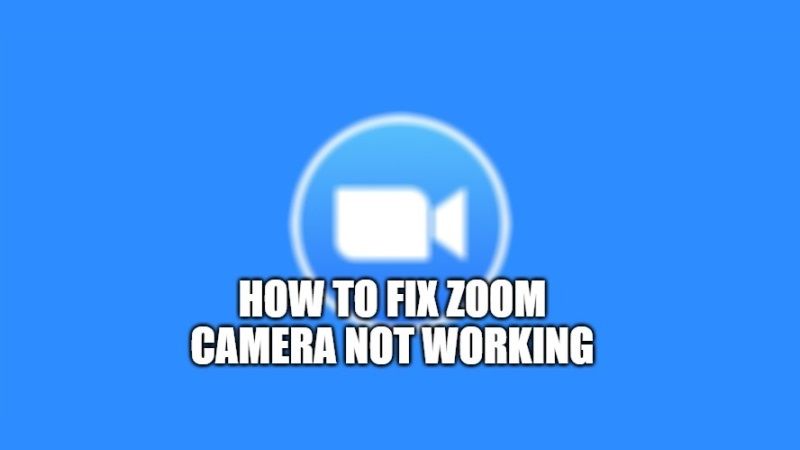There is no doubt that Zoom is one of the most-used apps for making video calls, especially when it comes to being able to communicate simultaneously with a large audience. The application has seen its numbers grow during the COVID-19 pandemic, making it necessary to use similar tools to manage teleworking, education, and distance learning. Our experience with Zoom so far hasn’t revealed any problems whatsoever, but it could happen that some of you do not have the microphone, or the webcam camera is not working in some cases. So, in order to solve these problems, I will show you how to fix the Zoom camera not working issues in this article.
How to Fix Zoom Camera Not Working (2023)

One of the most common problems when using Zoom concerns the camera issue: it may happen that the video device is not shown in the Zoom Settings, or that, even if present, it does not show any image. Here are some tips to solve the problem:
On Windows
- Make sure there are no other programs using the camera, such as Skype.
- If no program uses the webcam, you can try to restart the computer: often the errors are temporary and a restart could solve the problem.
- If after a restart you are still unable to use the camera, try to remove and install the Zoom app again by downloading the latest updated version on the site.
- Visit the support page of your hardware manufacturer and update the camera drivers.
On Mac
- Make sure there are no other programs using the camera, such as Photo Booth and Facetime.
- You can also try restarting the Mac and see if that fixes the problem.
- If the camera does not work even after a reboot, you can try to test that it is working in another application, such as Facetime for example.
- In case of partial operation on other applications, you can try to reinstall the Zoom app, removing it from the applications and installing a more updated version.
That is all you need to know about how to fix Zoom camera not working issues. While you are here, you might be also interested to know How to Change your Background in Zoom, and the Best Conferencing Apps Between Jitsi vs Zoom.