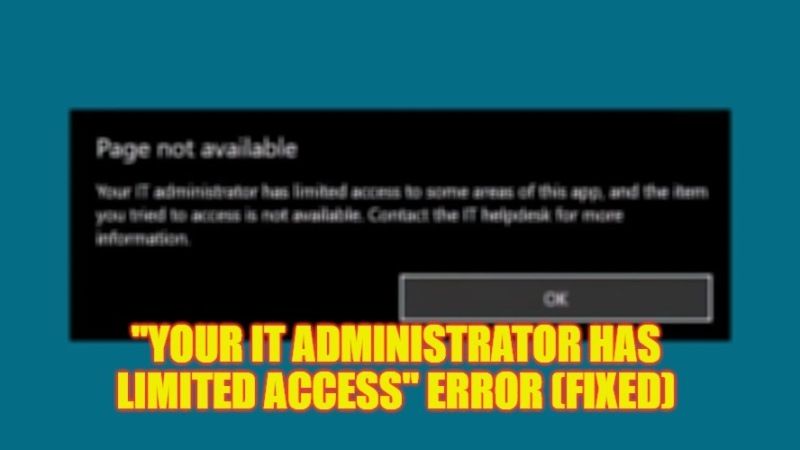There may be some situations when you are trying to install any applications and you get an error message stating that “Your IT administrator has limited access to some areas of this app, and the item you tried to access is not available.” This error sometimes also occurs while opening Windows Defender and it becomes impossible to access the application. Therefore, in this guide, we will tell you how to fix this error from your Windows 10 or Windows 11 PC in detail below.
Fix: “Your IT Administrator Has Limited Access” Error on Windows (2023)
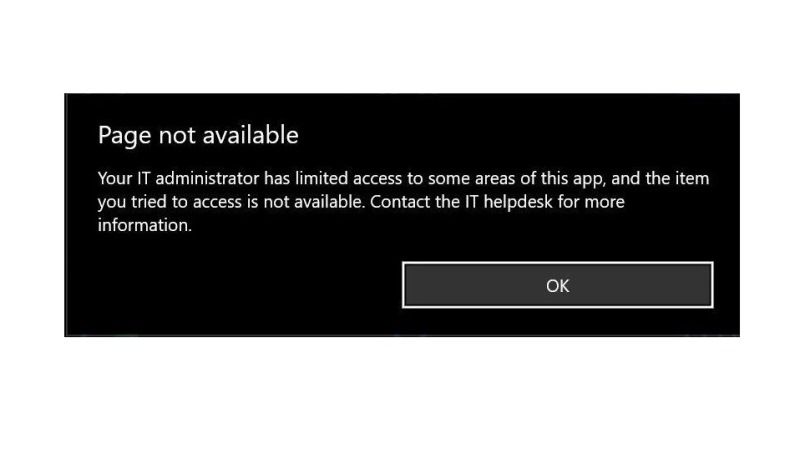
If you are looking to fix the “Your IT administrator has limited access to some areas of this app, and the item you tried to access is not available” error, then first of all, try to uninstall any third-party antivirus installed on your Windows PC. If this doesn’t work, then you can either try to remove the school or work account or else delete some Policies to rectify the issue. Below, you can check out both methods to get rid of this problem once and for all.
Delete Policies via CMD
- First, type CMD in the Search box.
- From the top list, right-click on Command Prompt and select “Run as Administrator”.
- In the CMD window, type the following commands mentioned below one by one and press Enter key:
reg delete “HKLM\Software\Microsoft\Windows\CurrentVersion\Policies” /f
reg delete “HKLM\Software\Microsoft\WindowsSelfHost” /f
reg delete “HKLM\Software\Policies” /f
reg delete “HKLM\Software\WOW6432Node\Microsoft\Policies” /f
reg delete “HKLM\Software\WOW6432Node\Microsoft\Windows\CurrentVersion\Policies” /f
reg delete “HKLM\SOFTWARE\Policies\Microsoft\Windows Defender” /v DisableAntiSpyware
reg delete “HKCU\Software\Microsoft\Windows\CurrentVersion\Policies” /f
reg delete “HKCU\Software\Microsoft\WindowsSelfHost” /f
reg delete “HKCU\Software\Policies” /f
reg delete “HKLM\Software\Microsoft\Policies” /f - Finally, once all the process is completed, you can exit CMD and then restart your PC to fix the error message you are getting on your Windows computer.
Remove School or Work Account
- Click on the Start menu.
- Then click on Settings.
- After that go to the Accounts option.
- On the left side, click on Emails and Accounts.
- On the right side, search for any emails or accounts that are from your school or work.
- Once found, click on it and choose the option of “Manage”.
- Now, select Delete account from this device.
- Follow the instructions given on your screen.
- Now, on the left side, click on the Access work or school option.
- On the right side, if you find any emails or accounts, then simply remove them by clicking on Disconnect.
- Finally, restart your PC to take care of the error you are getting.
That’s all there is to know about how to fix “Your IT Administrator Has Limited Access” error message on your Windows 11/10 PC. In the meantime, do not forget to check out our other guides only on TechNClub.com: How to fix “The Computer Has Rebooted From A Bugcheck” Error, and How to fix “User Profile Service Failed the Sign-in” Error on Windows.