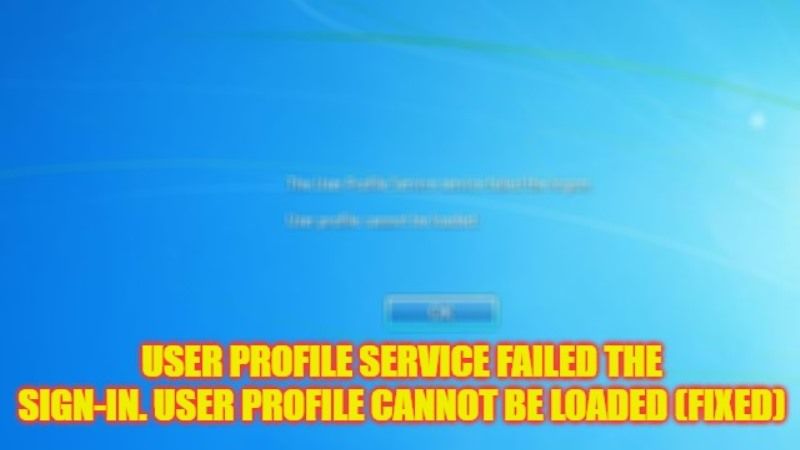
There may be some cases where a user cannot log in to their account on Windows 10/11 because of an error message that states “User Profile Service failed the sign-in. User profile cannot be loaded”. Most of the time, this error happens if the User Profile service fails to run at the Windows startup. So, are you wondering whether there is any way to restore your account back to normal? Well, in this guide, we will tell you how to fix “User Profile Service Failed the Sign-in” error on your Windows PC in detail below.
Fix: “User Profile Service Failed the Sign-in” Error on Windows (2023)
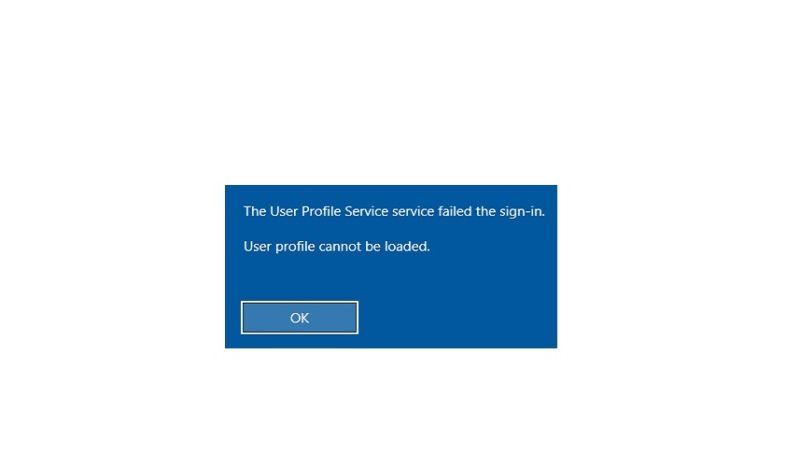
There are several solutions to fix “User Profile Service Failed the Sign-in” error message on your Windows computer. You can either try to run a System Restore or else restart the User Profile Service by login into Safe Mode. Below you will find both methods to get rid of this error from your PC once and for all.
How to use System Restore
- First of all, press and hold the Shift key and then press the Power button.
- Then click Restart.
- After your PC reboots, go to Troubleshoot > Advanced options.
- Here, you need to select System Restore.
- Click Next.
- Choose a Restore point.
- Click Next.
- Finally, click Finish to start the System Restore process. Once it is finished, you will no longer get the error message again.
Restart User Profile Service by logging in to Safe Mode
- Click the Power button, hold the Shift key, and click on the Restart button.
- After your computer reboots, go to Troubleshoot > Advanced Options > Startup Settings.
- After that click Restart which will be located at the bottom right side.
- After the PC reboots, press 5 or F5 to start Safe Mode.
- Once you log in to Safe Mode, press Windows + R key together to open the Run box.
- Type “Services.msc” without quotes and then press Enter key.
- Search for User Profile Service and right-click on it > click on Properties.
- Change the startup type to Automatic and click Apply.
- Then check if the Service is stopped, if yes then click on the Start button.
- Click ok to save the changes.
- Finally, exit the Window and restart the service to fix the error you are getting.
That is all you need to know about how to fix “User Profile Service Failed the Sign-in” error on your Windows PC. While you are here, you might be also interested to know How to fix “Name Resolution for the Name Wpad Timed Out” Error on Windows, and How to Fix Video DXGKRNL Fatal Error Windows 10 on Dell.
