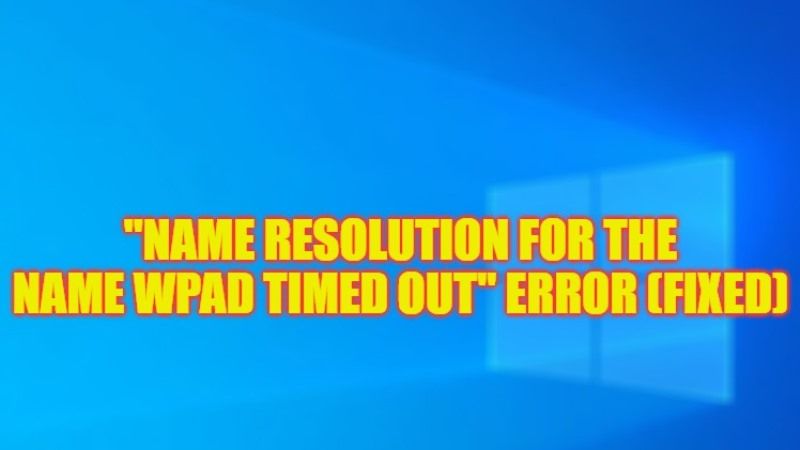
There are many people who are getting an error message in the Event Viewer that states “Name resolution for the name wpad timed out after none of the configured DNS servers responded” whenever their Wifi connection drops on Windows. The most irritating part is that it happens every 10-20 minutes at regular intervals. So, is there any kind of problem-related to the Wifi card or driver that needs to be installed? Well, in this guide, we will tell you how to fix this issue on your PC once and for all.
Fix: “Name Resolution for the Name Wpad Timed Out” Error on Windows (2023)
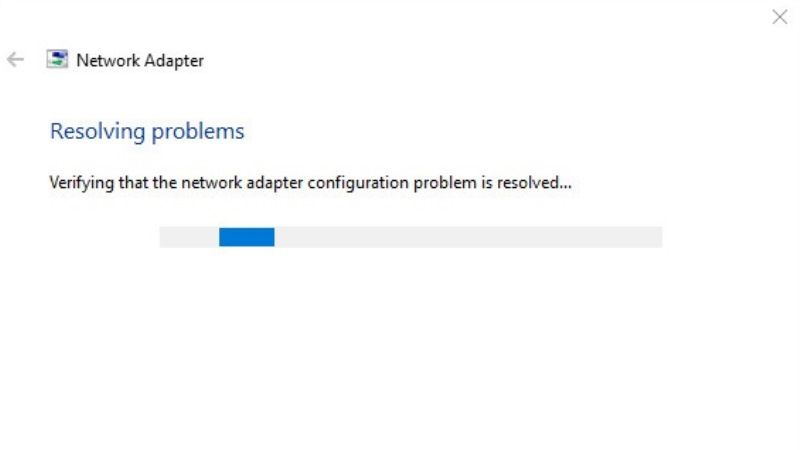
You can easily fix the “Name Resolution for the Name Wpad Timed Out” error message on your Windows PC by running the in-built Network Adapter Troubleshooter or by resetting the TCP/IP connection. Below you will find both methods to resolve the error you are getting on your computer.
Run Network Adapter Troubleshooter
- In the Search bar, type Run and open it from the top list.
- Type “ms-settings:troubleshoot” without quotes in the Run command and press Enter key.
- On the right-hand side, click on Network Adapter > Run the troubleshooter.
- Once the process of scanning is finished, choose the network adapter that is showing issues from the list.
- Then click Next.
- A new scanning process will begin, so just wait for it to finish.
- Finally, after the process is finished, the issues found will be fixed automatically and you can then exit the troubleshooter and check that the problem is resolved.
Reset TCP/IP Connection
- In the Search box, type Run.
- Then click on the Run command from the top list to open it.
- In the Run box, type “CMD” without quotes.
- Then press Ctrl + Shift + Enter key to open CMD in elevated mode.
- Under the CMD window, type the command mentioned below:
netsh int ip reset - Press the Enter key.
- Finally, this will reset the TCP/IP connection on your PC. After that just restart your computer and you can then check that the error will be fixed now.
That is everything you need to know about how to fix “Name Resolution for the Name Wpad Timed Out” error message on your Windows PC. If you are looking for similar types of guides, check out our other articles only on TechNClub.com: How to fix ‘Dump File Creation Failed due to Error during Dump Creation’ on Windows 11, and How to fix “We Couldn’t Connect To The Update Service” error on Windows.
