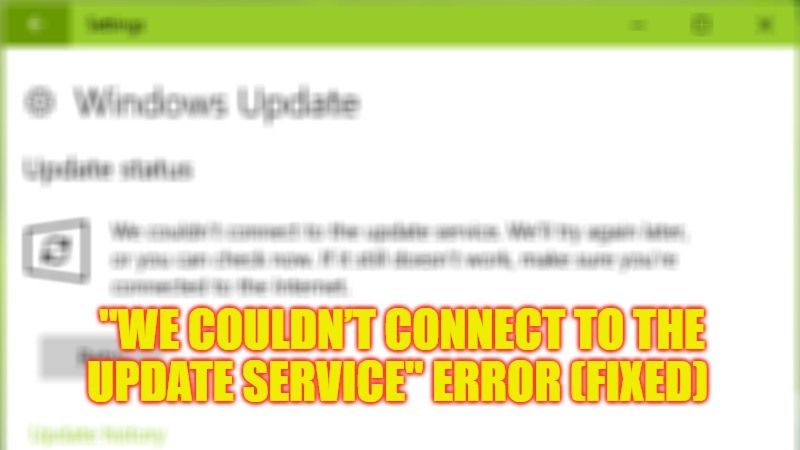
You might be aware that Microsoft frequently releases Windows Updates and Patches every once in a while to fix errors and bugs. However, sometimes users might come across an error that states “We couldn’t connect to the update service. We’ll try again later, or you can check now. If it still doesn’t work, make sure that you’re connected to the Internet.” Even after having a stable internet connection, it is impossible to resolve this error. Therefore, in this guide, we will tell you how to fix “We Couldn’t Connect to the Update Service” error message on your Windows PC in detail below.
Fix: “We Couldn’t Connect to the Update Service” Error on Windows (2023)
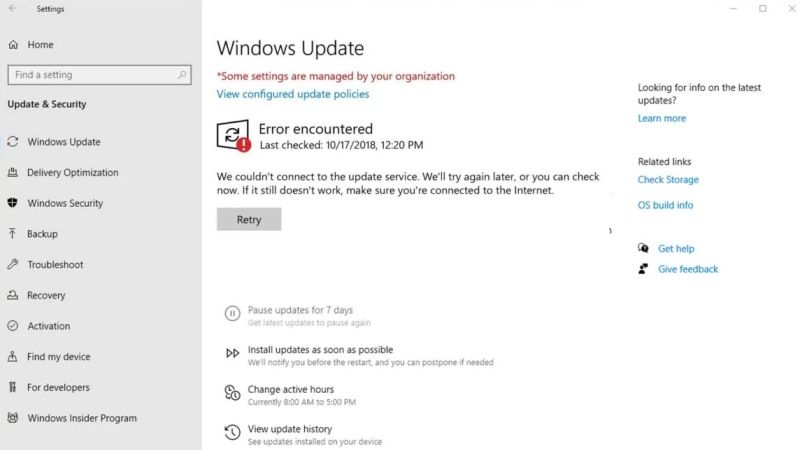
There are various solutions to fix the “We Couldn’t Connect to the Update Service” error message on your Windows operating system. You can either try to run the Windows Update Troubleshooter tool which is in-built into your Windows computer or else make sure that there is enough storage space on your Windows drive so that Windows Updates can be downloaded and installed properly. Below you will find both methods to get rid of the problem you are facing.
Run Windows Update Troubleshooter
- First, click on Start Menu.
- Then click on Settings.
- After that click on Update & Security.
- On the left-hand side, click on Troubleshoot.
- On the right-hand side, click on Additional troubleshooters.
- In the next window that opens, click on Windows Update > Run the troubleshooter.
- Finally, once the process is completed, you can restart your PC to fix the error message you are getting.
Check for Enough Disk Space on your PC
There are chances that, your Windows drive (usually the C: drive) is not having enough storage space, which is why the updates are not getting downloaded and installed on your PC. So, try to make sure that you have enough storage space on your Windows drive, approximately 20GB of free space, to install the updates. Follow the steps given below to check if you have a good amount of free disk space:
- First, you need to press the Windows + E keys together to open File Explorer.
- Click on “This PC” which is located on the left-hand side.
- Check the storage space of your Windows drive (usually, it will be the C: drive) and ensure that there is atleast 20 GB of free storage space left.
- Finally, once you have made enough space, then go to Windows Update and then try to install the latest patches without any error message.
That is everything you need to know about how to fix “We Couldn’t Connect to the Update Service” error message on your Windows computer. While you are here, you might be also interested to know How to fix “Stop Code Memory Management” BSOD Error on Windows, and How to fix “We Couldn’t Complete the Updates” Error on Windows.
