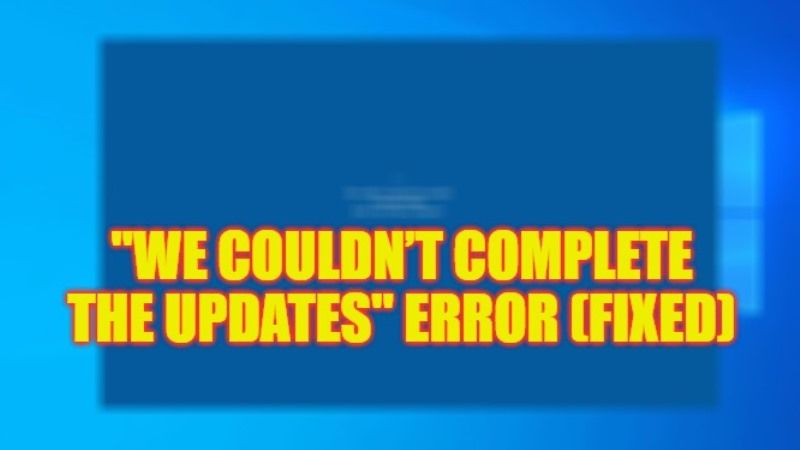
There may be some instances when you have come across an error message that states “We couldn’t complete the updates. Undoing changes. Don’t turn off your computer”. This error usually happens if there are some problems related to system file corruption. And due to this issue, your PC will not install any Windows Update on your computer. In this situation, you will also not be able to use the computer when the errors appear on the screen. Therefore, in this guide, we will tell you how to fix “We Couldn’t Complete the Updates” error message on your Windows PC in detail below.
Fix: “We Couldn’t Complete the Updates” Error on Windows (2023)
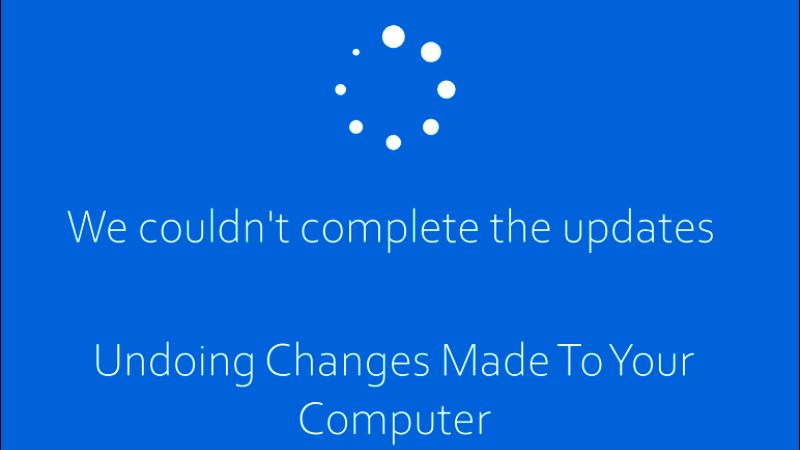
You can easily fix “We couldn’t complete the updates. Undoing changes. Don’t turn off your computer” error on your Windows PC by either running the Windows Update Troubleshooter tool or else by uninstalling the recently downloaded Windows Update. Below, you can check out both methods to get rid of this error message forever from your PC.
Run Windows Update Troubleshooter Tool
- First, you need to click on the Start menu.
- Then click on Settings to open it.
- Find and click on Update & Security.
- On the left pane, click on Troubleshoot.
- On the right-hand side, click on the Additional Troubleshooters link.
- In the next window that pops up, click on Windows Update and then select the option of “Run the troubleshooter“.
- Finally, once the process is finished, restart your PC and then check that the error message will be resolved now.
Uninstall Recently Downloaded Windows Update
You can also try to remove the recently downloaded Windows Update, which might be corrupted and causing the error message, here are the steps:
- First of all, click on Search and then type Run.
- From the top list, click on Run to open it.
- In the Run command, type “Appwiz.cpl” without quotes.
- Press Enter key or the Ok button.
- On the left-hand side, click the “View installed updates” link.
- Then, right-click on the recently downloaded update and click on Uninstall button.
- Finally, restart your PC and then check whether the problem is resolved.
That is all you need to know about how to fix “We Couldn’t Complete the Updates” error message on your Windows PC. In the meantime, do not forget to check out our other guides only on TechNClub.com: How to fix “We Can’t Activate Windows on This Device” Error, and How to fix “Windows Resource Protection Found Corrupt Files” Error.
