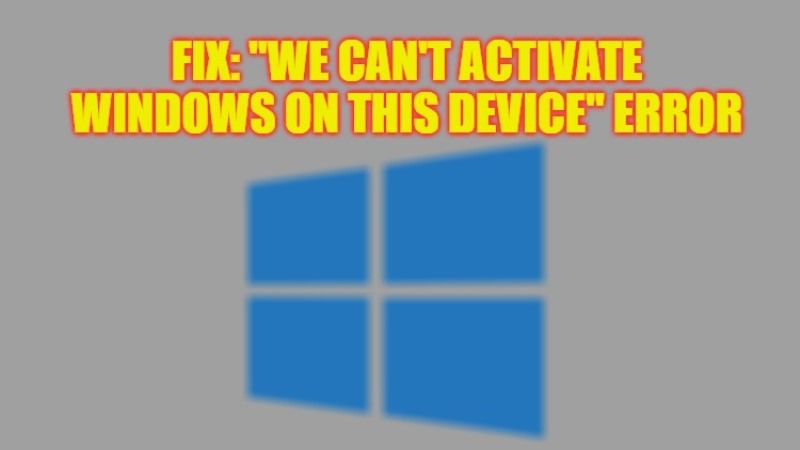
If you are trying to reinstall Windows operating system on your PC and getting an error message “We can’t activate windows on this device because you don’t have a valid digital license or product key. If you think you do have a valid license or key, select Troubleshoot below. Error code: 0x803F7001,” don’t worry, as we have got you covered. In this article, we will tell you how to fix this error that is most possibly caused by an invalid key or wrong product key for your Windows version.
Fix: “We Can’t Activate Windows on This Device” Error (2023)
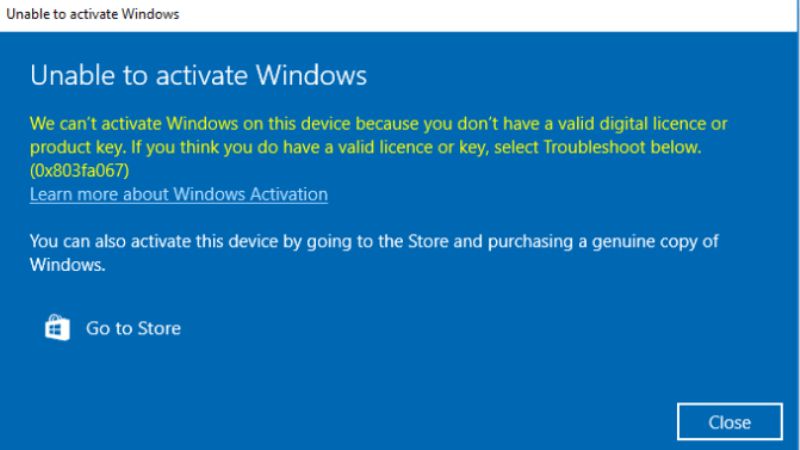
You can easily solve the error message “We Can’t Activate Windows on This Device” by either reactivating Windows on your PC or else updating drivers that may be faulty or outdated and messing up with your Windows Activation. Below you will find out both methods to get rid of the error message from your PC.
Method 1: Reactivate your Windows Version
You can easily reactivate your Windows operating system version by entering the proper product key and following the steps given below.
- First, click on Start Menu.
- Then click on Settings.
- Go to Update & Security.
- In the left pane, click on Activation.
- On the right-hand side, click on the “Change Product key”.
- Finally, type the correct product key on your PC and wait for the activation process to finish after a few seconds. Then restart your PC to take effect and now check that the error message is gone.
In addition, you can also try to activate Windows by using your Phone, here’s how it is done:
- In the Search bar, type Run and then open the Run app.
- A small window will pop up, here you need to type “slui 4” without quotes into the Run dialog box and then press the OK button or Enter key.
- Choose your Country/Region from the list given.
- Click Next.
- Finally, you will get a Toll-Free phone number that you can use to get your confirmation ID and follow the instruction to activate Windows.
Method 2: Update Drivers that are Outdated or Faulty
- In the Search box, type Device Manager.
- From the top list, click on Device Manager to open it.
- You need to expand every directory (click on the arrow next to every device) and check if there are outdated drivers.
- If you found one, then right-click the faulty driver.
- Select the option “Update driver”.
- Finally, choose the option of “Search automatically for updated driver software” and Windows will try to download and install the driver without any issues.
That is all you need to know about how to fix “We Can’t Activate Windows on This Device” error. If you are looking for similar types of guides, then check out our other articles only on our website TechNClub.com: How to fix Windows Activation Error 0x80072f8f, and How to Activate an eSIM on iPhone 14 Pro Max.
